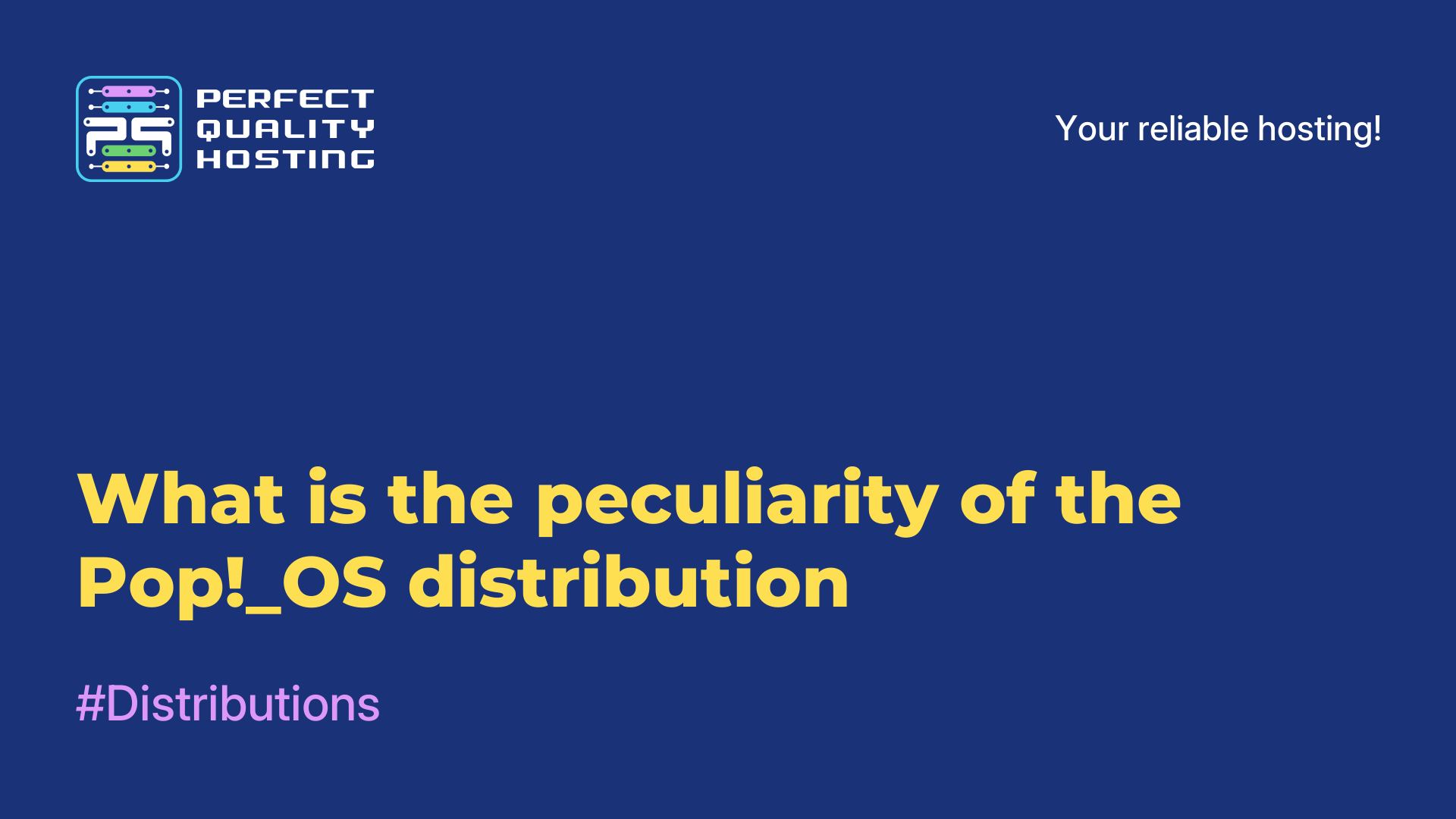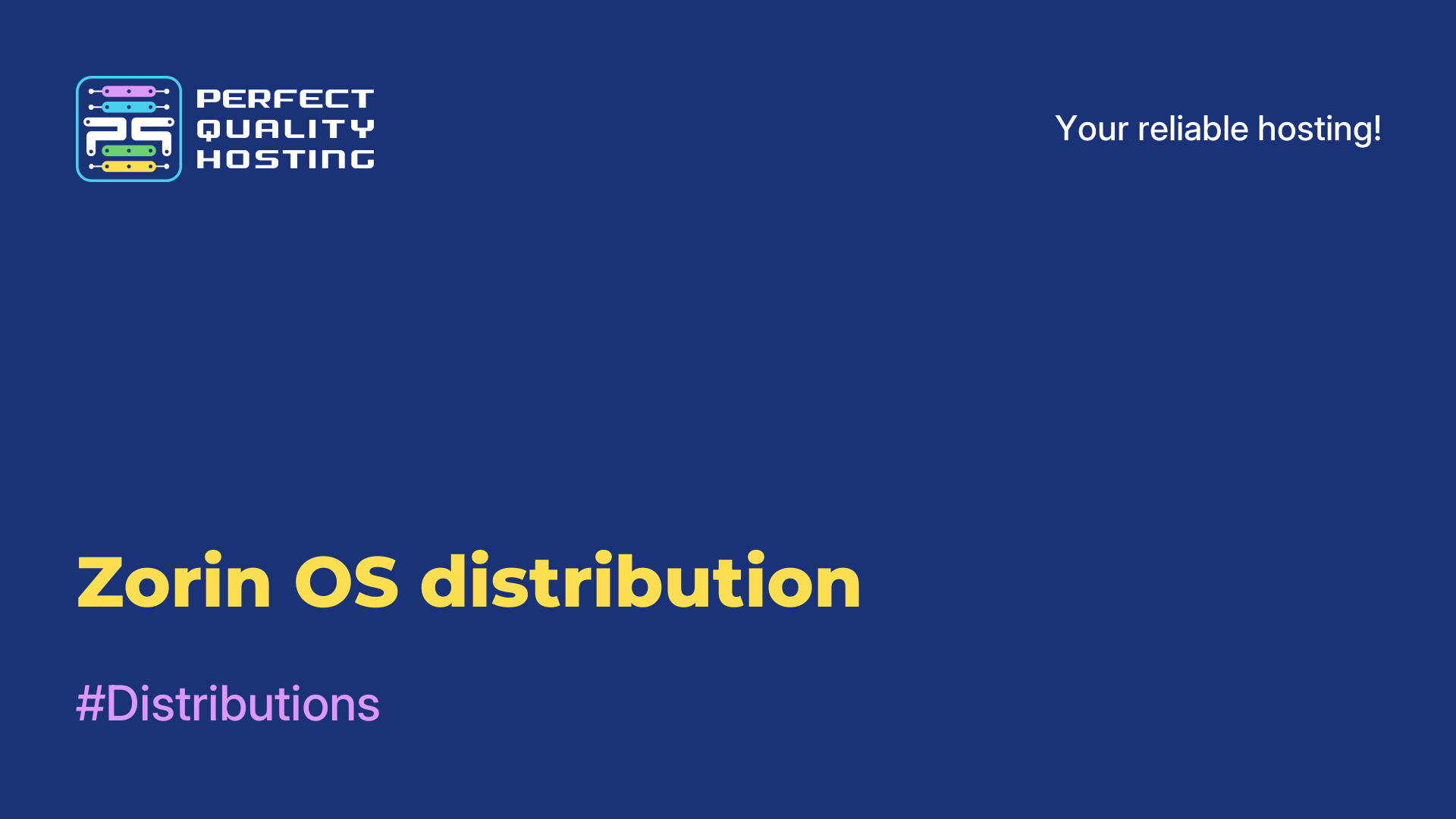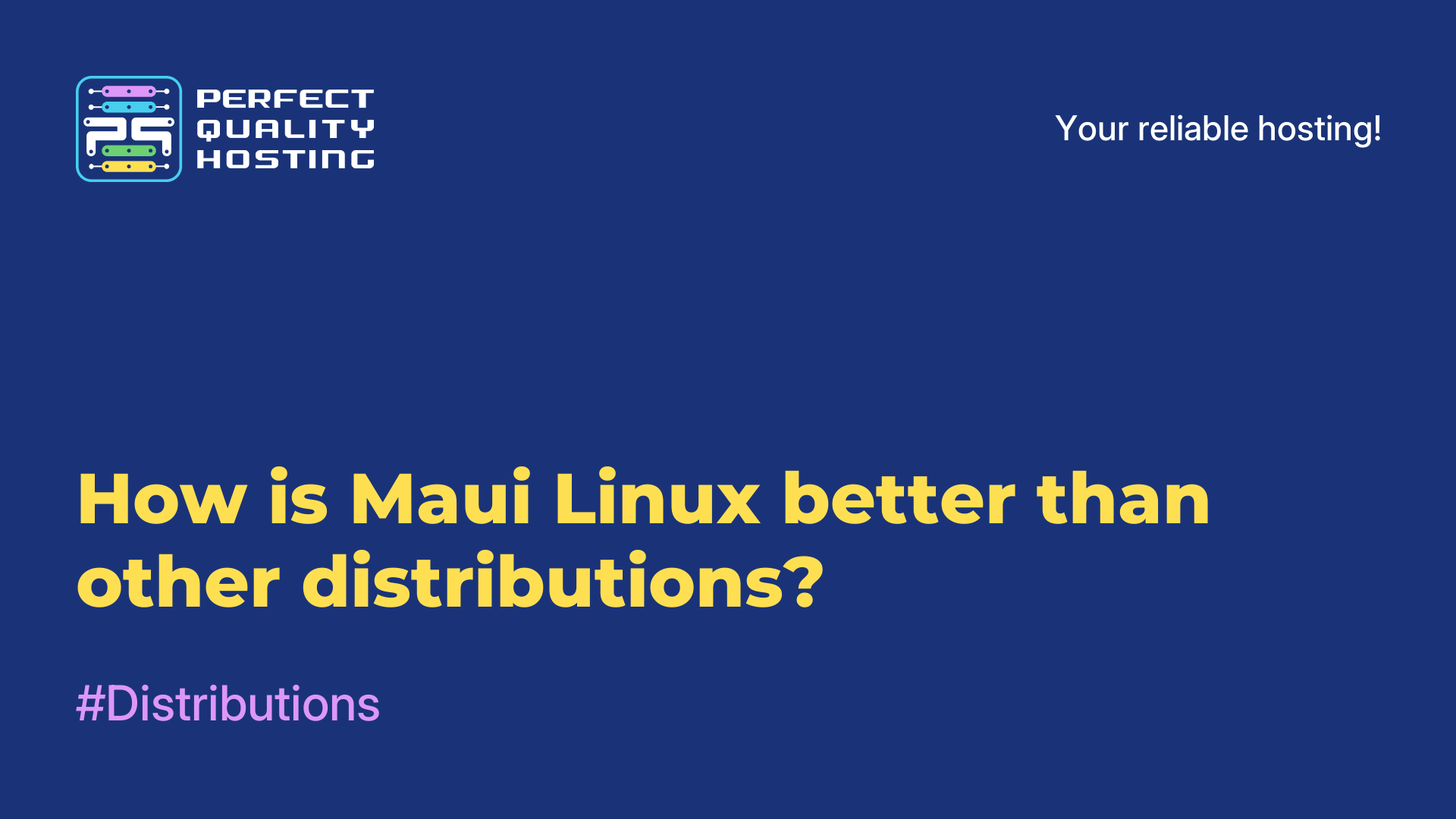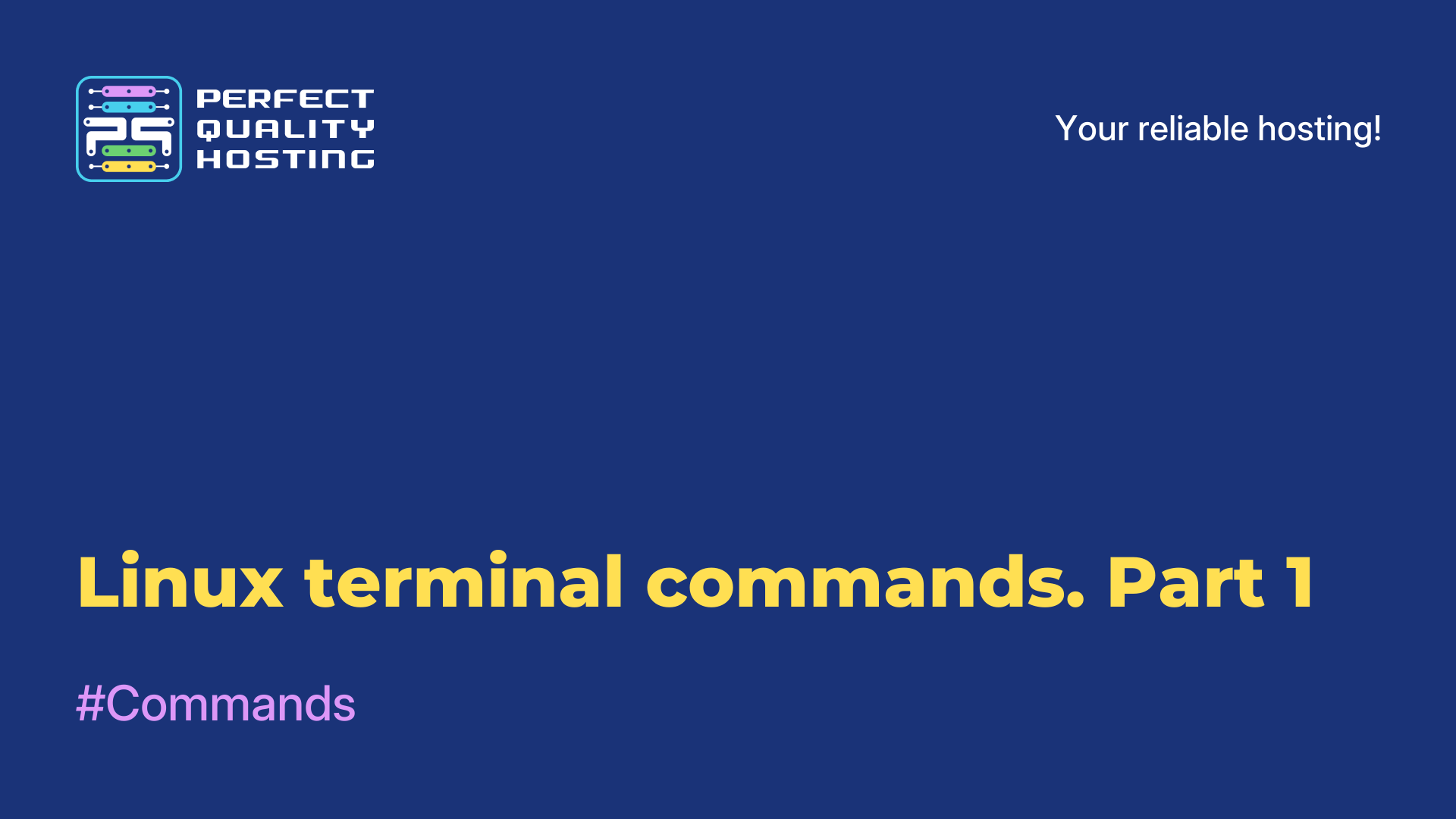-
United Kingdom+44 (20) 4577-20-00
-
USA+1 (929) 431-18-18
-
Israel+972 (55) 507-70-81
-
Brazil+55 (61) 3772-18-88
-
Canada+1 (416) 850-13-33
-
Czech Republic+420 (736) 353-668
-
Estonia+372 (53) 683-380
-
Greece+30 (800) 000-02-04
-
Ireland+353 (1) 699-43-88
-
Iceland+354 (53) 952-99
-
Lithuania+370 (700) 660-08
-
Netherlands+31 (970) 1027-77-87
-
Portugal+351 (800) 180-09-04
-
Romania+40 (376) 300-641
-
Sweden+46 (79) 008-11-99
-
Slovakia+421 (2) 333-004-23
-
Switzerland+41 (22) 508-77-76
-
Moldova+373 (699) 33-1-22
 English
English
Linux commands for working with files
- Main
- Knowledge base
- Linux commands for working with files
Linux File Management commands allow you to manipulate and manage files and folders in the Linux operating system. Different teams provide a variety of functionality that is often used in system administration, software development, and daily file management.
What are the commands for?
For example, "ls" allows you to view the contents of the current working directory, the "mkdir" and "touch" commands allow you to create new folders and files, respectively, the "cp" and "mv" commands allow you to copy or move files and folders, the "rm" command allows you to delete files and folders, the "cat" command outputs the contents the file is displayed on the screen, and the "grep" command allows you to search for certain lines or patterns in the file.
Linux commands for working with files also allow you to change access rights to files and folders, change the owner of files, create links to files, search for files using various criteria, and much more. Commands for working with files provide a wide range of tools and functions that help in managing the file system and ensure efficient work with files and folders in Linux.
Examples of commands
A few basic Linux commands for working with files:
ls: Shows a list of files and folders in the current working directory.
Example: `ls`
cd: Changes the working directory to the specified one.
Example: `cd /path/to/directory`
mkdir: Creates a new folder with the specified name.
Example: `mkdir new_folder`
touch: Creates a new file or updates the modification date of an existing file.
Example: `touch new_file.txt `
cp: Copies files or folders.
Example: `cp file.txt /path/to/destination`
mv: Moves files or folders.
Example: `mv file.txt /path/to/destination`
rm: Deletes files or folders.
Example: `rm file.txt `
cat: Displays the contents of the file on the screen.
Example: `cat file.txt `
head: Outputs the first lines of the file.
Example: `head -n 10 file.txt ` (outputs the first 10 lines of the file)
tail: Outputs the last lines of the file.
Example: `tail -n 10 file.txt ` (outputs the last 10 lines of the file)
grep: Searches for strings with the specified pattern in the file.
Example: `grep "pattern" file.txt `
chmod: Changes access rights to a file or folder.
Example: `chmod +x script.sh ` (adds executable rights to the script)
chown: Changes the owner of a file or folder.
Example: `chown user:group file.txt `
ln: Creates a link to the file.
Example: `ln -s file.txt link.txt ` (creates a symbolic link)
find: Searches for files and folders according to the specified criteria.
Example: `find /path/to/search -name "*.txt"` (searches for all files with the extension .txt in the specified folder)
These are just some of the commands available in Linux for working with files. There are many other commands that you can use to perform various operations with files and folders.