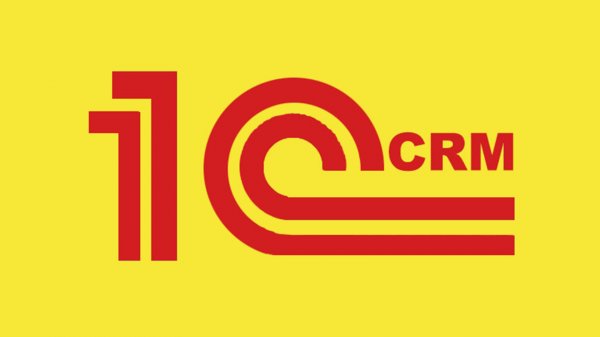Configuring the WireGuard Client
- Main
- Knowledge base
- Instructions
- Configuring the WireGuard Client
03.02.2023, 02:44
WireGuard is an open source VPN protocol that provides a secure connection between two nodes over the Internet. You can buy WireGuard VPN on our website.
How to set it up?
To configure the WireGuard client, follow a few simple steps.
Step 1: Install WireGuard on your computer
For Windows, you can download the WireGuard installer from the official website
For Linux, install WireGuard from the repositories of your distribution.
For macOS, you can use the Homebrew package manager to install WireGuard.
Step 2: Create a configuration file on the server
Generate a secret key and a public key on the server using the utility wg genkey and wg pubkey.
Create a configuration file /etc/wireguard/wg0.conf with the server settings and the secret key.
Example of a configuration file on the server:
[Interface] Address = 10.0.0.1/24 PrivateKey = <server secret key> [Peer] PublicKey = <Client public key> AllowedIPs = 10.0.0.2/32
Step 3: Create a configuration file on the client
Generate a secret key and a public key on the client using the utility wg genkey and wg pubkey.
create a wg0.conf configuration file with client settings and a public key.
Example of a configuration file on the client:
[Interface] Address = 10.0.0.2/32 PrivateKey = <Client secret key> [Peer] PublicKey = <Server public key> AllowedIPs = 0.0.0.0/0 Endpoint = <Server IP address>:51820
Step 4: Launch WireGuard on the client
Run WireGuard on the client using the sudo wg-quick up wg0 command.
After completing these steps, the WireGuard client will be ready for use. You can test the connection by sending packets through the VPN tunnel using the ping utility, for example: ping 10.0.0.1 - if everything is configured correctly, you should receive a response from the server.