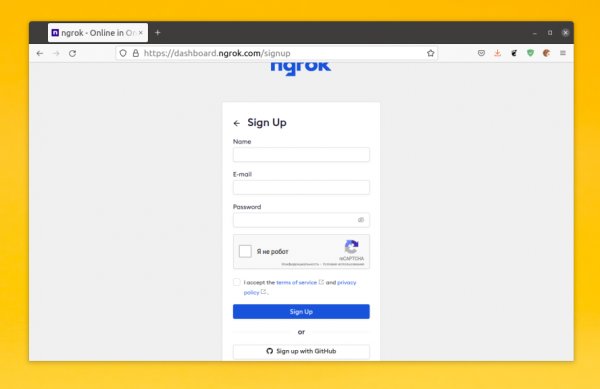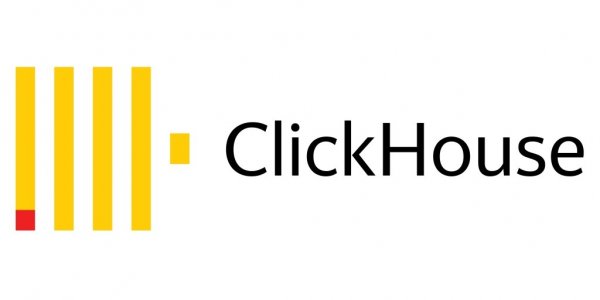Configuring Seafile for file synchronization and sharing in Ubuntu 20.04
- Main
- Knowledge base
- Instructions
- Configuring Seafile for file synchronization and sharing in Ubuntu 20.04
Seafile is a sharing tool with functionality similar to Dropbox. Siafile is chosen if you are tired of using file sharing sites, constantly filling in and re-uploading information. Seafile on Ubuntu 20.04 will allow:
upload information to a public resource;
synchronize information from a resource with library data in a locale;
grant access to individual users (employees, administrators), distribute permissions, and do much more.
To install Seafile, real or virtual machines running on the Ubuntu 20.04 operating system are used. They have requirements for the amount of RAM, the number of processor cores, etc. It is better to work with an account without administrator rights / without root permissions (with sudo). Minimum requirements – 4 CPU and 4 GB of RAM.
Step-by-step instructions for setting up Seafile
To work with the tool, you may need to configure LDAP, the WebDAV protocol, sending emails, backups, garbage collection (GC), and others.
Step 1. Preparing the system
To do this, you need to update the packages (apt update command), check the time synchronization / time zone and the automatic startup settings.
You may also need to work with a firewall (by default, it skips all protocols in Ubuntu, but there may be nuances).
Step 2. Install utilities and applications required to work with Seafile
We need to install:
Memcache with an indication in the configs of the amount of memory that Memcache can use (apt install memcached libmemcached-dev);
Python with all the necessary additional components;
the database – MariaDB, MongoDB, Postgresql or others – with the apt install mariadb-server command (in the example, we roll MariaDB).
Step 3. Installing Seafile
To install, use the command:
useradd seafile -r
Depending on the specifics of the project, you may need to create a separate directory where you will upload the installation files.:
mkdir -p /opt/seafile/bin
During the use of the installation wizard, you will need to specify the IP address or the name of the server to connect to. The user also prescribes the name of the server, which will be public. By default, the service will listen to port 8082, but it can be changed in the settings.