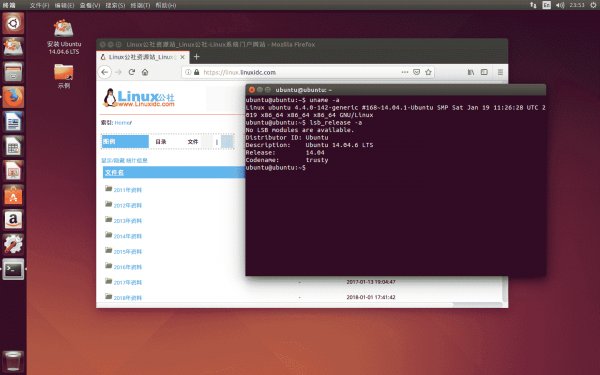Purpose of the wget utility
- Main
- Knowledge base
- Information
- Purpose of the wget utility
25.11.2023, 22:54
The wget utility (eng. Web GET) is a free non—interactive console program for downloading files over the network. It supports HTTP, HTTPS and FTP protocols, as well as the use of proxy servers.
Wget can download files recursively, following links to other pages, and save them to a specified directory while preserving the structure of the original sites. The wget utility is available for most operating systems, including Linux, macOS and Windows.
Utility functions
- Uploading files over the network via HTTP, HTTPS and FTP protocols.
- Support for the use of proxy servers.
- Recursively download files by following links to other pages.
- Saving uploaded files to a specified directory while preserving the structure of the source sites.
- The ability to limit the download speed.
- Support for authorization on websites.
- The ability to continue downloading interrupted files.
- Support for the use of cookies for authorization on websites.
- The ability to use custom HTTP headers.
- Support for working in the background.
Let's look at the installation process.
How to install wget
To install the wget program on the Windows operating system, follow these steps:
- Download the wget installation file for Windows from the official website
- Unzip the archive with the installation file to the desired directory.
- Add the path to the directory with wget installed to the PATH environment variable.
- To verify that the installation is correct, open the command prompt and enter the command "wget --version". If everything is installed correctly, information about the wget version will be displayed.
On the Linux operating system, wget is installed as follows:
- Open the terminal and enter the command "sudo apt-get install wget" to install wget from the Ubuntu repository.
- To install wget from the source codes, you need to download the archive with the source codes from the official website and run the commands "./configure", "make" and "sudo make install".
- To check the correctness of the installation, open the terminal and enter the command "wget --version". If everything is installed correctly, information about the wget version will be displayed.
At this point, the installation process is considered completed.