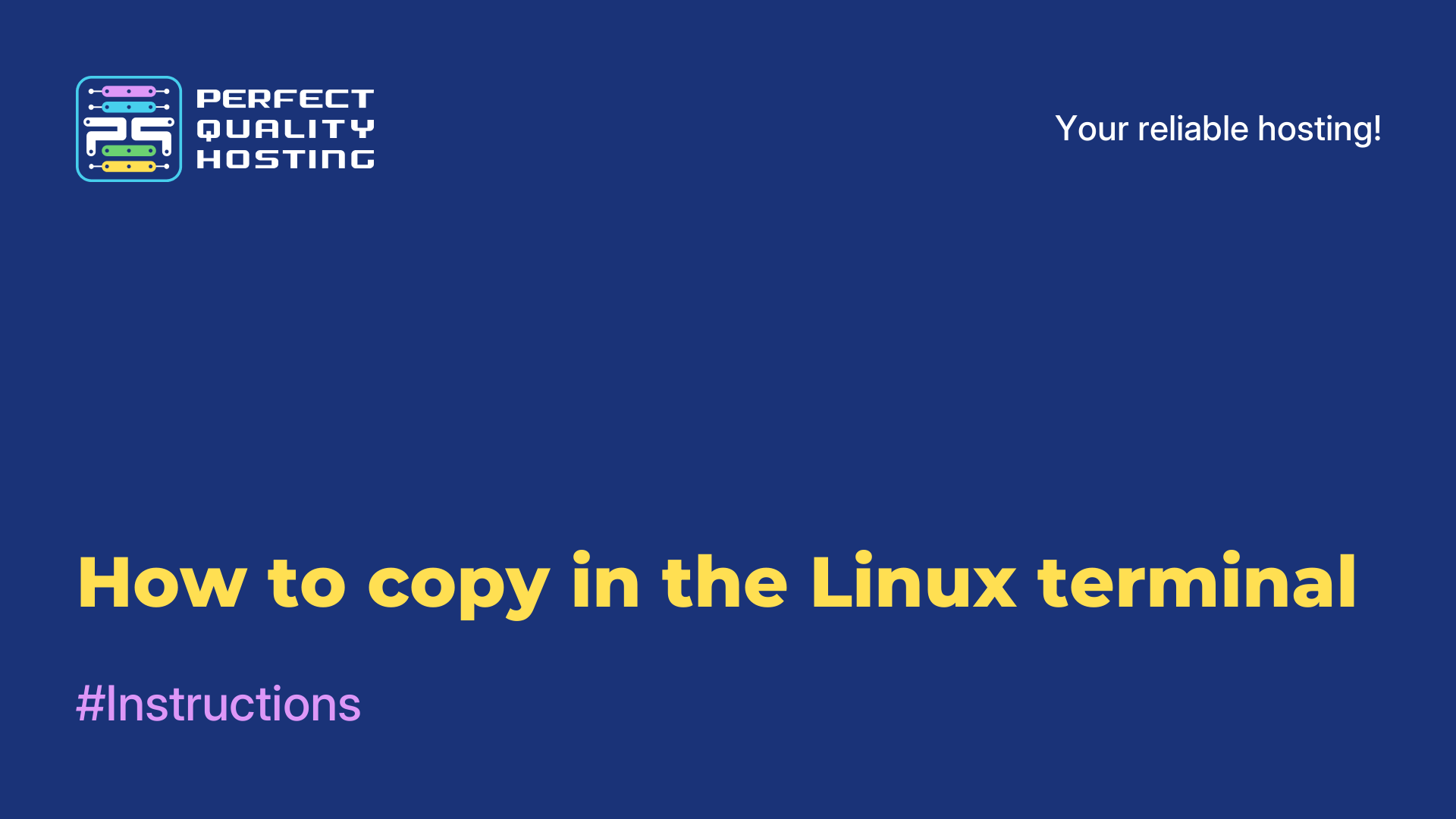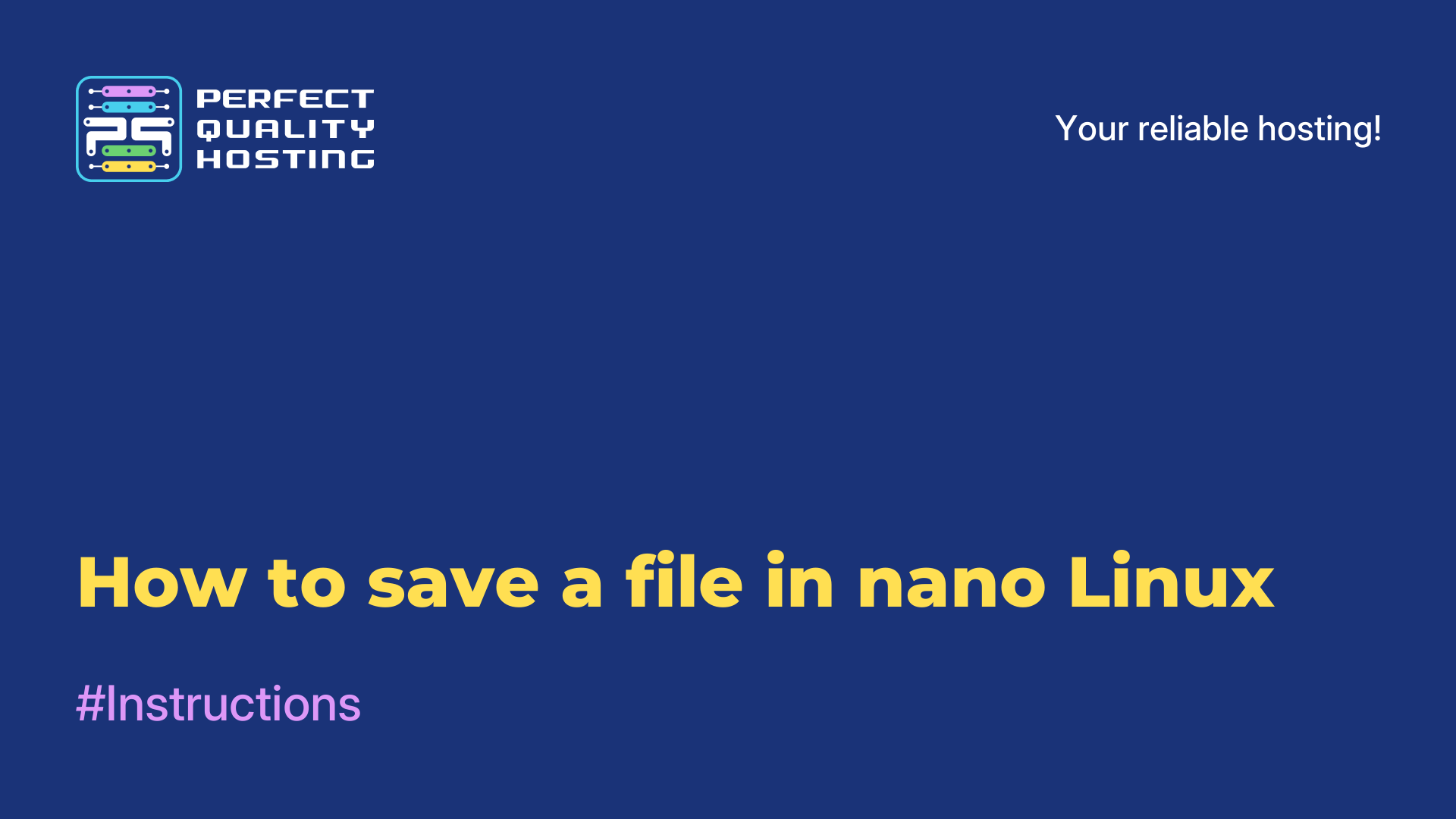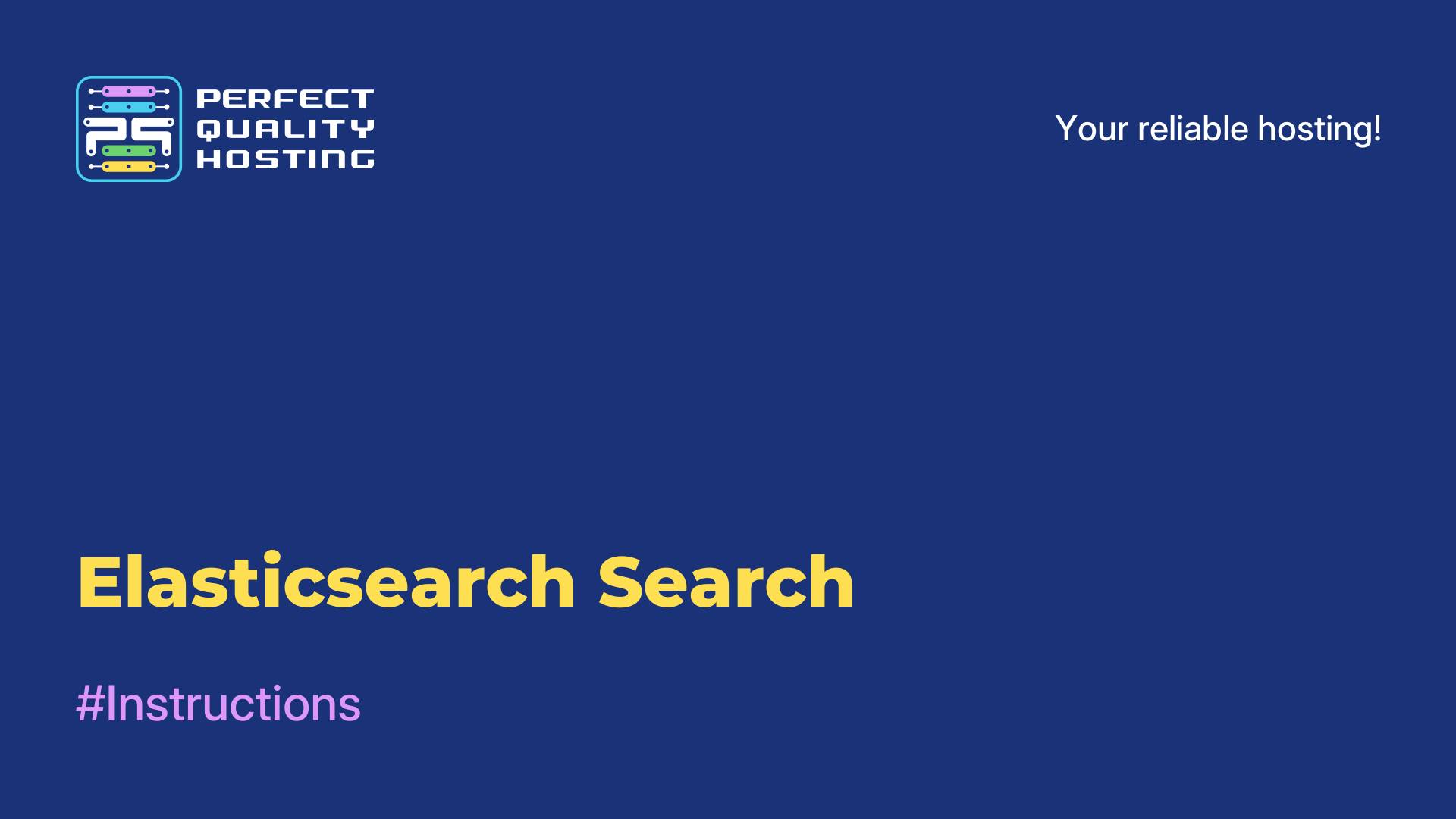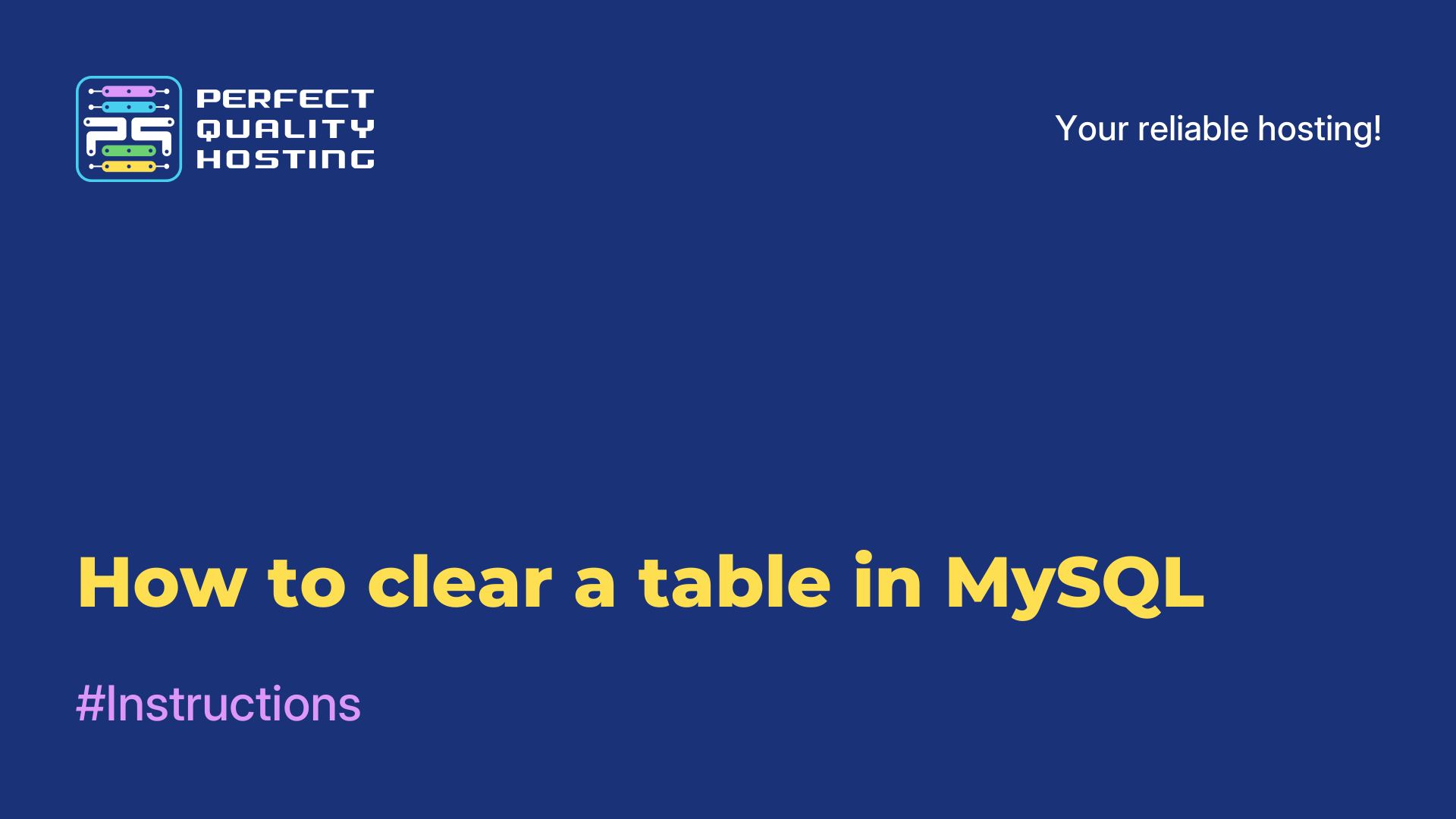-
United Kingdom+44 (20) 4577-20-00
-
USA+1 (929) 431-18-18
-
Israel+972 (55) 507-70-81
-
Brazil+55 (61) 3772-18-88
-
Canada+1 (416) 850-13-33
-
Czech Republic+420 (736) 353-668
-
Estonia+372 (53) 683-380
-
Greece+30 (800) 000-02-04
-
Ireland+353 (1) 699-43-88
-
Iceland+354 (53) 952-99
-
Lithuania+370 (700) 660-08
-
Netherlands+31 (970) 1027-77-87
-
Portugal+351 (800) 180-09-04
-
Romania+40 (376) 300-641
-
Sweden+46 (79) 008-11-99
-
Slovakia+421 (2) 333-004-23
-
Switzerland+41 (22) 508-77-76
-
Moldova+373 (699) 33-1-22
 English
English
How to take a screenshot in Ubuntu
- Main
- Knowledge base
- How to take a screenshot in Ubuntu
A screenshot is a screenshot of a computer or mobile device that shows current windows, running applications, areas, and activities. A screenshot can be useful for saving information, obtaining evidence, learning, or sharing information with others. Usually screenshots are taken by pressing the appropriate keys on the keyboard or by using special programs for this purpose.
What is a screenshot?
A screenshot (or screenshot) in Ubuntu is an image that contains information about the current contents of your computer screen. In Ubuntu, you can take screenshots using the built-in image capture tool called Screenshot.
Why take a screenshot in Linux
Screenshots in Linux can be taken for many purposes:
- Demonstrating some problem or error on the screen. This can help other users or system administrators understand what is going on and how to solve the problem.
- Creating tutorials or manuals where screenshots are an important part of the explanation.
- Capturing visual data for use or discussion later.
- Presenting your work or design to other users or forums.
- Writing performance reports where you need to show how a program or application works in Linux.
Screenshots can be used to make communication easier and more effective in different scenarios.
How to take a screenshot: instructions
There are several ways to take a screenshot in Ubuntu:
- Keyboard shortcut: press the "Print Screen" key on your keyboard (usually located next to the F12 key). The screenshot will be saved in the "Pictures" folder in your home directory.
- Screenshots application: click on the "Activities" button in the upper left corner of the screen and type in "Screenshots". Select the option you want, such as taking a screenshot of the entire screen or just a part of it, and save it.
- Command in terminal: open a terminal and type the command "gnome-screenshot", then select the desired screenshot option. The screenshot will be saved in your home directory.
- Shutter app: install the Shutter app from Ubuntu Software Center, run it, and select the screenshot option you want. The screenshot will be automatically saved in your home directory.
Why can't I take a screenshot?
There are several reasons why you can't take a screenshot in Linux:
- Certain Linux distributions do not have screenshot tools installed, so you can try installing them manually.
- Not all Linux distributions use the same keyboard shortcuts to take screenshots. Try using a different keyboard shortcut to perform this operation.
- Your graphical shell may block certain commands or applications that are used to take screenshots.
- Some applications, such as Chrome, may block the ability to create screenshots due to possible copyright infringement.
- Devices such as virtual machines may not support screenshot creation.
Most modern Linux distributions come with screenshot tools installed, such as gnome-screenshot, spectacle (for KDE), shutter, scrot. Server-based Linux distributions such as CentOS or Ubuntu Server may not have pre-installed screenshot tools due to their focus on server use. If you have a need to create screenshots on such distributions, you can install the appropriate tools manually from package repositories, for example using package installation commands (apt, yum, zypper) depending on the distribution you are using.
We hope that these instructions will help you to take a screenshot and figure out the reason why the screenshot is not taken.