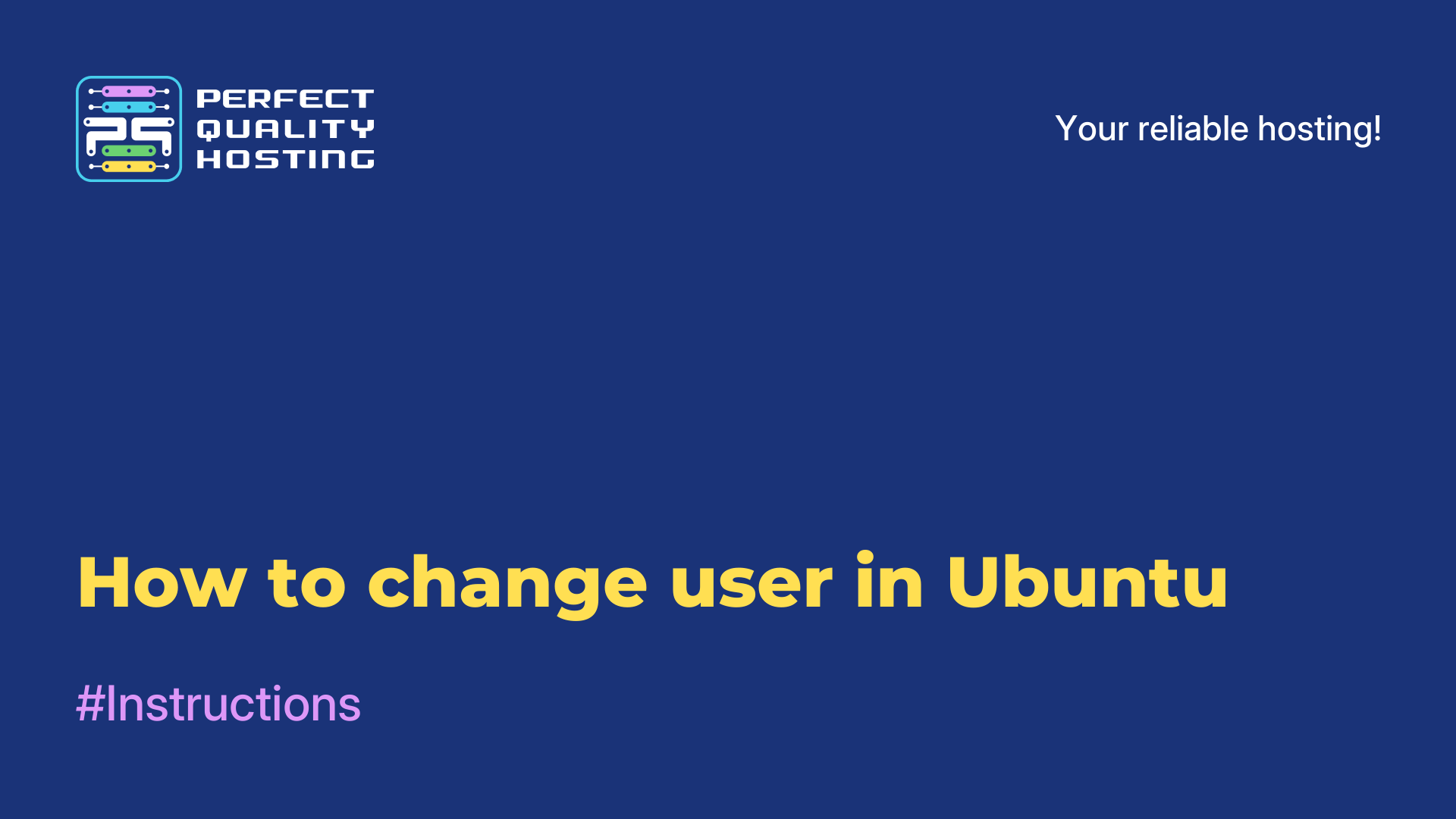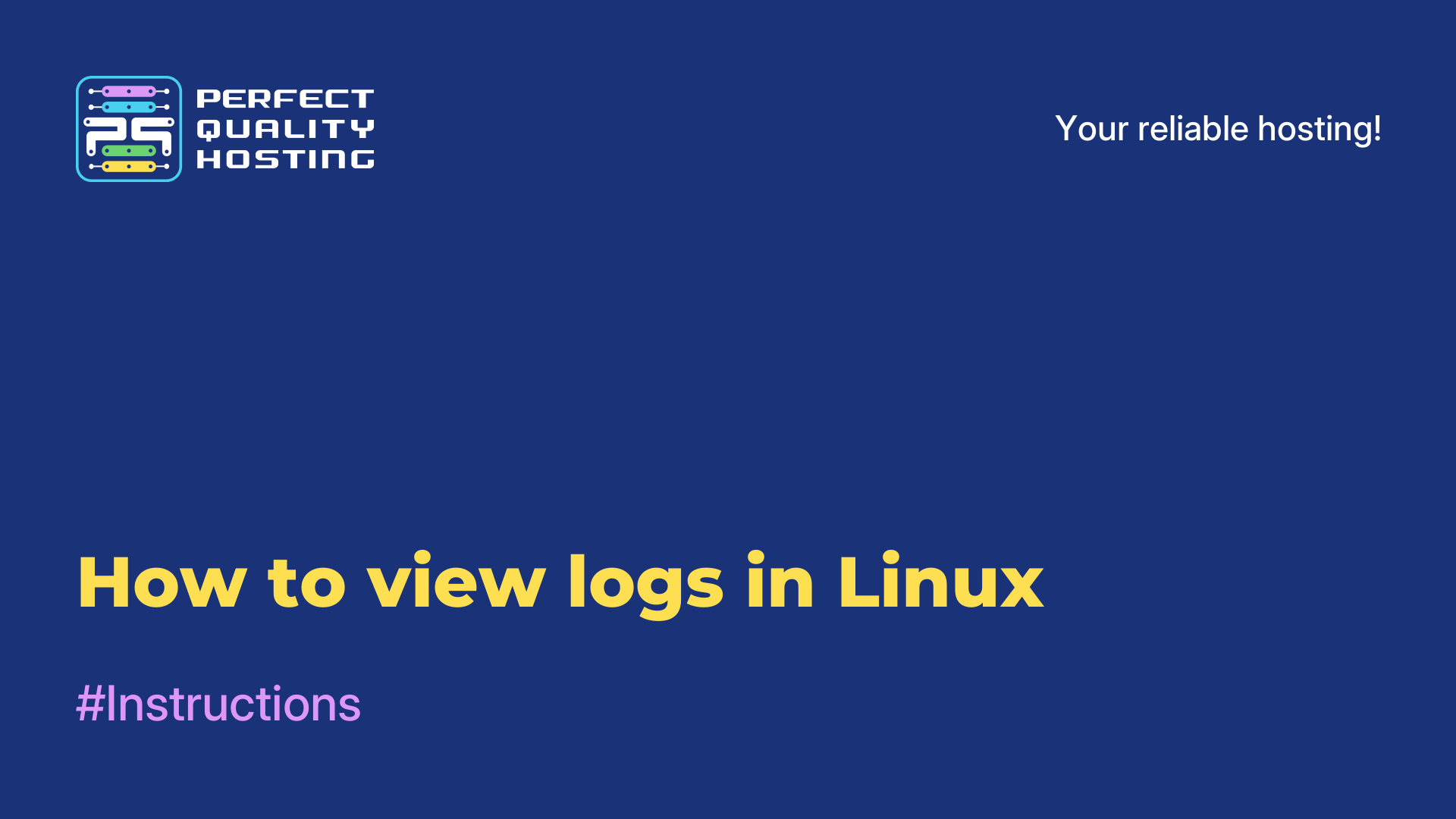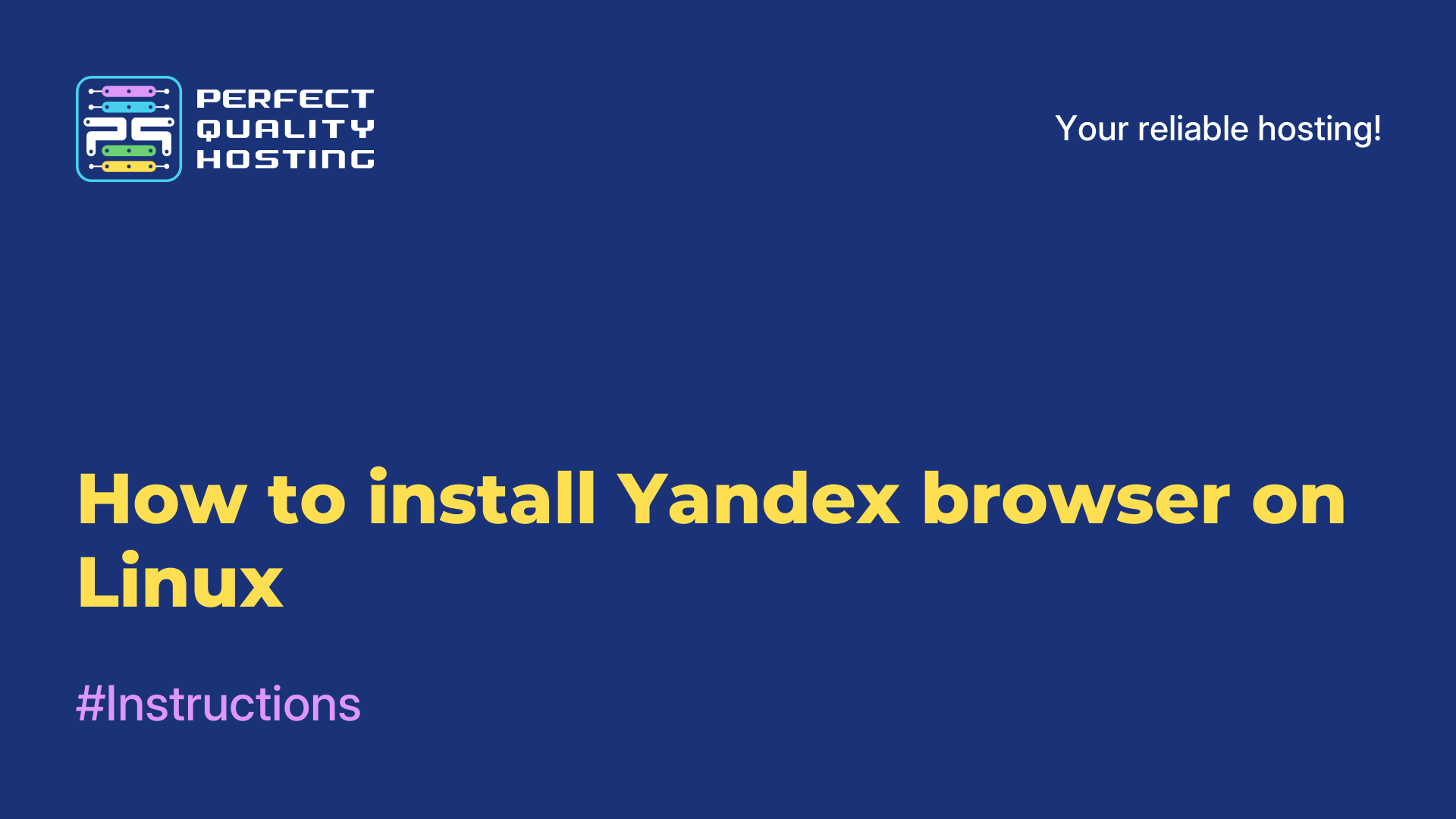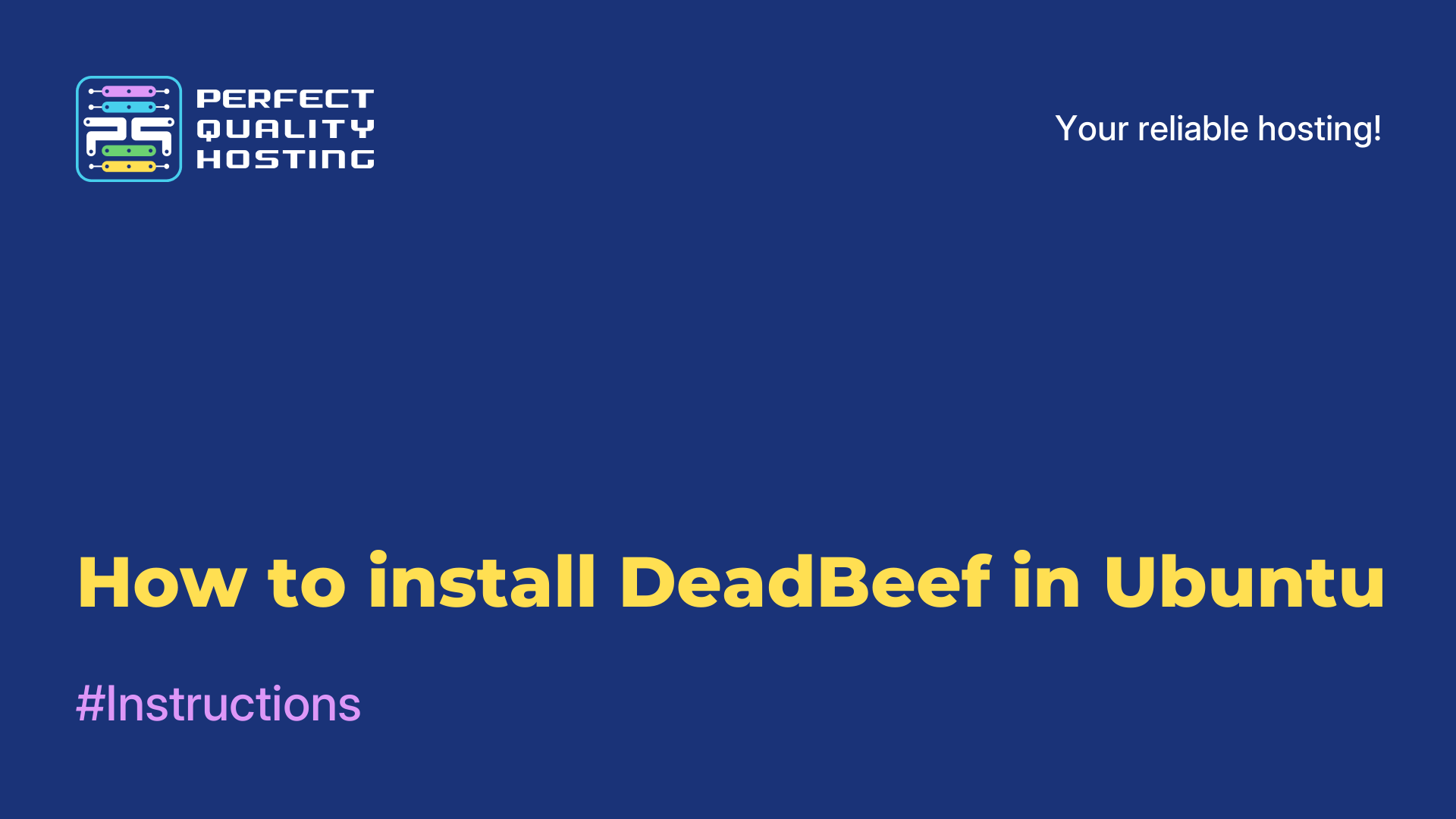-
United Kingdom+44 (20) 4577-20-00
-
USA+1 (929) 431-18-18
-
Israel+972 (55) 507-70-81
-
Brazil+55 (61) 3772-18-88
-
Canada+1 (416) 850-13-33
-
Czech Republic+420 (736) 353-668
-
Estonia+372 (53) 683-380
-
Greece+30 (800) 000-02-04
-
Ireland+353 (1) 699-43-88
-
Iceland+354 (53) 952-99
-
Lithuania+370 (700) 660-08
-
Netherlands+31 (970) 1027-77-87
-
Portugal+351 (800) 180-09-04
-
Romania+40 (376) 300-641
-
Sweden+46 (79) 008-11-99
-
Slovakia+421 (2) 333-004-23
-
Switzerland+41 (22) 508-77-76
-
Moldova+373 (699) 33-1-22
 English
English
How to save a JPG in GIMP
- Main
- Knowledge base
- How to save a JPG in GIMP
The GIMP program, similar to Photoshop, offers the user a variety of file saving formats. Not only images are saved, but also all the layers placed on them, which can be moved, edited, interacted with in any convenient way. That is, it seems that the user did not open the file individually, but continued working with it. If a picture is required, this format is definitely not suitable. The picture must be saved in another format - PNG, GIF or JPEG. How to do this in the program GIMP, we will consider in this instruction.
How to save an image in JPG in the program GIMP
You can press Ctrl+S or open the image in Gimp's XCF format. To save it in JPG format, you should press Ctrl+Shift+E or open the File -> Export As menu.
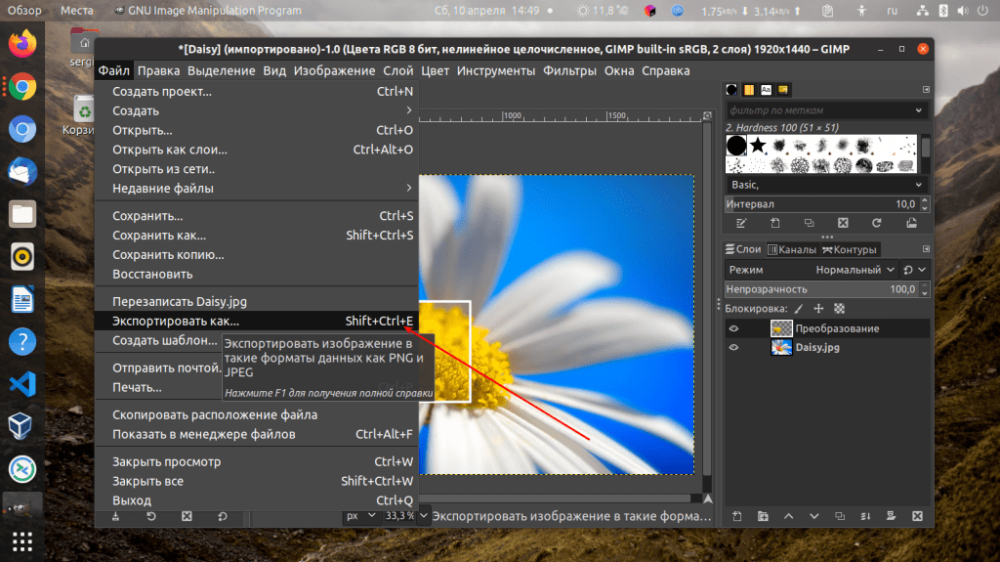
Next, you should select the file format in the window. If you are going to edit any file in PNG or JPG format, the program will try to determine the format based on the extension. Next, enter .jpg after the file name and click the Export button.
There is another way. If you uncheck the Select File Type (By Extension) box at the bottom of the window, you can specify the format yourself:
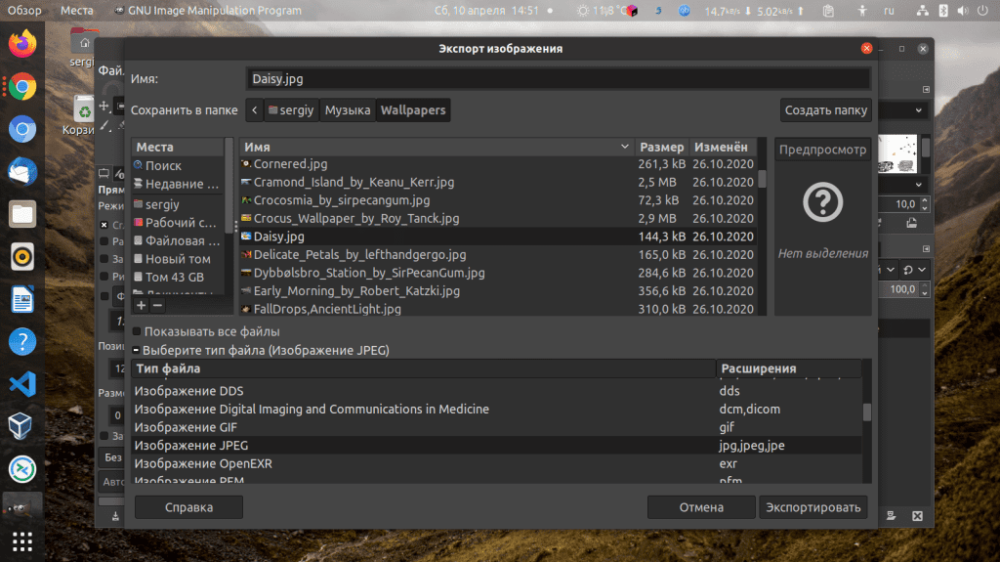
Now after clicking Export, you need to select the image quality. You can leave it at the default:
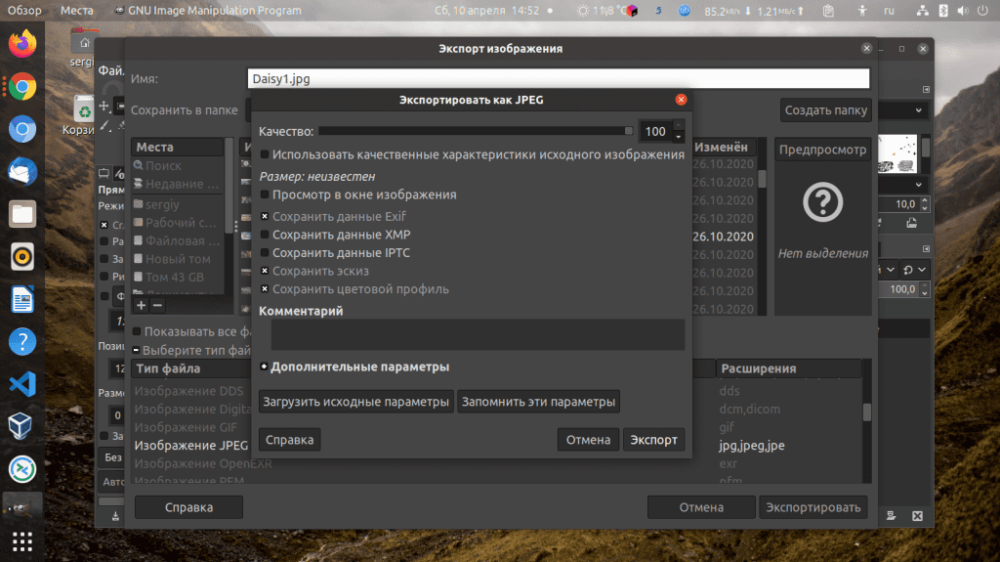
Click Export again. After that the file will be saved and will appear in the folder of your choice. By default, the Documents folder is used.
As you can see, nothing complicated. We've covered how to save to jpg in Gimp. It's simple.