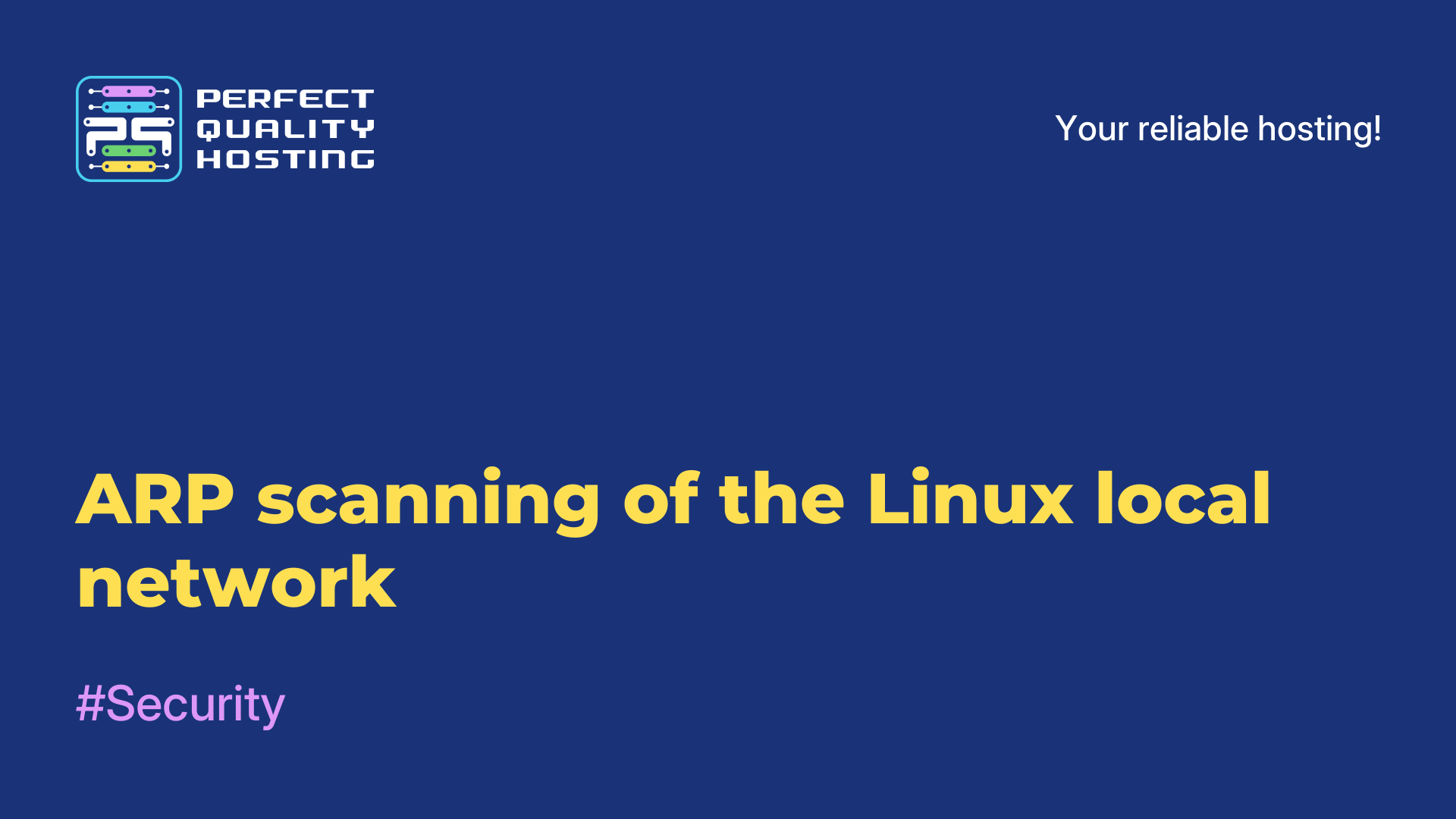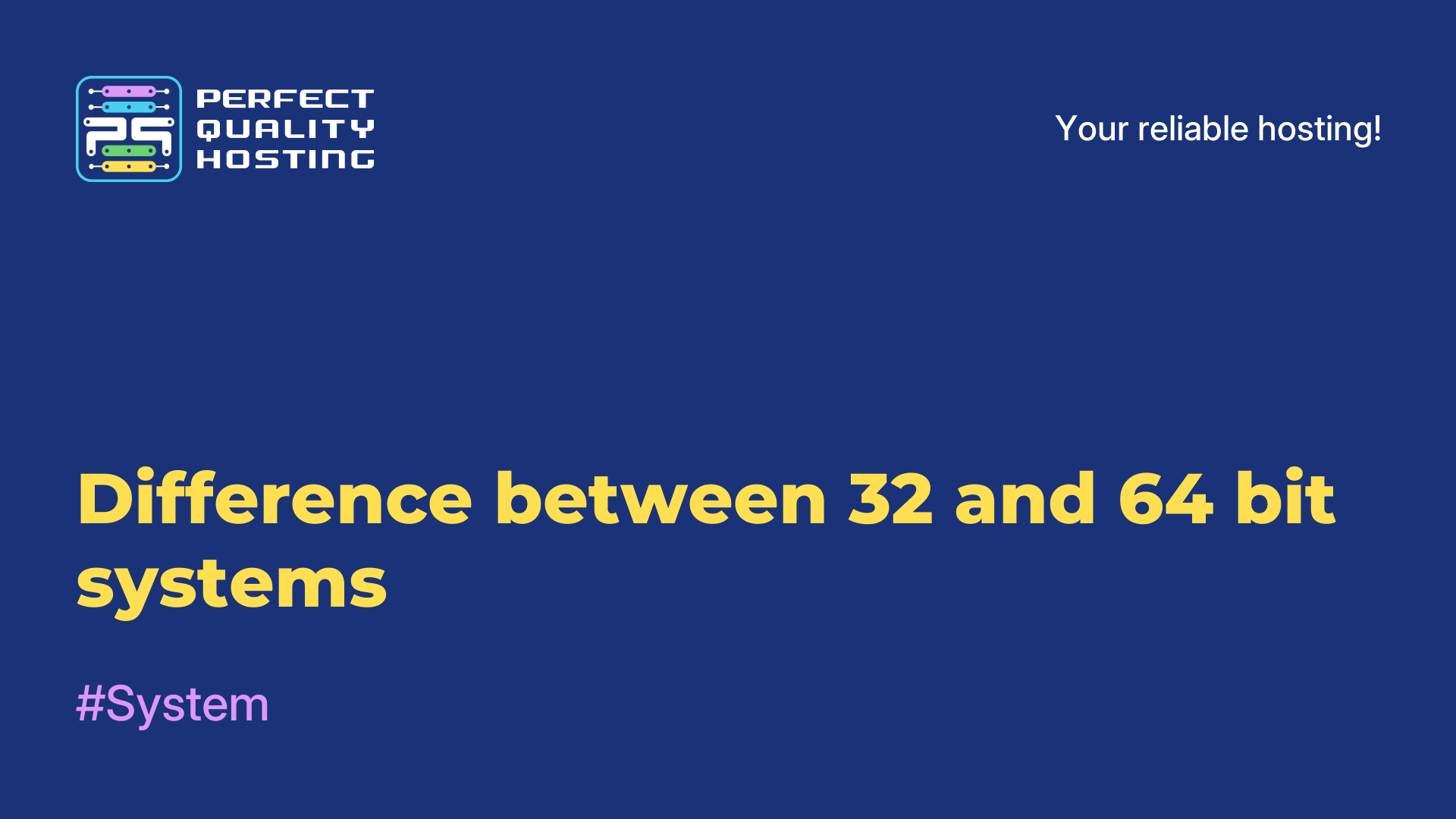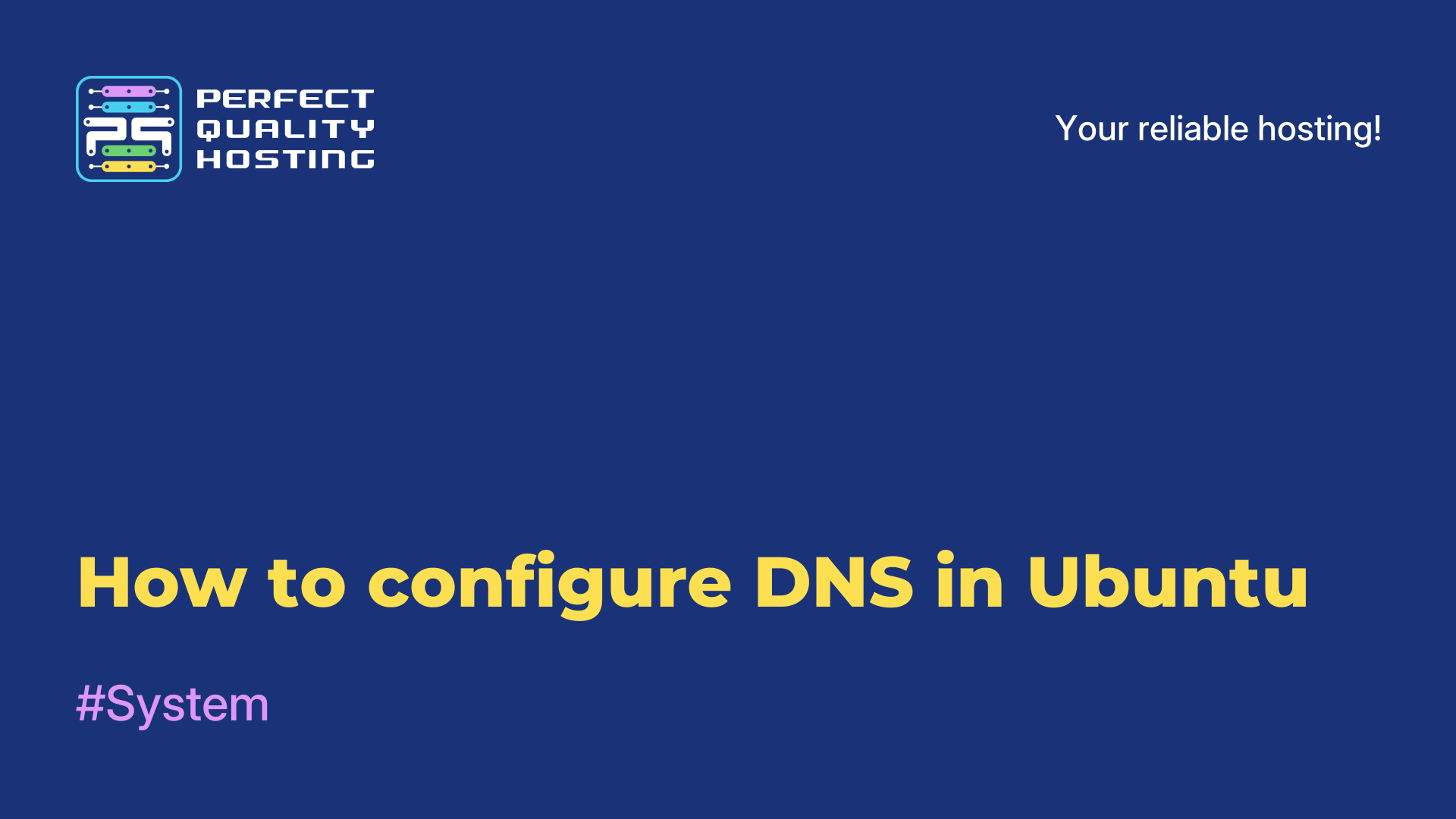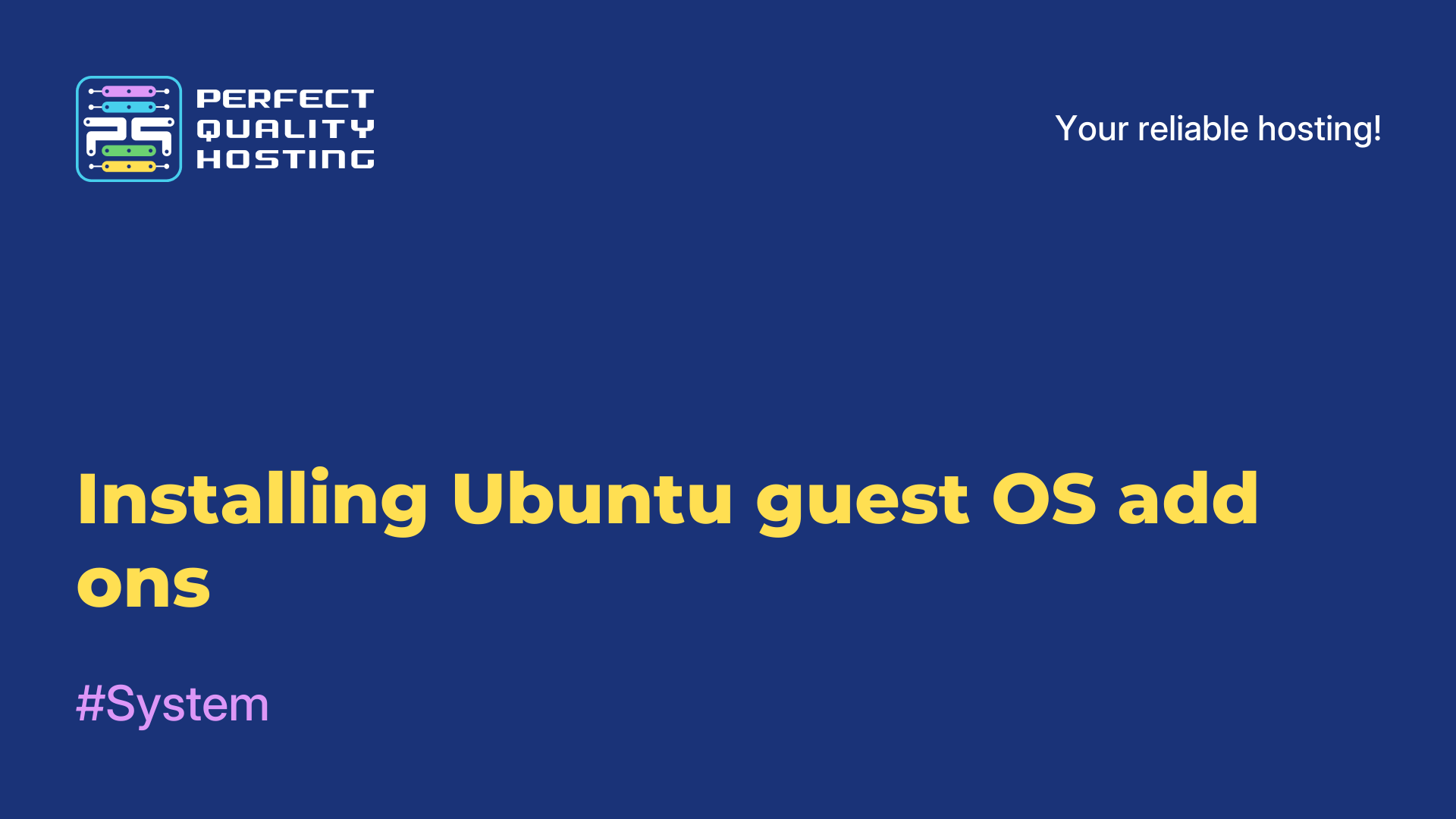-
United Kingdom+44 (20) 4577-20-00
-
USA+1 (929) 431-18-18
-
Israel+972 (55) 507-70-81
-
Brazil+55 (61) 3772-18-88
-
Canada+1 (416) 850-13-33
-
Czech Republic+420 (736) 353-668
-
Estonia+372 (53) 683-380
-
Greece+30 (800) 000-02-04
-
Ireland+353 (1) 699-43-88
-
Iceland+354 (53) 952-99
-
Lithuania+370 (700) 660-08
-
Netherlands+31 (970) 1027-77-87
-
Portugal+351 (800) 180-09-04
-
Romania+40 (376) 300-641
-
Sweden+46 (79) 008-11-99
-
Slovakia+421 (2) 333-004-23
-
Switzerland+41 (22) 508-77-76
-
Moldova+373 (699) 33-1-22
 English
English
How to raise your own VPN in 2023 for Windows, iOS and macOS: set up a VPN in a couple of clicks
- Main
- Knowledge base
- How to raise your own VPN in 2023 for Windows, iOS and macOS: set up a VPN in a couple of clicks
Raising your own VPN (Virtual Private Network) is an option for those who do not want to pay for expensive utilities and extensions, but want to have access to blocked resources or social networks.
Why should you pick up your own VPN rather than using utilities and extensions?
Virtual Private Network was originally created to build corporate networks (for example, remote connection of employees to equipment). In 2023, VPN is increasingly talked about in the context of bypassing blockades and access to certain resources.
It is worth creating your own VPN for at least several reasons:
- Hiding traffic from eavesdropping. Neither the administrator of the Wi-Fi network nor intruders will have access to the data.
- Access to resources blocked in the country. VPN server is located outside the country, so it provides access to sites or services blocked in the region.
- Opening of traffic from Internet providers. In 2023, they are required to store user's traffic and network activity for 1 year. If you want to be safe, it is better to use a VPN.
But VPNs have limitations: problems of access to foreign IP-addresses (for example, as Mediatek or Avito did to protect against parsing and hacking), reduced speed of loading sites and resources, inability to run the same games like CS:GO.
For simple tasks of surfing the Internet or social networks VPN is suitable. It remains only to figure out how to raise your own VPN in 2023 for Windows, iOS and macOS.
Step-by-step instructions on how to create your own VPN
To deploy a VPN, you need to:
1. Rent a VPS server in a specific country (for example, Germany, Netherlands, France, and others). You can also try Amazon AWS, or rent a vds server for vpn. On the remote computer install the OS needed for the work.
2. Set up a connection to the remote VPS server via SSH. Install and configure OS to create Virtual Private Network on the server. A special Termius utility is required for SSH connection. Download SSH client utility from the official website https://termius.com/ .
3. After downloading and launching it is necessary to create a new host (tab "New host") and set up its configuration.
Install the application on PC or laptop and configure it to use Virtual Private Network. The settings mean that in the "Address" field you will enter the IP of the VPS server, and in the "Username" - the OS of the virtual machine (Linux, Ubuntu or others). In the "Keys" we put a file with the extension ".pem", which is downloaded from the VPS.
4. To set up a VPN connection we use WireGuard (https://www.wireguard.com/). But you can also try other VPN protocols, although they are outdated: PPTP, SSTP, OpenVPN). To install WireGuard on a VPS server, we use the command:
sudo apt install wireguard -yThe WireGuard protocol involves working with crypto keys (a separate pair is created for each device - public and private). You can do this with the command:
wg genkey | tee server_privatekey | wg pubkey > server_publickey Save the data to the keys.txt file for further work. It will also be necessary to make the configuration:
sudo nano /etc/wireguard/wg1.confIn the field with the private key ("<PRIV_SER>")enter the previously obtained key. Do the same with"<PUB_CLIENT>".
To make the VPN connection work, install a special utility WireGuard on PC or other devices (download from https://www.wireguard.com/install/) .

This completes the instruction.