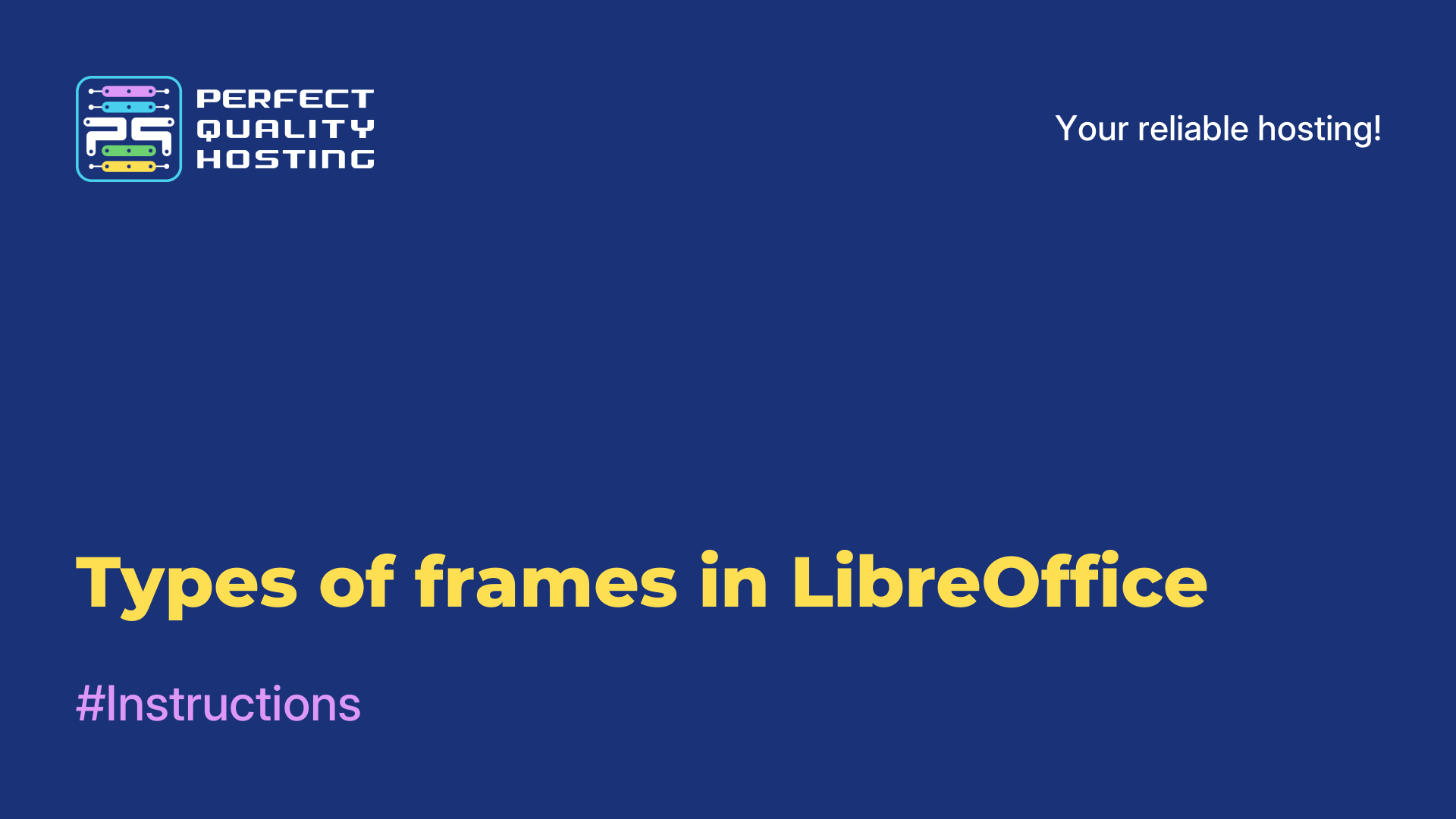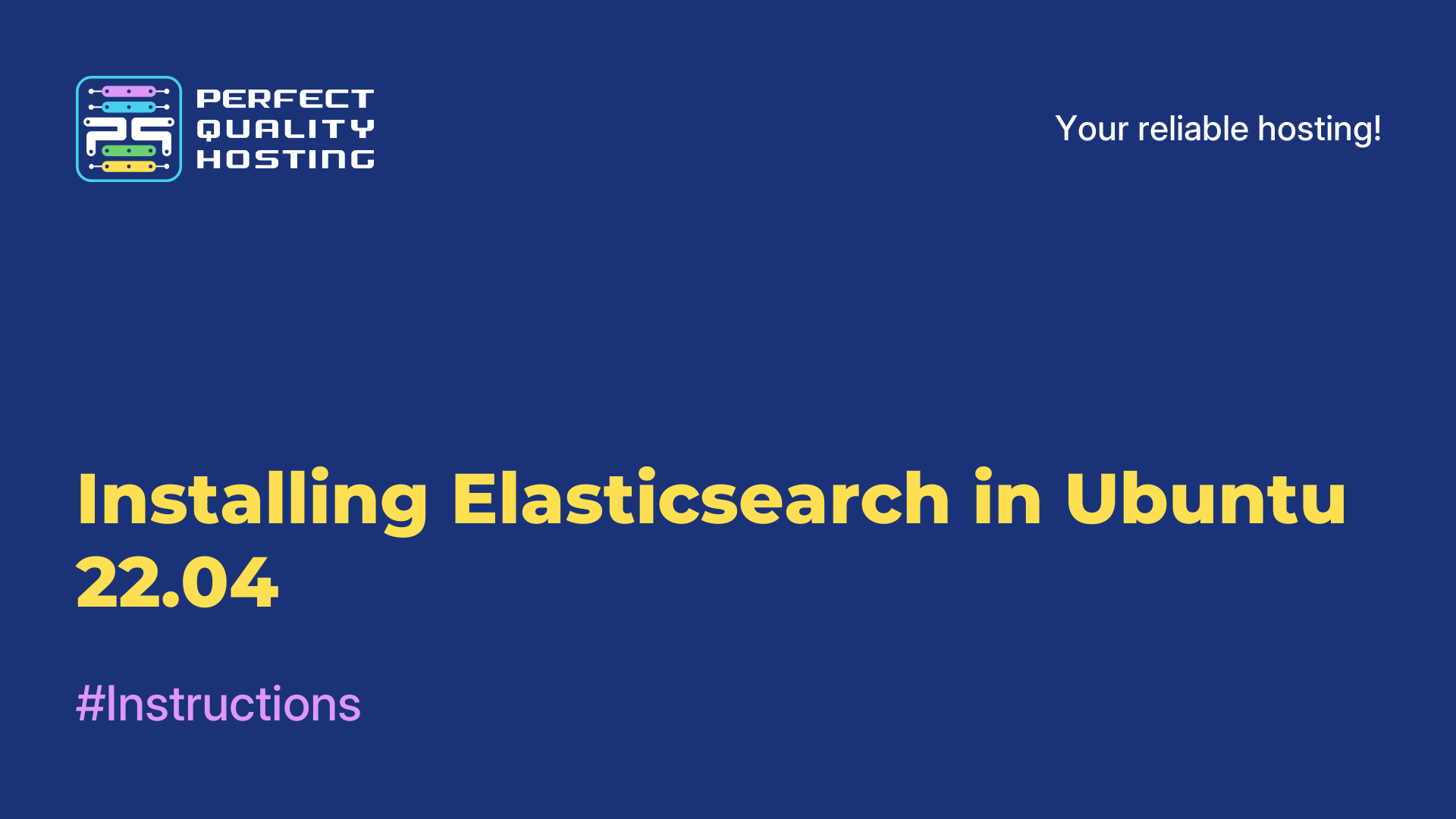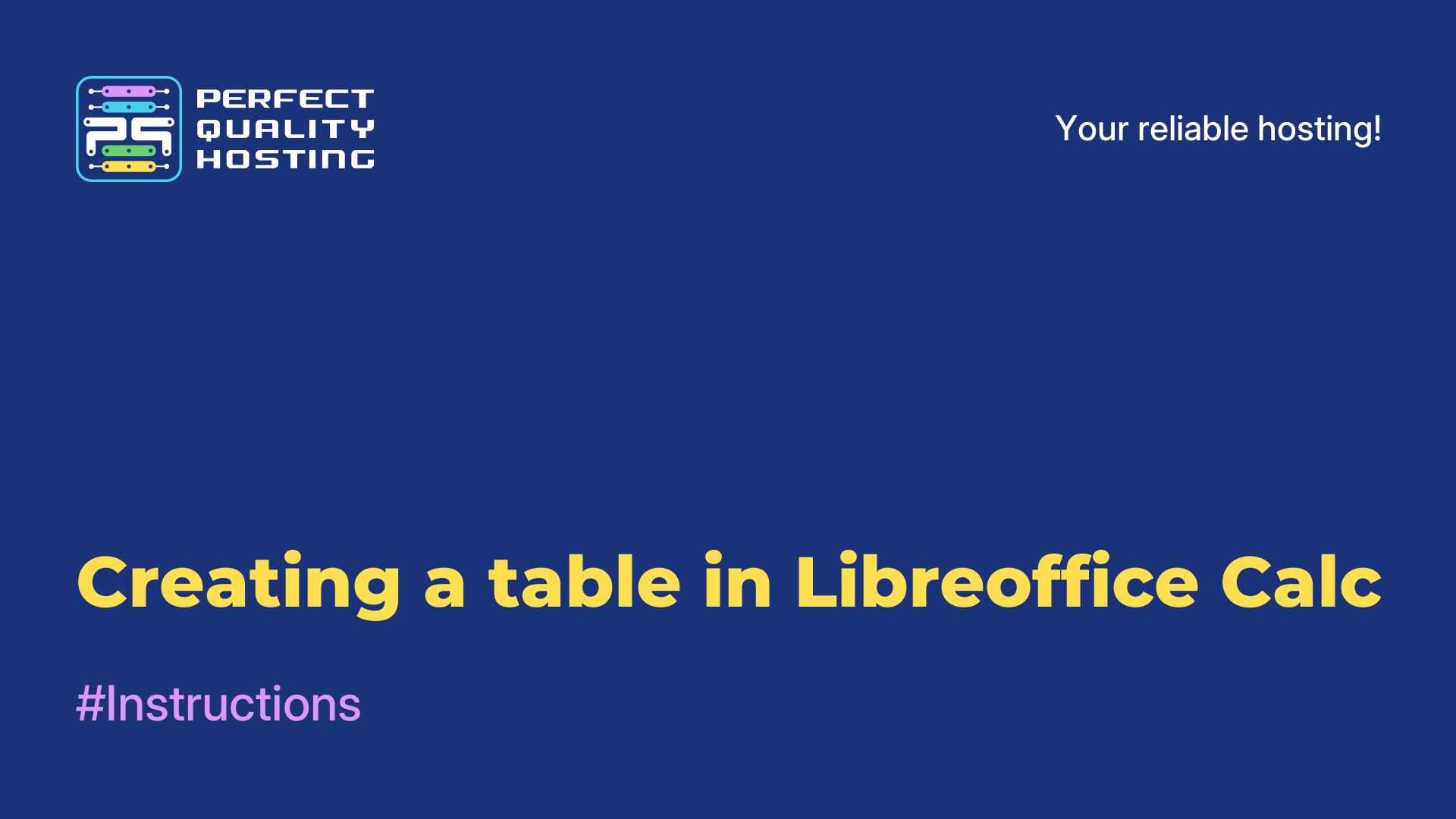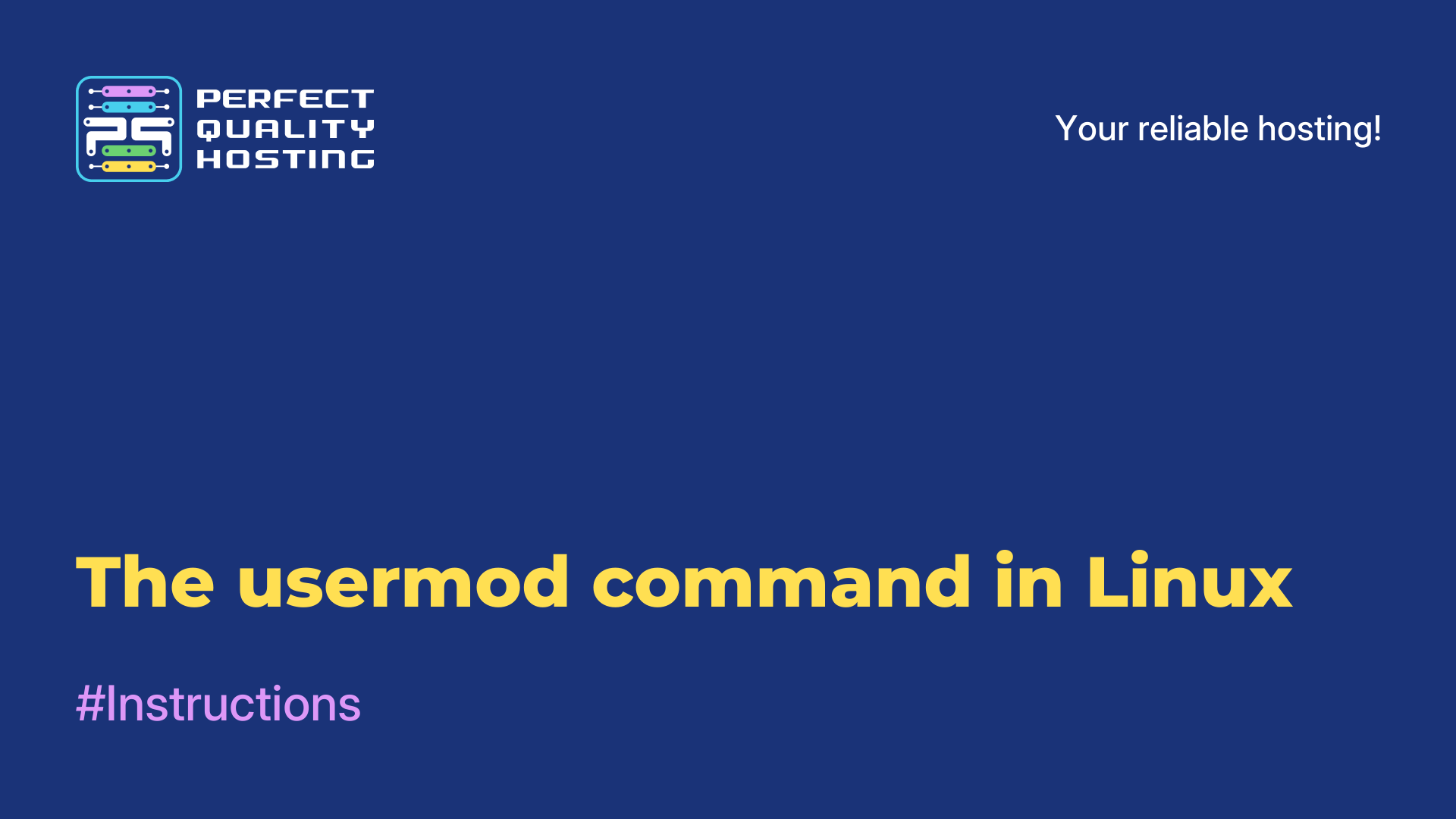-
United Kingdom+44 (20) 4577-20-00
-
USA+1 (929) 431-18-18
-
Israel+972 (55) 507-70-81
-
Brazil+55 (61) 3772-18-88
-
Canada+1 (416) 850-13-33
-
Czech Republic+420 (736) 353-668
-
Estonia+372 (53) 683-380
-
Greece+30 (800) 000-02-04
-
Ireland+353 (1) 699-43-88
-
Iceland+354 (53) 952-99
-
Lithuania+370 (700) 660-08
-
Netherlands+31 (970) 1027-77-87
-
Portugal+351 (800) 180-09-04
-
Romania+40 (376) 300-641
-
Sweden+46 (79) 008-11-99
-
Slovakia+421 (2) 333-004-23
-
Switzerland+41 (22) 508-77-76
-
Moldova+373 (699) 33-1-22
 English
English
How to make a table of contents in LibreOffice
- Main
- Knowledge base
- How to make a table of contents in LibreOffice
Creating a table of contents in LibreOffice allows you to organize your document and make it easier to read and navigate. In this article you will learn how to automatically create a table of contents, customize its style and update it when the structure of your document changes. We will also share useful tips for working with tables of contents to make your documents look professional and structured.
Heading markup in LibreOffice
To add header markup in LibreOffice, follow these steps:
- Open the document you want to format.
- Highlight the header text.
- Click on the Style tab in the top menu.
- Select the appropriate heading level from the style list (e.g., "Heading 1", "Heading 2", etc.).
- To customize the header style settings (font, size, spacing, etc.), right-click on the selected style and select "Edit".
- Continue to select the header text and apply the desired heading level from the list of styles.
Once all headings are formatted, you can use the automatic table of contents generation feature in LibreOffice. To do this, insert the cursor at the desired location and select "Insert - Table of Contents and Index - Table of Contents" from the main menu.
Inserting markup
To insert a table of contents in LibreOffice, follow these steps:
- Write the text of your document.
- Navigate to the location where you want to insert the table of contents.
- Select the Insert tab from the top menu, and then choose Table of Contents and Indexes > Table of Contents.
- Select a table of contents style from the list.
- Make sure the "Show Sections" option is checked if you want to include headings for all sections in your document.
- Click the OK button to insert the table of contents into your document.
- If you add a heading or change the text in your document, right-click on the table of contents and select "Update Table of Contents" to update it according to the changes.
- You can also customize the appearance and layout of the table of contents by selecting "Format Table of Contents" from the context menu.
How to change the layout
To change the table of contents in LibreOffice, follow these instructions:
- Open the document in which you want to change the table of contents.
- Click the Insert tab on the top menu bar.
- Select "Table of Contents and Indexes" and then "Table of Contents."
- The Table of Contents dialog box will appear, where you can customize the table of contents to suit your requirements. Select the section level numbers you want to include in the table of contents and click "OK".
- Change the table of contents settings by selecting it and right-clicking. Select "Edit Index/Content" and change the settings as desired.
- Save your changes by clicking on the "OK" button in the Table of Contents dialog box.
You have now successfully changed the table of contents in LibreOffice.