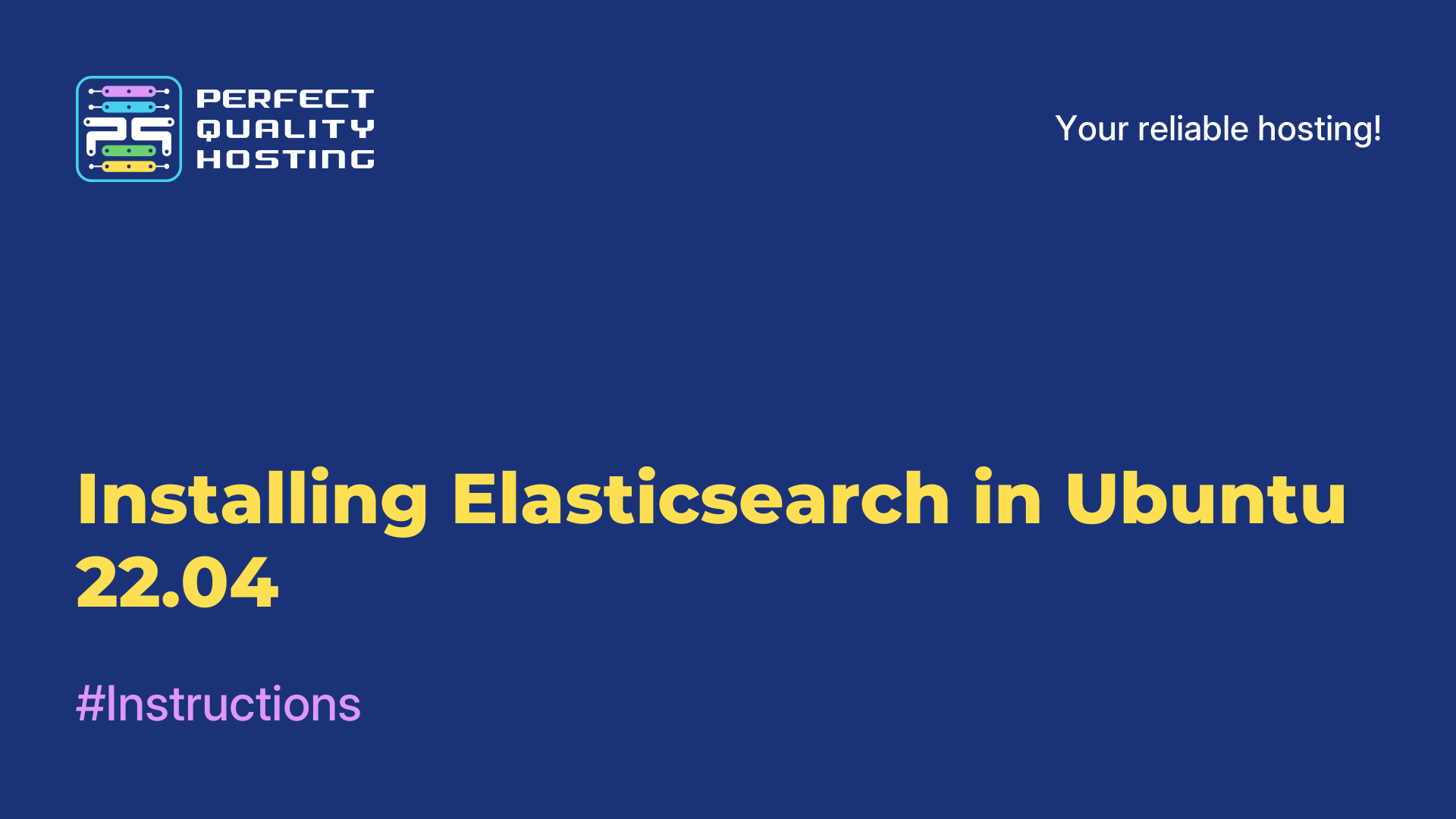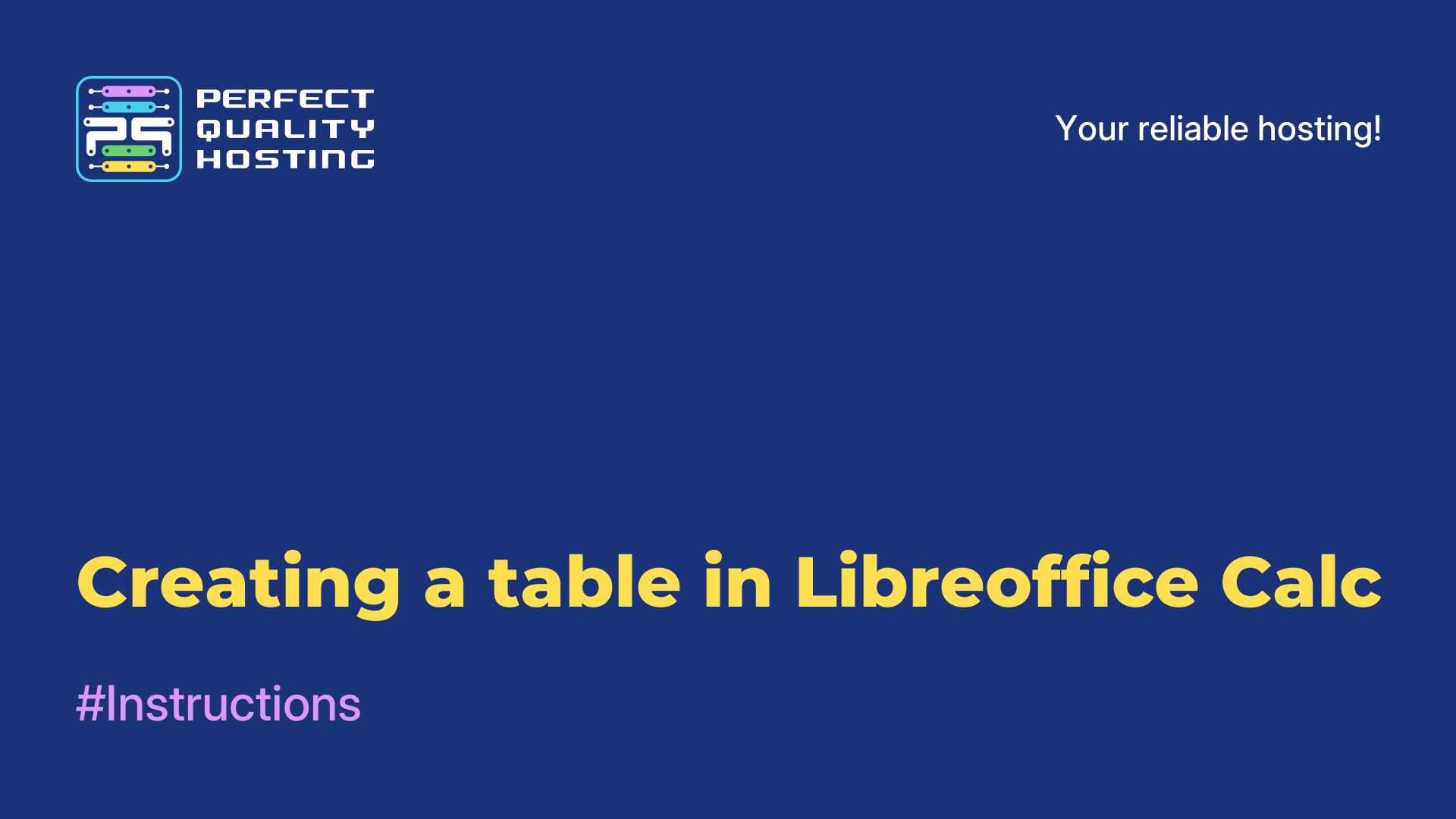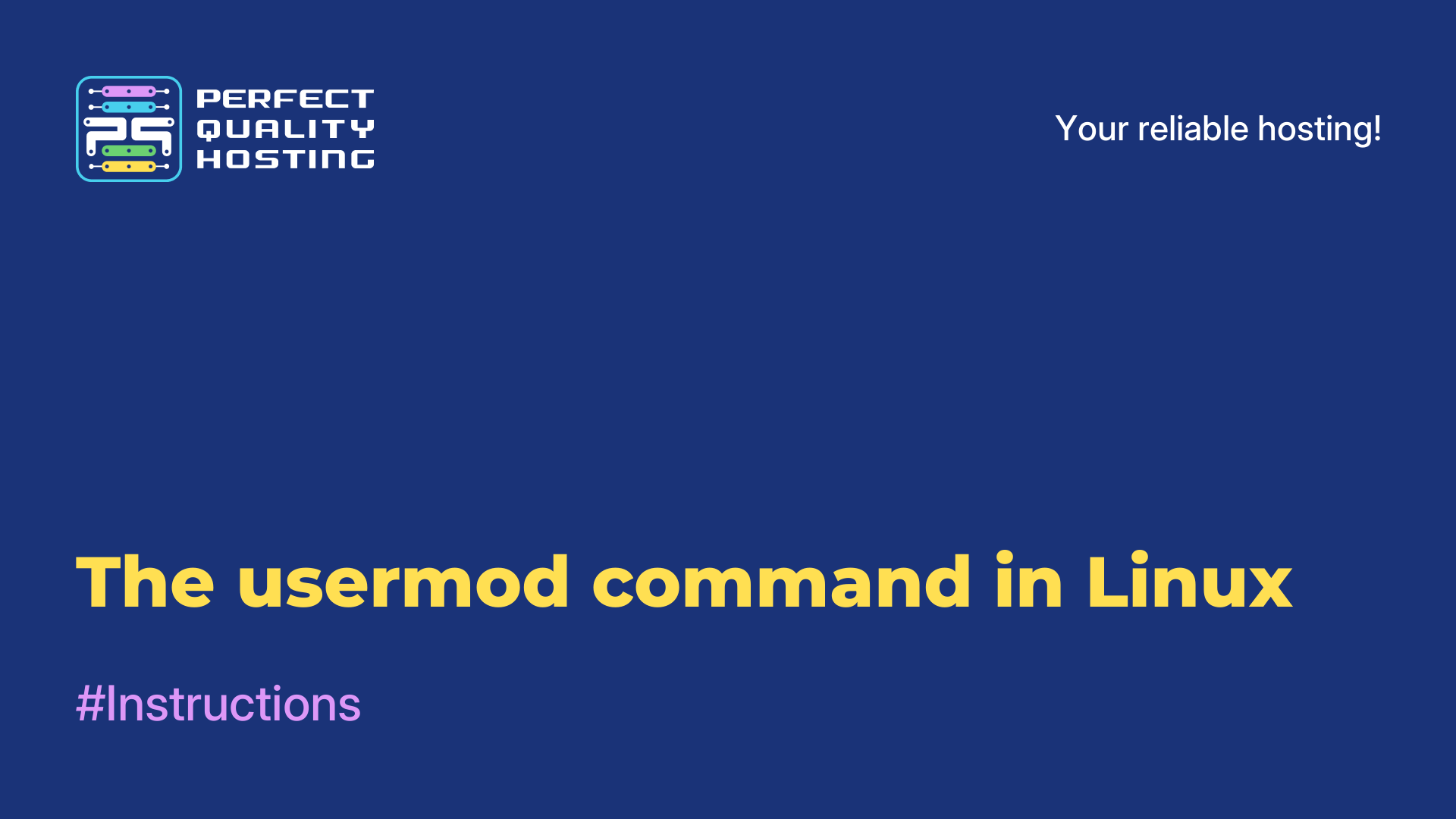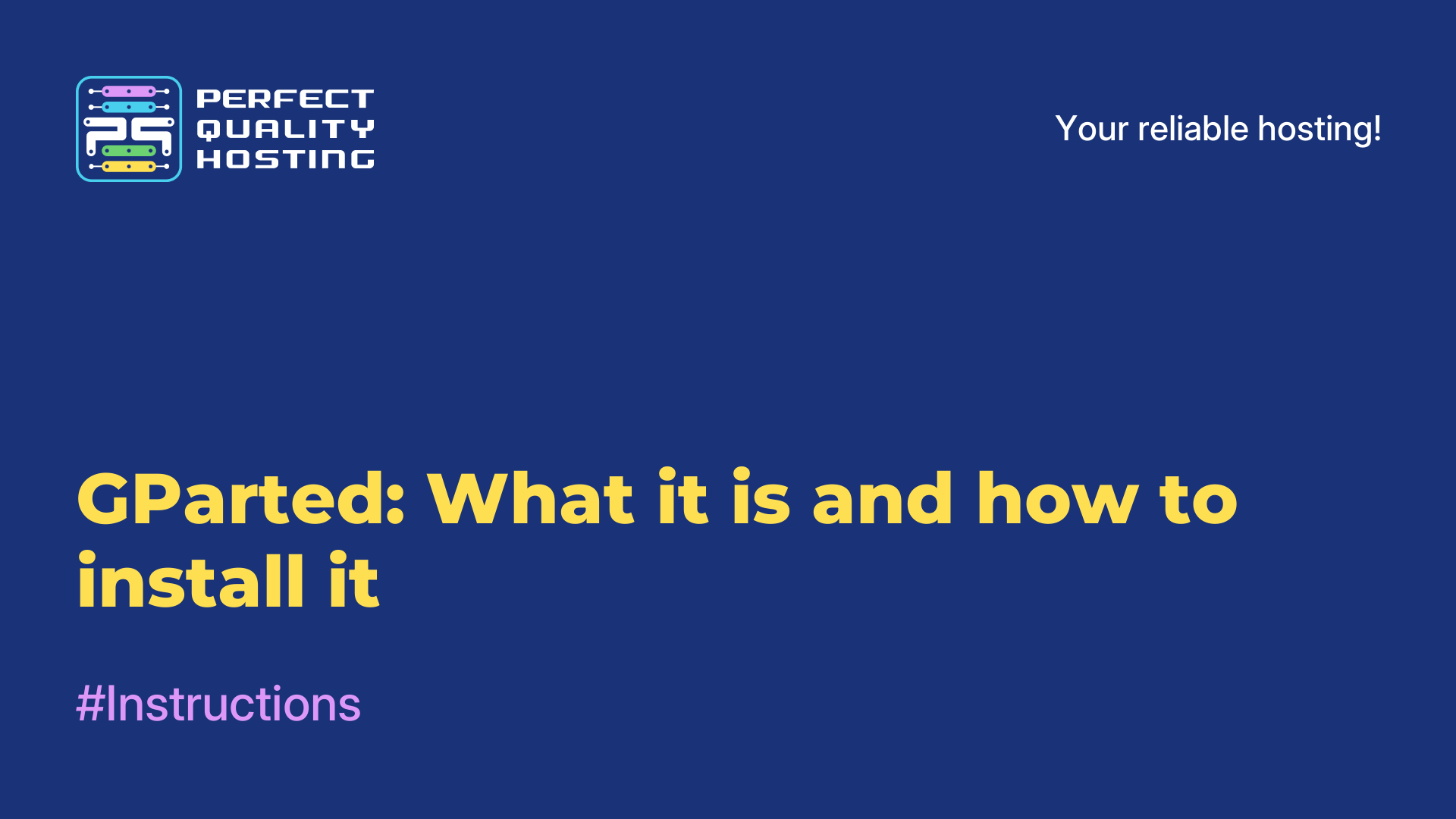Partners
Methods of payment
Contact
-
United Kingdom+44 (20) 4577-20-00
-
USA+1 (929) 431-18-18
-
Israel+972 (55) 507-70-81
-
Brazil+55 (61) 3772-18-88
-
Canada+1 (416) 850-13-33
-
Czech Republic+420 (736) 353-668
-
Estonia+372 (53) 683-380
-
Greece+30 (800) 000-02-04
-
Ireland+353 (1) 699-43-88
-
Iceland+354 (53) 952-99
-
Lithuania+370 (700) 660-08
-
Netherlands+31 (970) 1027-77-87
-
Portugal+351 (800) 180-09-04
-
Romania+40 (376) 300-641
-
Sweden+46 (79) 008-11-99
-
Slovakia+421 (2) 333-004-23
-
Switzerland+41 (22) 508-77-76
-
Moldova+373 (699) 33-1-22
 English
English
Types of frames in LibreOffice
- Main
- Knowledge base
- Types of frames in LibreOffice
18.04.2023, 00:55
LibreOffice is a free open source office suite that consists of several programs for working with text documents, tables, presentations, databases and drawings. It is designed for use in the office, educational institutions, at home, and also provides the ability to create and edit documents for professional purposes.
What is the frame needed for?
A frame in LibreOffice is needed to create a border around text, images, or other objects. It can be used to create spectacular headings, highlight individual elements in a document, as well as to make the document presentable as a whole. The frame can be customized in color, thickness, style and shape, which allows you to get various options for the design of the document in accordance with its goals and requirements.
Types of frames in the program
LibreOffice provides several types of document processing frameworks:
Simple - a regular frame around the selected text or object.
With a shady effect - adds a shadow to the back of the frame.
With a stroke - adds a stroke with a specified color and thickness around the selected text or object.
With filling - adds color filling to the selected text or object, as well as a stroke and shadow.
With decorations - adds decorative elements such as corners and lines to the frame around the selected text or object.
With an image - allows you to use the image as a frame around the selected text or object.
With Page Settings - defines a border on the page borders and can include elements such as page numbers, dates and logos.
LibreOffice provides a large set of tools for working with various types of files, which makes it useful for anyone looking for an alternative to commercial office software.
The process of creating a frame
To create a table of contents in LibreOffice, follow these steps:
Make sure that your document uses header styles. To do this, select the title text and select the appropriate style in the properties panel or in the context menu.
Place the cursor where you want to add the table of contents.
Select the Insert tab on the main toolbar.
Click on the "Table of Contents and Pointers" button and select "Table of Contents".
In the Table of contents settings window that appears, select the desired parameters, such as the levels of titles to include and formatting.
Click OK to insert the table of contents into your document.
If you have made changes to the document, update the table of contents by selecting it and clicking on the "Update" button on the toolbar.
Now you know how to create a frame in the program. We wish you success!