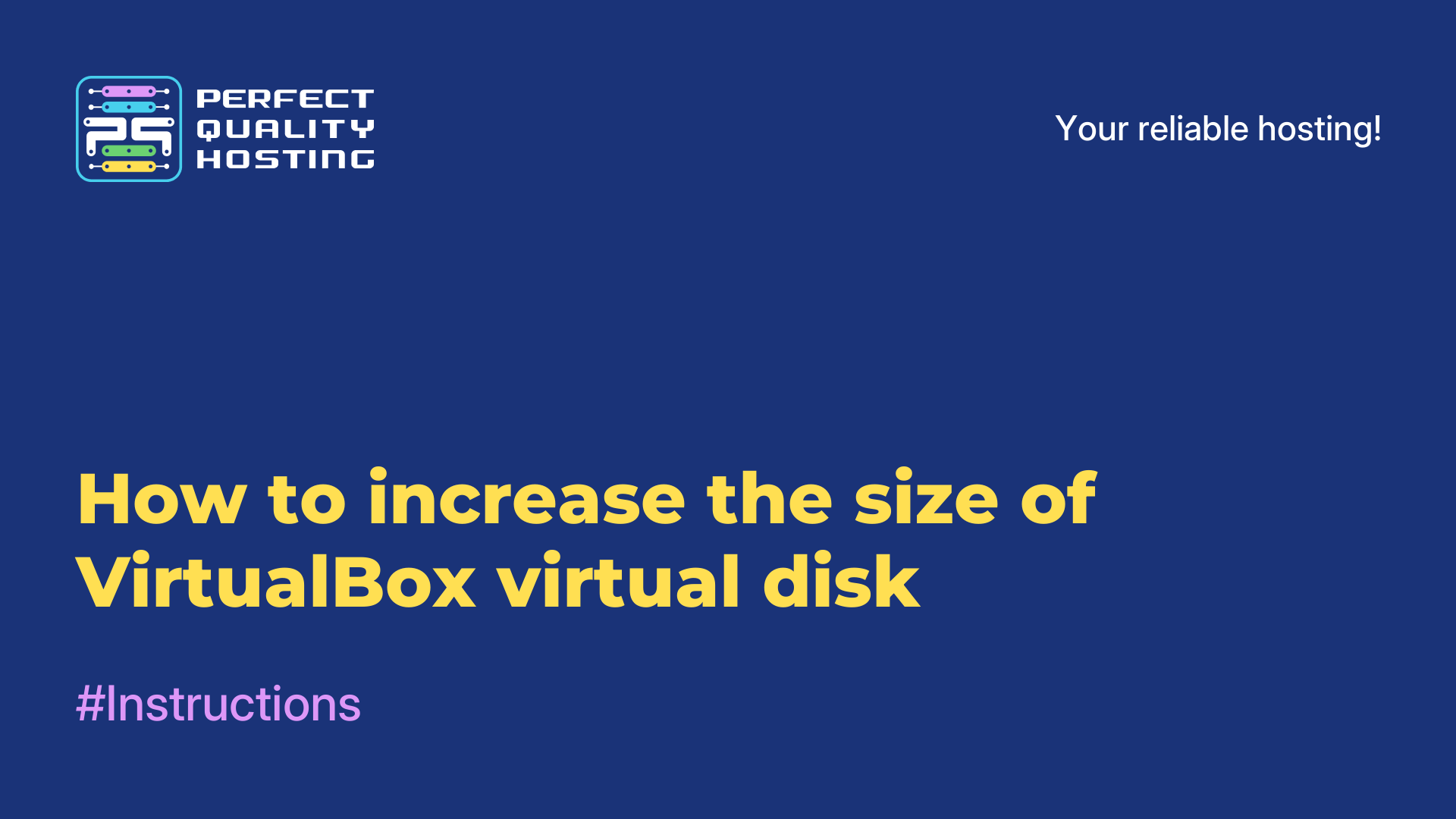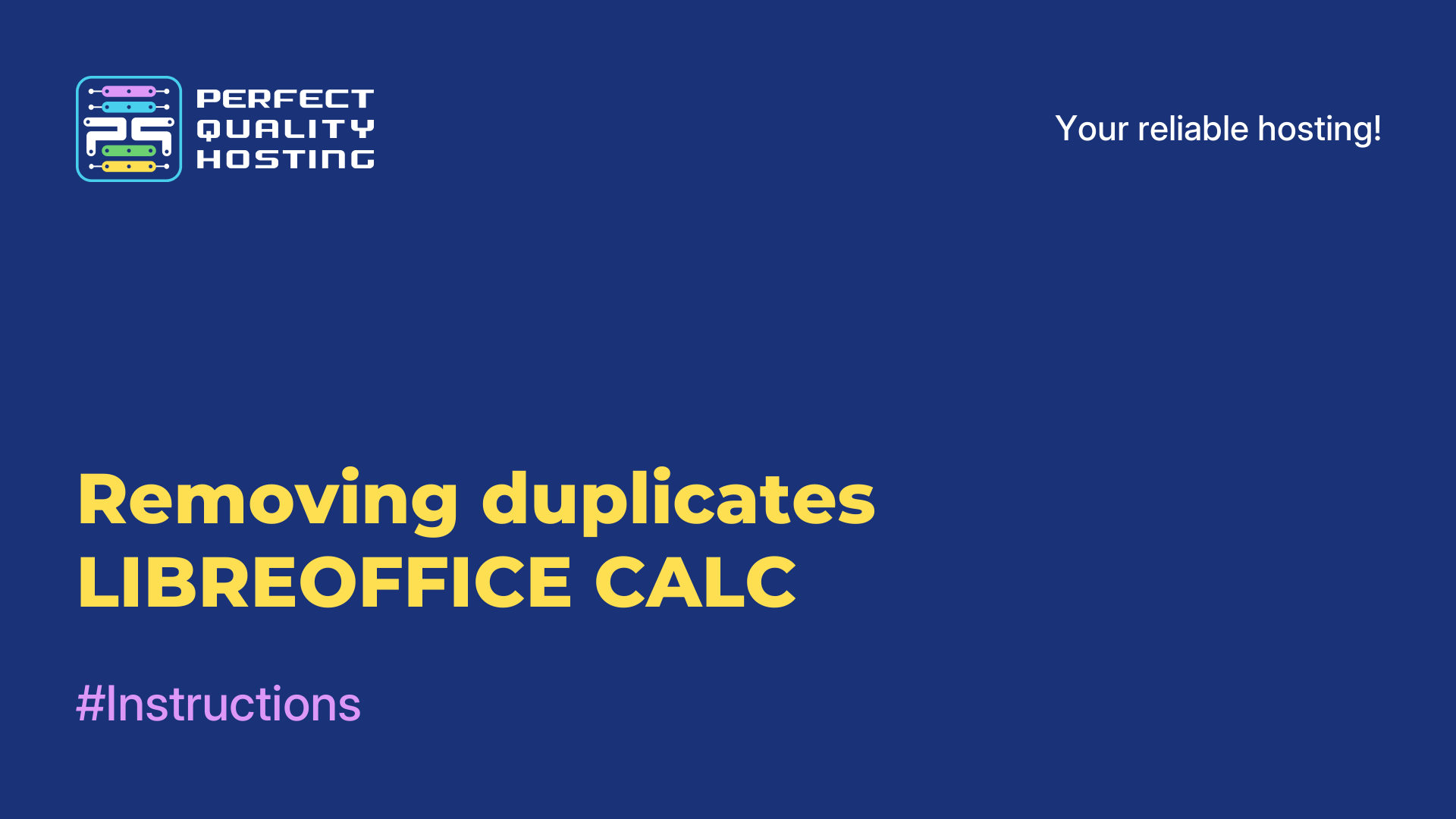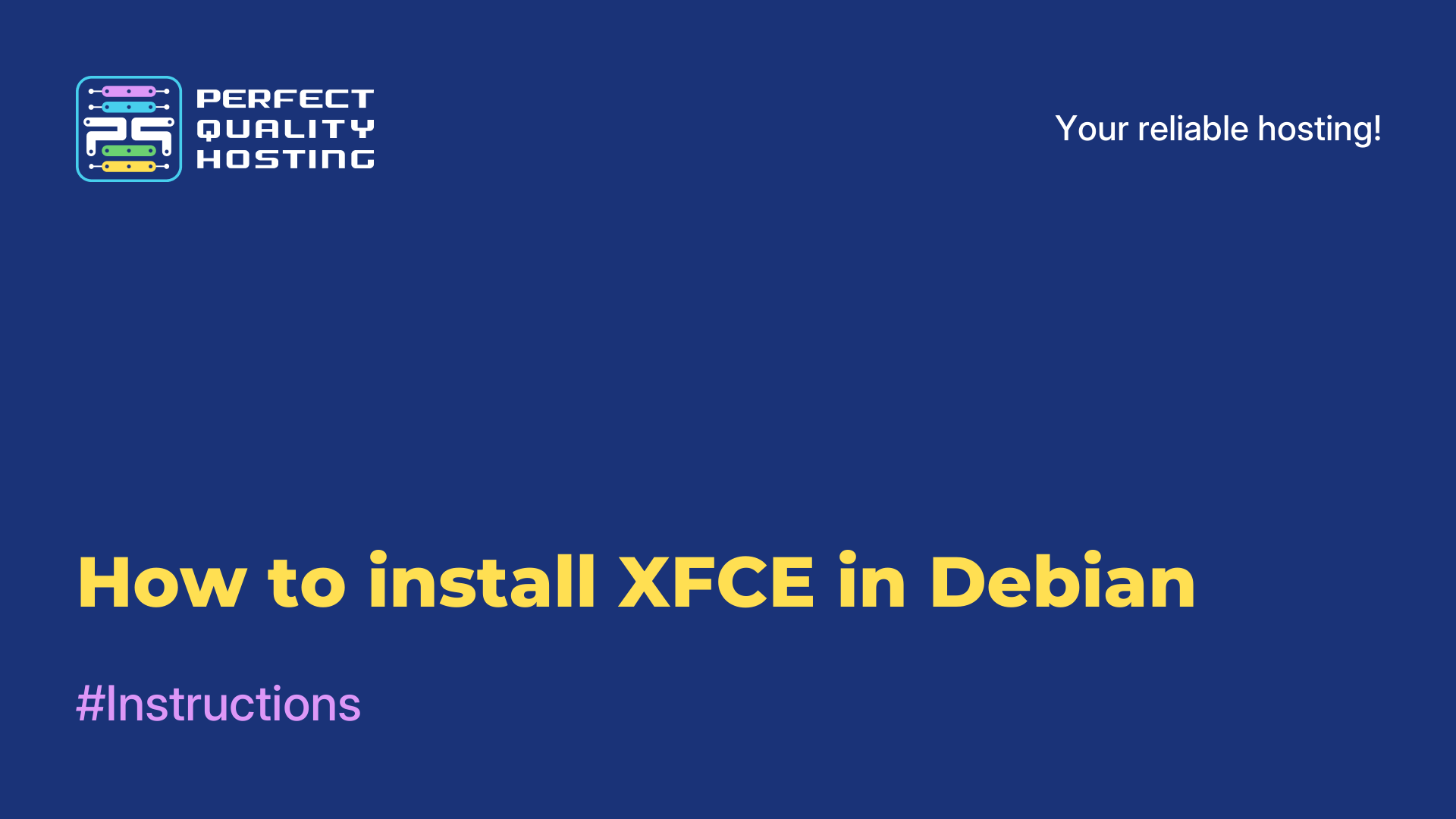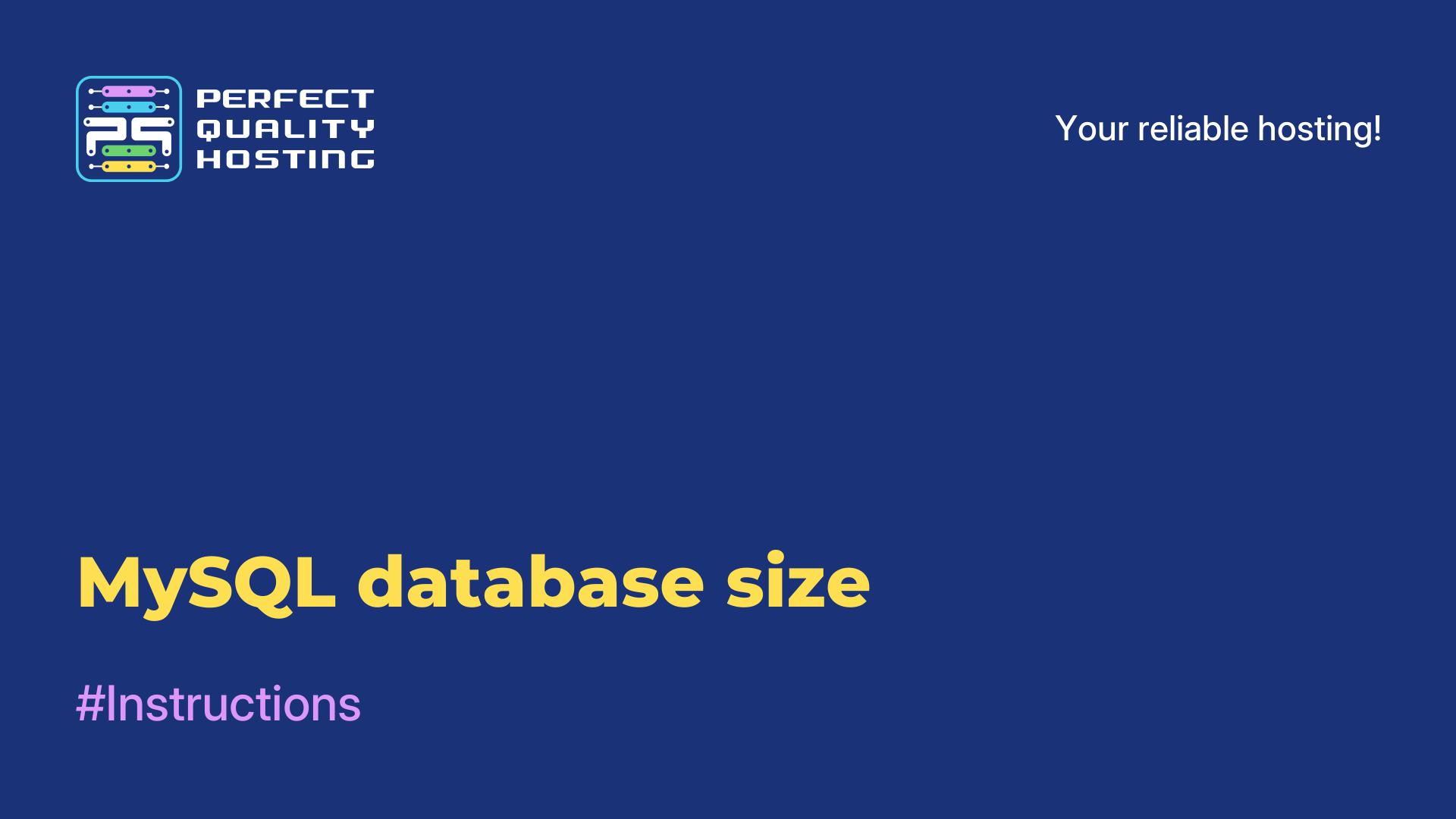-
United Kingdom+44 (20) 4577-20-00
-
USA+1 (929) 431-18-18
-
Israel+972 (55) 507-70-81
-
Brazil+55 (61) 3772-18-88
-
Canada+1 (416) 850-13-33
-
Czech Republic+420 (736) 353-668
-
Estonia+372 (53) 683-380
-
Greece+30 (800) 000-02-04
-
Ireland+353 (1) 699-43-88
-
Iceland+354 (53) 952-99
-
Lithuania+370 (700) 660-08
-
Netherlands+31 (970) 1027-77-87
-
Portugal+351 (800) 180-09-04
-
Romania+40 (376) 300-641
-
Sweden+46 (79) 008-11-99
-
Slovakia+421 (2) 333-004-23
-
Switzerland+41 (22) 508-77-76
-
Moldova+373 (699) 33-1-22
 English
English
How to install framework 3.5 on Windows 10
- Main
- Knowledge base
- How to install framework 3.5 on Windows 10
Windows 10 comes pre-installed with .NET Framework 4.5, but many applications developed back in the days of Vista and Windows 7 require .NET Framework v3.5. These applications won't work unless you install the required version. After trying to run any such program, Windows 10 will prompt you to download and install .NET Framework 3.5.
What is Framework 3.5
Framework 3.5, or .NET Framework 3.5, is a version of Microsoft's development platform that provides developers with a set of libraries and tools for creating applications in the C# programming language, VB.NET, and other .NET languages. This version was released in 2007 and includes several key components:
The main features of .NET Framework 3.5 are
- LINQ (Language Integrated Query): allows developers to write queries for data directly in code using syntax integrated into the programming language.
- ASP.NET AJAX: provides the ability to create interactive Web applications using asynchronous calls to server-side code, which improves the user experience.
- Extensibility features: .NET Framework 3.5 supports the creation of custom controllers and libraries
- New classes and APIs: includes many new classes and APIs for working with XML, data, and network protocols.
- WCF and WPF support: improvements to Windows Communication Foundation (WCF) and Windows Presentation Foundation (WPF) to create more powerful applications.
NET Framework 3.5 is compatible with previous versions, allowing it to be used in existing applications without requiring major changes.
What is it in the system for?
Framework 3.5 in Windows 10 is necessary to ensure compatibility with applications that require this version of the .NET Framework to work. Some older programs and games may use this particular version, so its presence may be important for certain applications to work correctly.
How to install .Net Framework 3.5 on Windows 10
To successfully install .Net Framework 3.5 on Windows 10, follow these simple steps:
Open Control Panel.
Switch to the "Small Icons" view.
Locate and open "Programs and Components."

Click "Enable or disable Windows components".

Select .NET Framework 3.5 (including 2.0 and 3.0) and click "OK" to download and install .net Framework 3.5 on your Windows computer.

This will start downloading .NET Framework 3.5 to your computer.
Enable .NET Framework using DISM
There is another way to enable the .Net Framework, and that is to use DISM. Mount a Windows 10 disk image, or insert a DVD, or insert a bootable flash drive with the operating system, whichever you have.
Open "This Computer" in Explorer and make a note of the drive letter of the installation media you inserted.
Now open a command prompt with elevated administrator privileges and enter the following command:
Dism /online /enable-feature /featurename:NetFX3 /All /Source:D:sourcessxs /LimitAccessReplace D: with the drive letter for the Windows 10 installation media.
Done! This will install the .NET Framework 3.5 in Windows 10. To save your time, you can use an off-the-shelf solution to save time and install the required component.
@echo off
Title .NET Framework 3.5 Offline Installer
for %%I in (D E F G H I J K L M N O P Q R S T U V W X Y Z) do if exist "%%I:sourcesinstall.wim" set setupdrv=%%I
if defined setupdrv (
echo Found drive %setupdrv%
echo Installing .NET Framework 3.5...
Dism /online /enable-feature /featurename:NetFX3 /All /Source:%setupdrv%:sourcessxs /LimitAccess
echo.
echo .NET Framework 3.5 should be installed
echo.
) else (
echo No installation media found!
echo Insert DVD or USB flash drive and run this file once again.
echo.
)
PauseStandalone .NET Framework 3.5 Installer for Windows 10
The .NET Framework standalone installer is a small utility, available for free, developed by TechGainer to automatically install .NET Framework 3.5 on Windows 10. Although .NET Framework 4 is part of Windows 8 and 10, version 3.5 or earlier is not included in these Windows releases. To install them, you need an internet connection. You can install it by using the internet.
How to uninstall?
To uninstall .NET Framework 3.5 from Windows 10, follow these steps:
- Open Control Panel: press the Windows key and type "Control Panel", then select the appropriate result.
- Go to Programs and Components: in Control Panel, select Programs (or Programs and Components)
- Enable or disable Windows components: on the left, select Enable or disable Windows components
- Find .NET Framework 3.5: in the window that opens, find .NET Framework 3.5 (includes .NET 2.0 and 3.0)
- Uncheck the box: uncheck the box and click OK
- Confirm changes: Windows will begin the process of uninstalling .NET Framework 3.5. Once complete, you may need to reboot your system.
Note: Some applications may require .NET Framework 3.5 to work properly, so make sure you do not have any dependencies on this version before uninstalling.