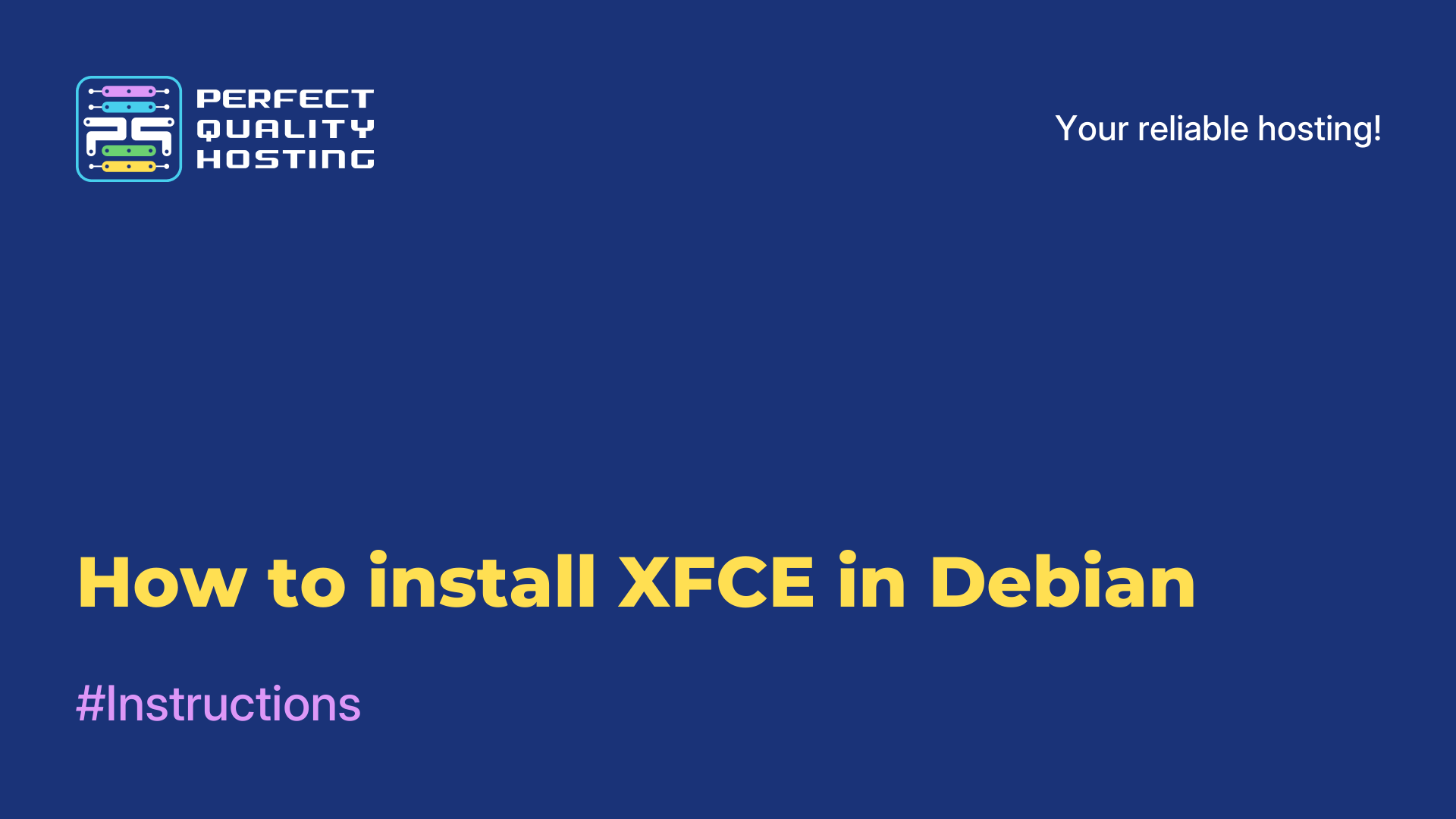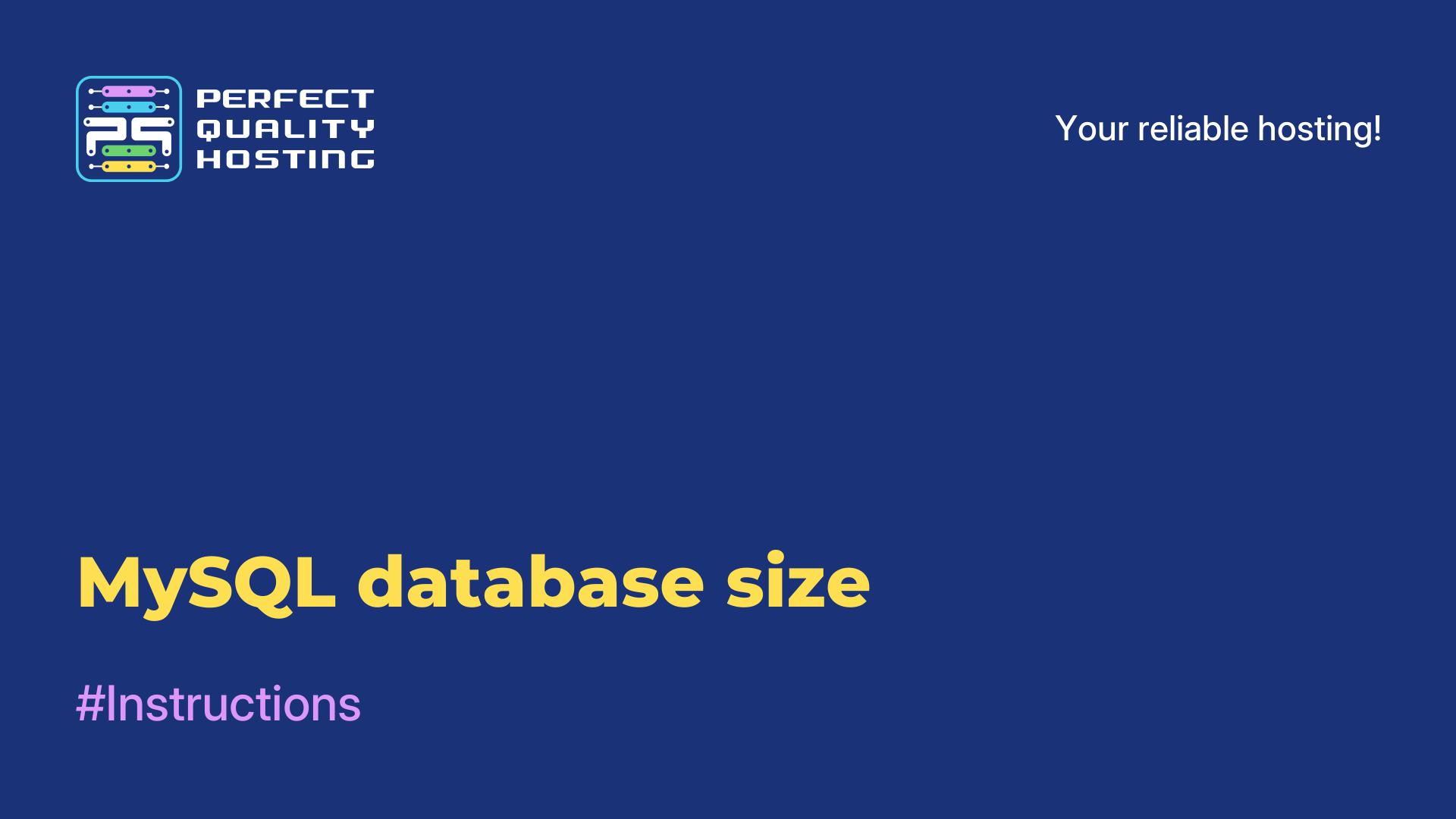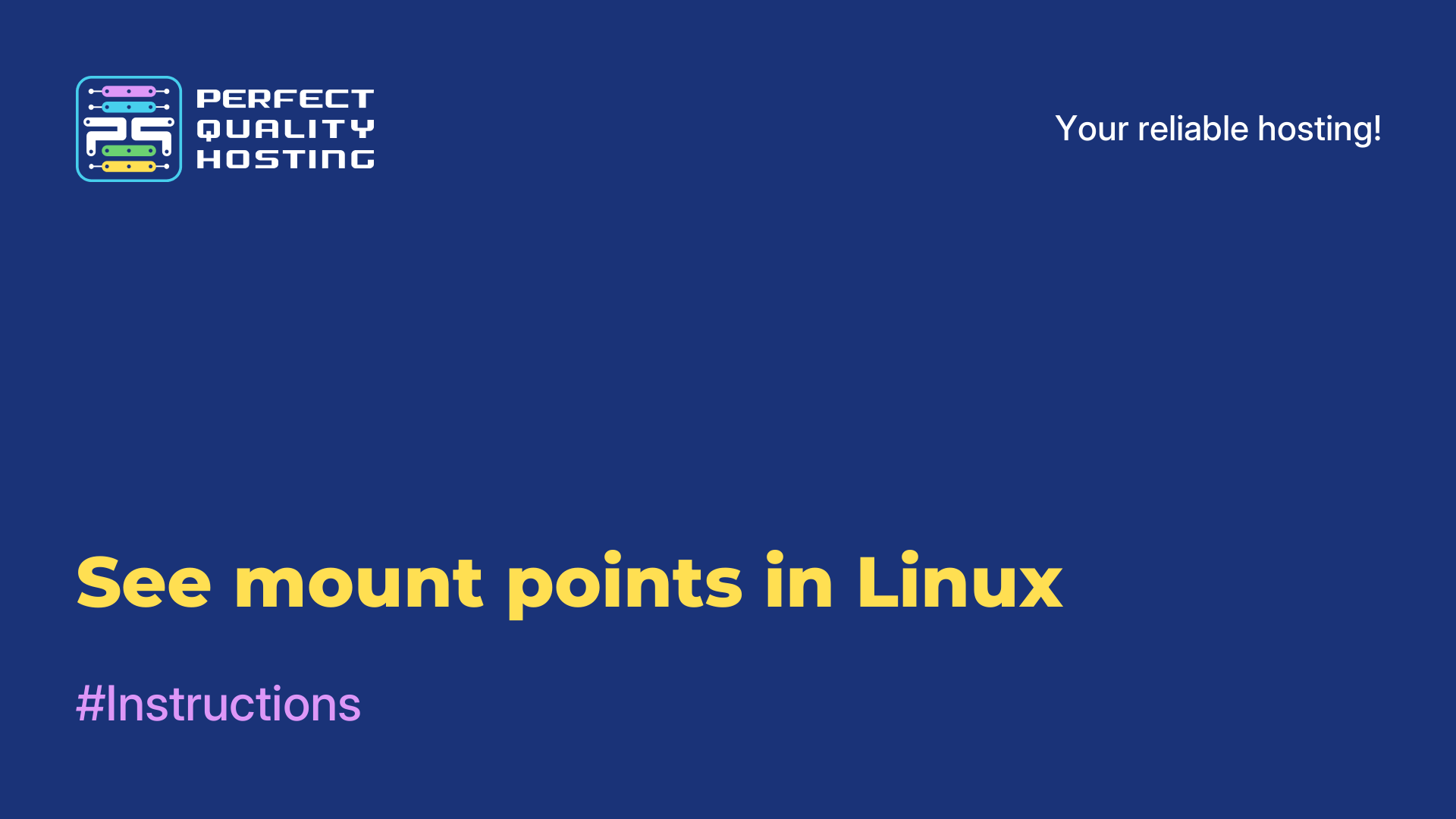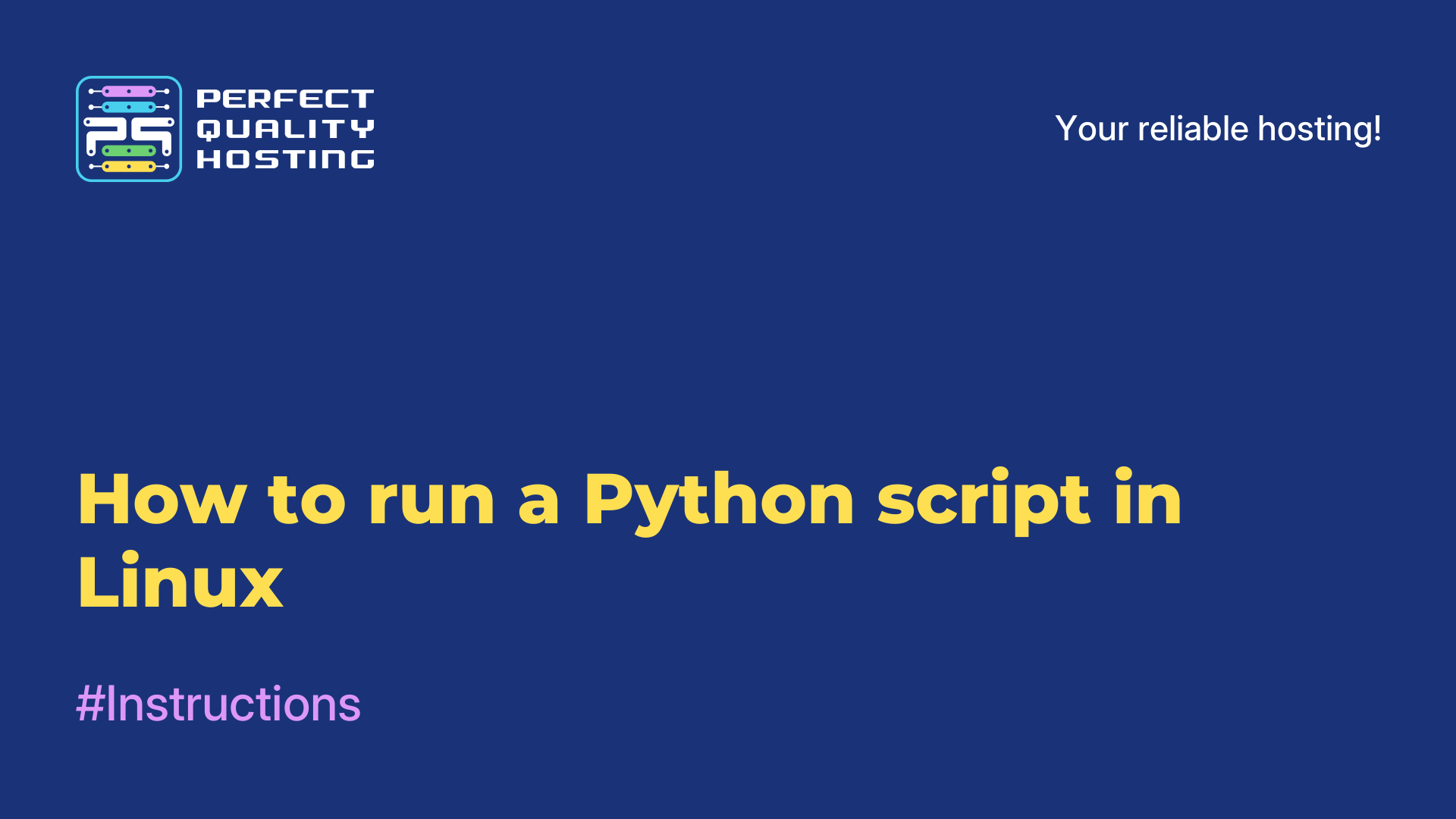-
United Kingdom+44 (20) 4577-20-00
-
USA+1 (929) 431-18-18
-
Israel+972 (55) 507-70-81
-
Brazil+55 (61) 3772-18-88
-
Canada+1 (416) 850-13-33
-
Czech Republic+420 (736) 353-668
-
Estonia+372 (53) 683-380
-
Greece+30 (800) 000-02-04
-
Ireland+353 (1) 699-43-88
-
Iceland+354 (53) 952-99
-
Lithuania+370 (700) 660-08
-
Netherlands+31 (970) 1027-77-87
-
Portugal+351 (800) 180-09-04
-
Romania+40 (376) 300-641
-
Sweden+46 (79) 008-11-99
-
Slovakia+421 (2) 333-004-23
-
Switzerland+41 (22) 508-77-76
-
Moldova+373 (699) 33-1-22
 English
English
Removing duplicates LIBREOFFICE CALC
- Main
- Knowledge base
- Removing duplicates LIBREOFFICE CALC
LibreOffice Calc table processor allows you to delete table rows with repeating values in cells completely automatically. The function of removing duplicates in this program is not implemented in the most obvious way, but it is quite easy to understand it.
Next, let's see how to remove duplicate rows in LibreOffice Calc. Here are detailed instructions with explanations.
HOW TO REMOVE DUPLICATE ROWS IN LIBREOFFICE CALC
In LibreOffice Calc tables, duplicate rows are removed using filters. In this case, rows with duplicate values are deleted in their entirety, so this method is not suitable for selectively removing duplicate cells from a single column in a table with multiple columns.
SELECT RANGE
First, you need to designate the area in which duplicates will be removed. To remove repeats from an entire column, you must select the entire column:

The result will be as follows:

You can select a group of neighboring cells in the same column:

The result of removing repeats will be as follows:

SELECT FILTER
Filters in the LibreOffice Calc spreadsheet editor are located in the main top menu of the program under Data. To remove duplicate rows there, select Data, More Filters and Standard Filter:

CUSTOMIZE FILTER
The selected standard filter must be customized. First, in the appeared window of filter settings, you should click with the left mouse button on the small triangular icon of the drop-down list in the upper right corner under the word Value.

In the resulting drop-down list, you should select the topmost value Not empty with the left mouse button.

Then you should click with the left mouse button on the word Parameters in the lower left corner of the filter settings window.

After that, you should check the No repeats checkbox in the appeared additional settings.

This completes the filter settings.
REMOVE DUPLICATES
Now you should click with the left mouse button on the OK button in the lower right corner of the filter settings window.

After this click, all rows with duplicate cells in the previously selected range (the whole column or its selected part) will be deleted completely.
If something was deleted erroneously due to incorrect actions when using the filter, the filter action can be canceled using the standard method - by pressing Ctrl-Z or through the undo menu.
Now it is clear how to remove duplicates Libreoffice Calc. Removing duplicate rows works successfully, but it is not done in a very convenient way. We can only hope that in the next new versions of the program this function will be improved better.