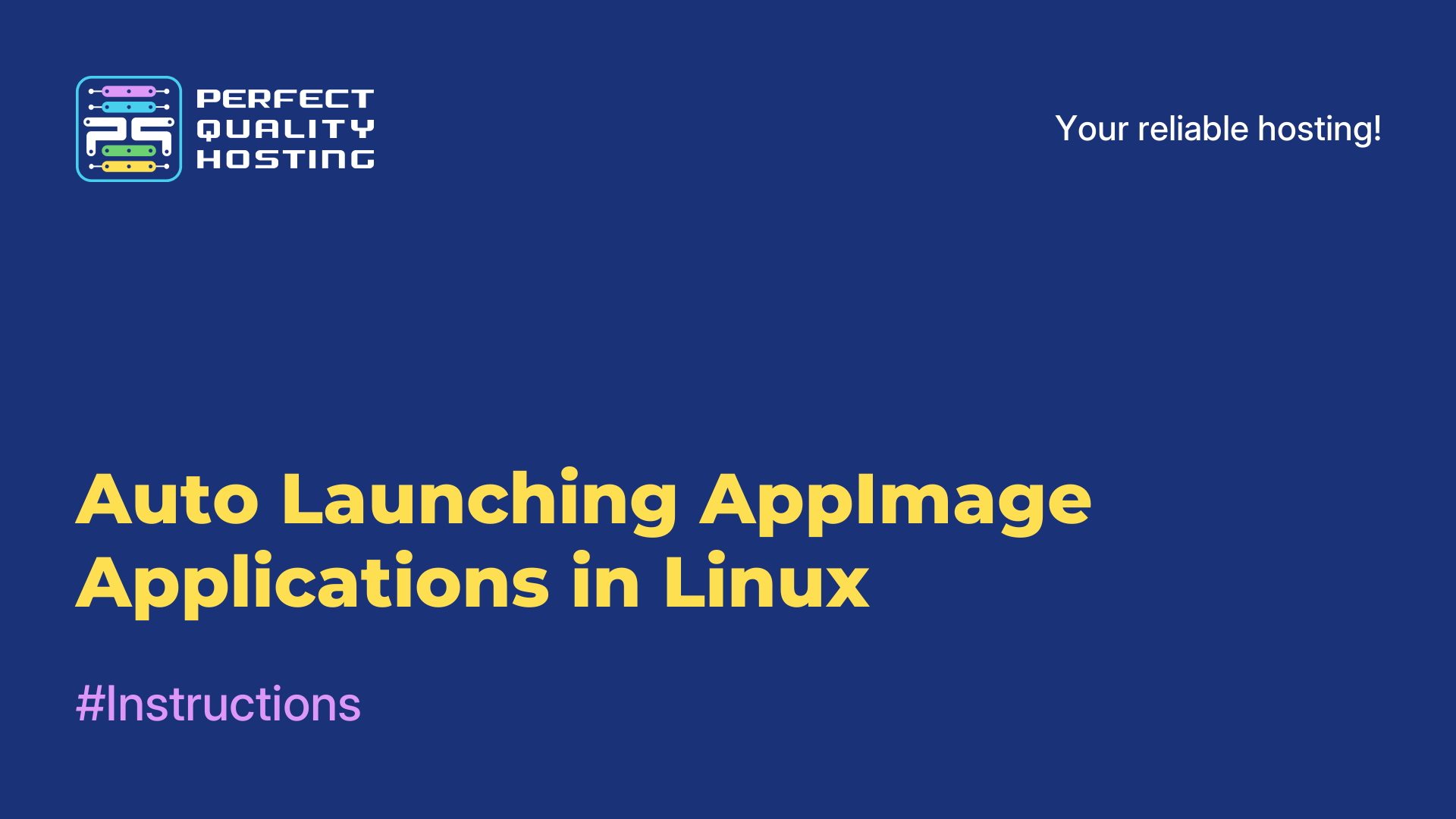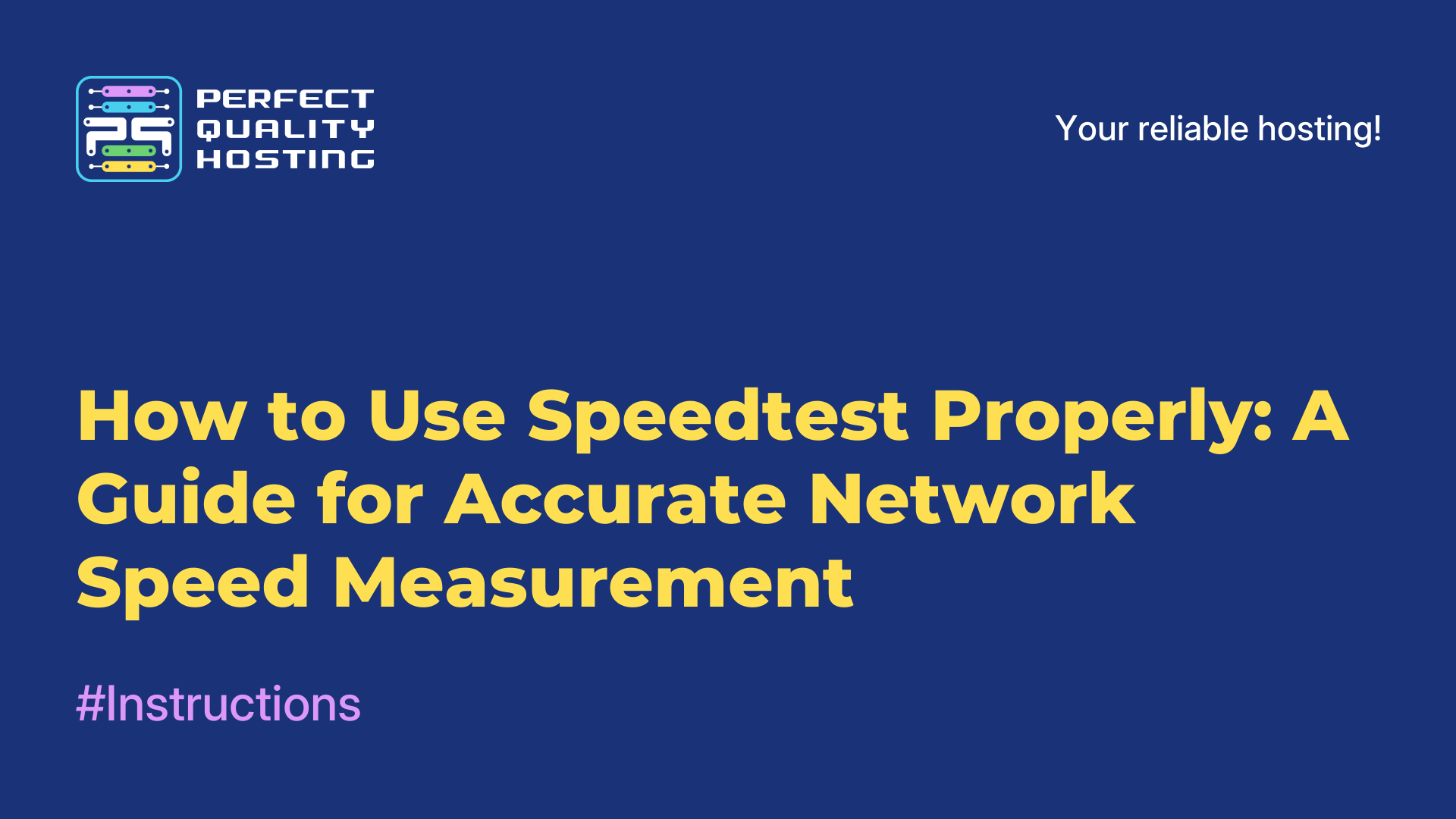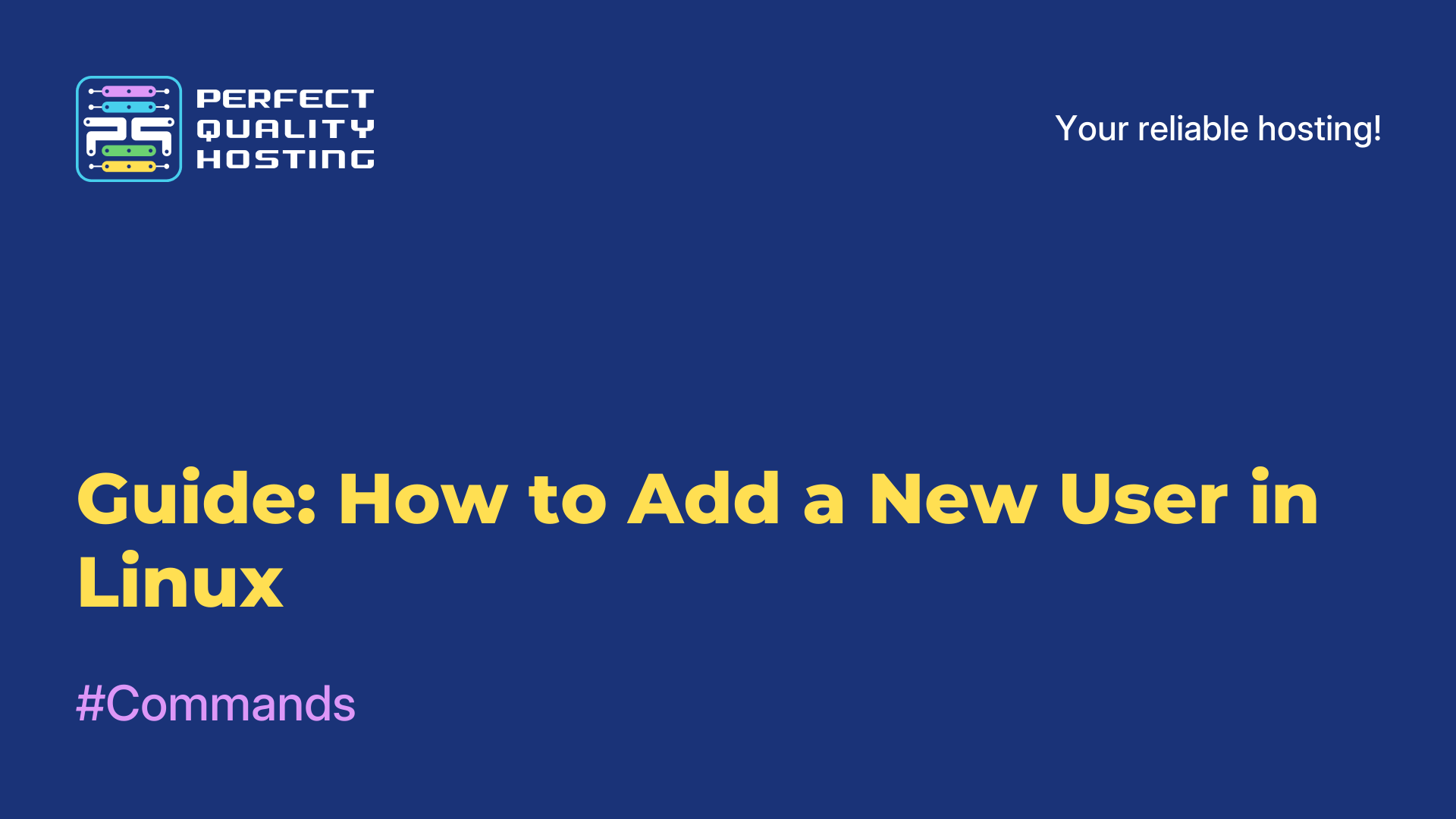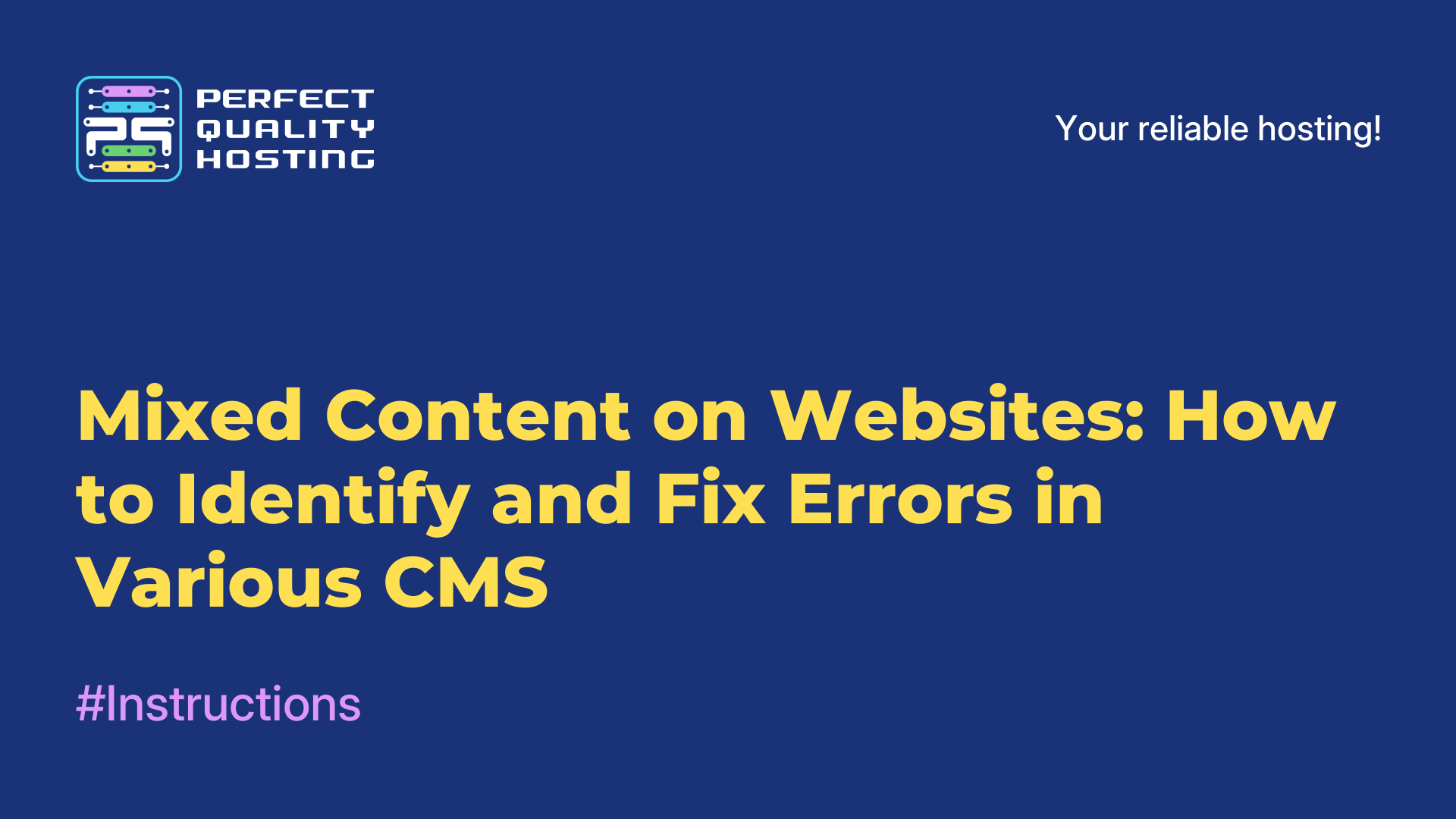-
United Kingdom+44 (20) 4577-20-00
-
USA+1 (929) 431-18-18
-
Israel+972 (55) 507-70-81
-
Brazil+55 (61) 3772-18-88
-
Canada+1 (416) 850-13-33
-
Czech Republic+420 (736) 353-668
-
Estonia+372 (53) 683-380
-
Greece+30 (800) 000-02-04
-
Ireland+353 (1) 699-43-88
-
Iceland+354 (53) 952-99
-
Lithuania+370 (700) 660-08
-
Netherlands+31 (970) 1027-77-87
-
Portugal+351 (800) 180-09-04
-
Romania+40 (376) 300-641
-
Sweden+46 (79) 008-11-99
-
Slovakia+421 (2) 333-004-23
-
Switzerland+41 (22) 508-77-76
-
Moldova+373 (699) 33-1-22
 English
English
How to Install Amnezia VPN on Your Own Server
- Main
- Knowledge base
- How to Install Amnezia VPN on Your Own Server
Amnezia VPN is a free, open-source application that allows users to create their own VPN server on a virtual server. In this guide, we will explain how to set it up and provide a simple tutorial on modifying and configuring protocols.
Installing Amnezia and Basic Setup
1. Download the Amnezia application for your device.
2. Open the application and select the “Set up your own server” option.
3. Enter your server details. These are usually provided in the email you received after activating your server.
4. Specify the level of internet control in your region. You can change this option and the protocol later. Additionally, you will be able to install any other supported protocols.
5. Wait for the VPN setup to complete.
6. Click the “Connect” button.
Installing and Configuring Protocols
1. Tap the server name at the bottom of the main screen.
2. Click on the icon to the right of the server name.
3. Select the “Protocols” tab and choose the desired protocol.
If the selected protocol is already installed, an arrow icon will appear next to its name. By clicking on the protocol name, you will access its settings menu.
Configuring OpenVPN
Setting up OpenVPN over Cloak involves configuring both the Cloak plugin and the OpenVPN protocol itself.
Note: This protocol may be blocked in Russia.
In the settings for the Cloak and X-Ray Reality plugins, you can adjust encryption parameters, choose a port, and set up traffic masking. To do this, enter the address of any website in the corresponding field. When analyzed by DPI systems, the VPN connection will appear as the specified website instead.
It is important to use a foreign website that is accessible from your country without a VPN. In rare cases, website owners may report phishing to your ISP, so be cautious when selecting a site.
In the ShadowSocks settings, you can modify the encryption method and port.
In the AmneziaWG settings, you can change "Magic" headers and adjust "Junk" packet sizes.
Changing Protocols
Amnezia is a multi-protocol client that supports almost all modern protocols, including OpenVPN, WireGuard, ShadowSocks, IKEv2, and OpenVPN with the Cloak plugin.
1. Click on the white rectangle displaying the current VPN protocol, as shown in the screenshot.
2. Choose a protocol from the list.
If the required protocol is not in the list, it means you have been given a configuration for connection only. Contact the person who provided the configuration and ask them to add the necessary protocols.
3. Return to the main screen and click the “Connect” button.
Your VPN is now set up and ready to use. You can change the protocol or settings at any time to tailor the connection to your needs. Have a safe and stable connection!