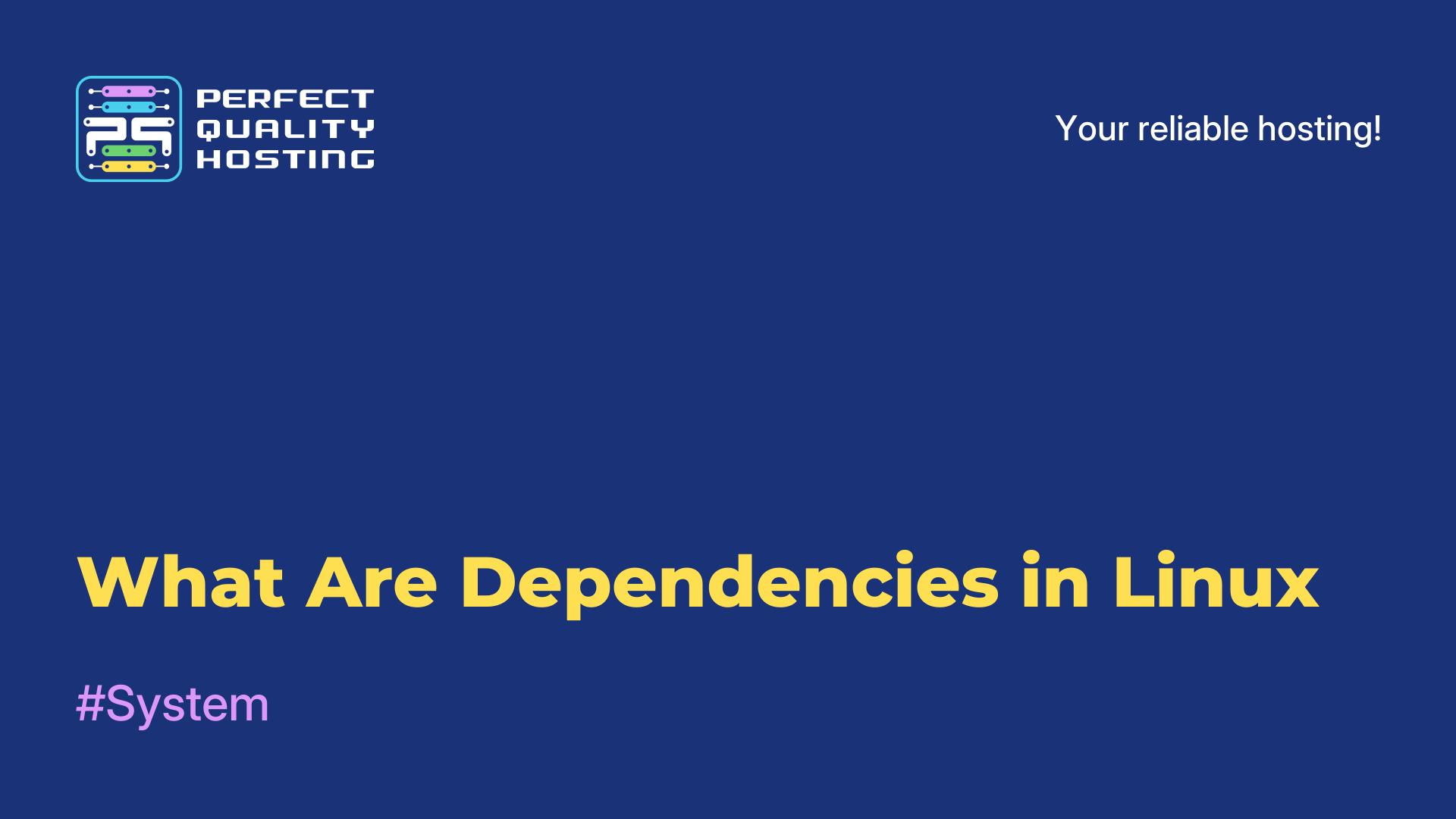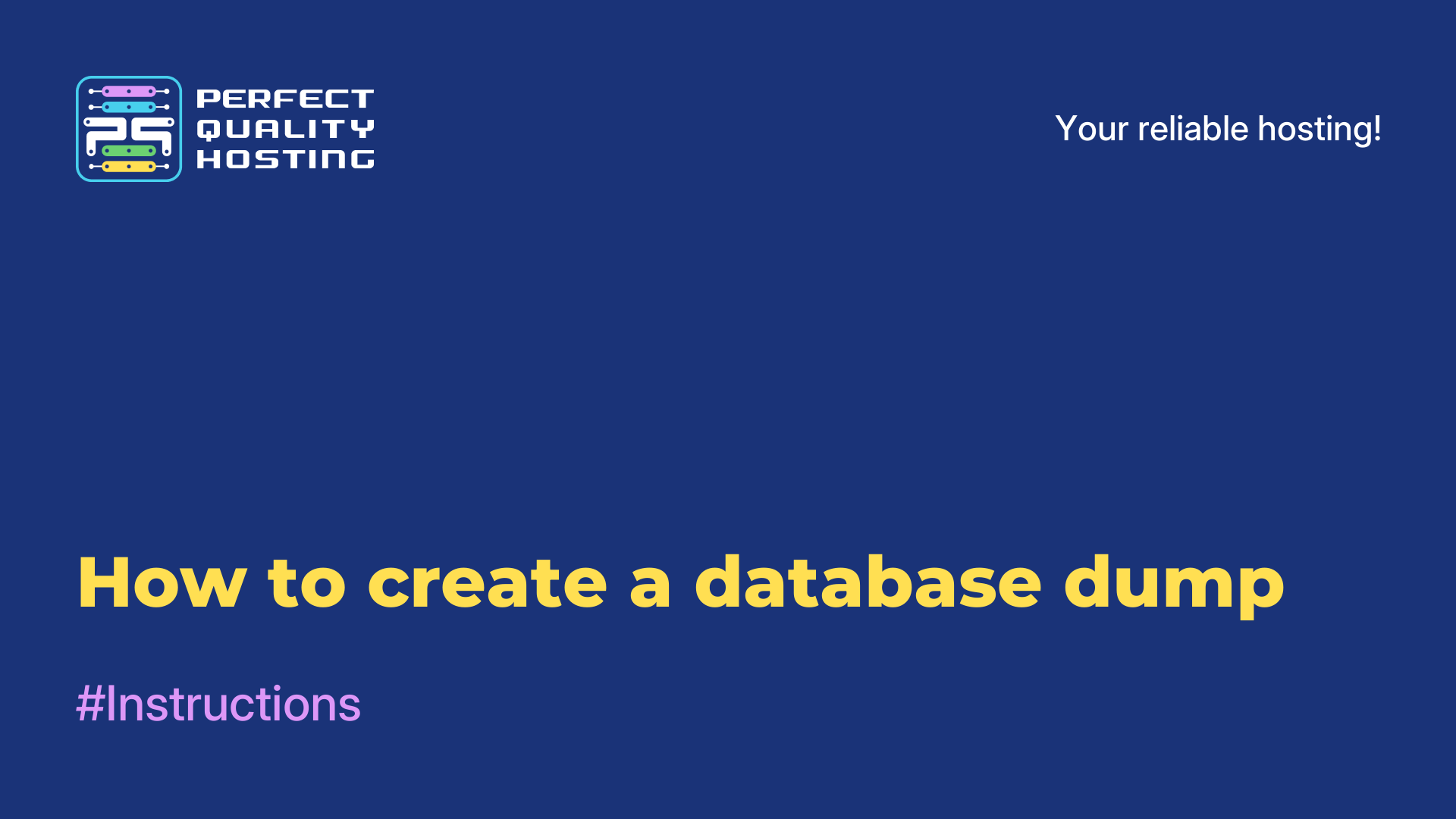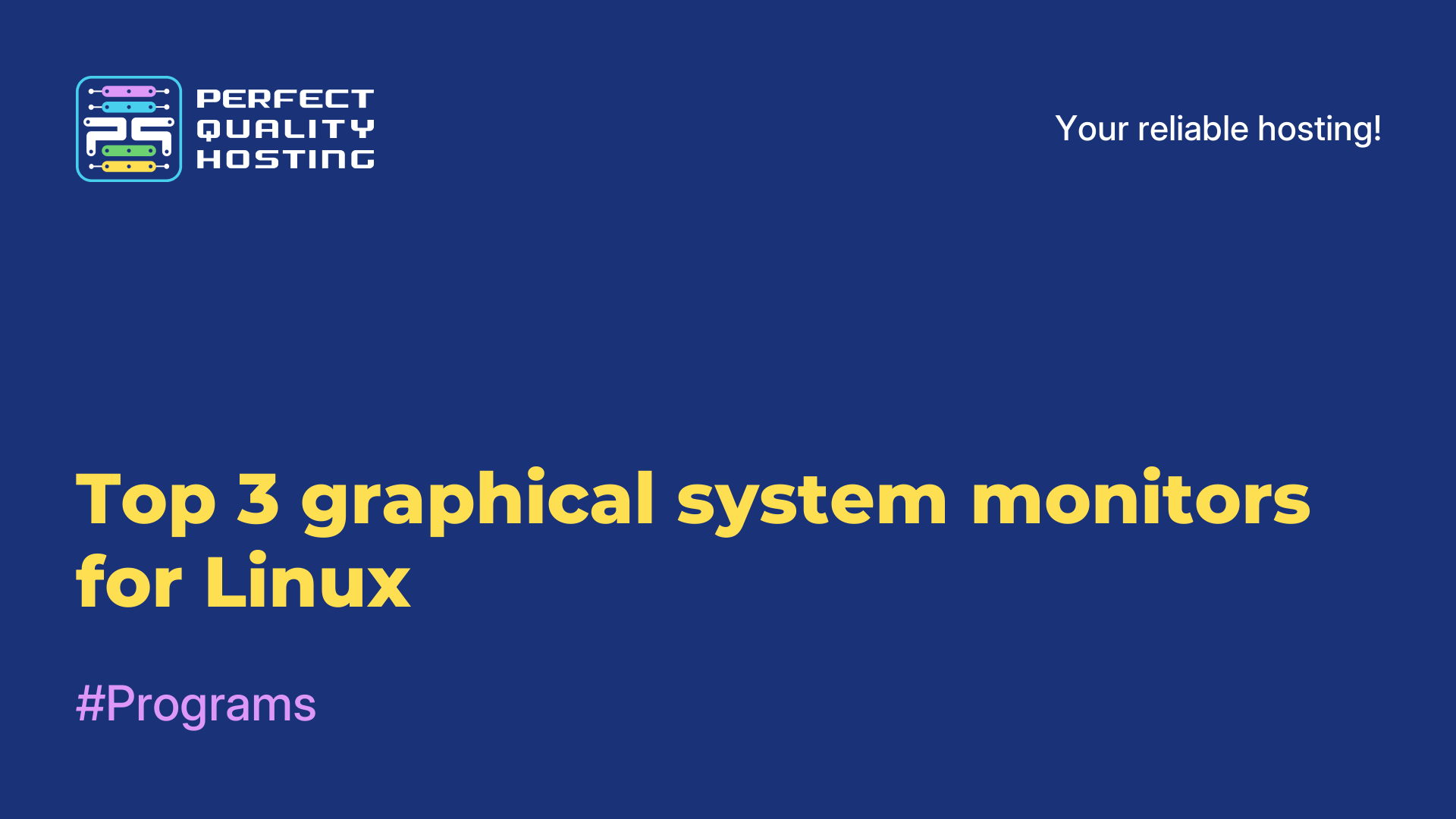-
United Kingdom+44 (20) 4577-20-00
-
USA+1 (929) 431-18-18
-
Israel+972 (55) 507-70-81
-
Brazil+55 (61) 3772-18-88
-
Canada+1 (416) 850-13-33
-
Czech Republic+420 (736) 353-668
-
Estonia+372 (53) 683-380
-
Greece+30 (800) 000-02-04
-
Ireland+353 (1) 699-43-88
-
Iceland+354 (53) 952-99
-
Lithuania+370 (700) 660-08
-
Netherlands+31 (970) 1027-77-87
-
Portugal+351 (800) 180-09-04
-
Romania+40 (376) 300-641
-
Sweden+46 (79) 008-11-99
-
Slovakia+421 (2) 333-004-23
-
Switzerland+41 (22) 508-77-76
-
Moldova+373 (699) 33-1-22
 English
English
How to Enable SNAP Support in Linux Mint
- Main
- Knowledge base
- Distributions
- How to Enable SNAP Support in Linux Mint
Snap is a package management system for Linux designed to simplify the installation, management, and updating of software.
However, only a few Linux distributions outside the Ubuntu family support Snap out of the box. Most of them include the Snap Daemon package (snapd) in their repositories, allowing users who want to use Snap to do so.
Linux Mint takes a different stance: since version 20, Snap packages cannot be installed without additional tweaks. The Mint team explains their decision not to support Snap by highlighting that the distribution already provides built-in support for DEB and Flatpak. However, they don’t prohibit using Snap for those who want it. The restriction they have implemented serves more as a warning than an insurmountable obstacle.
How to Re-enable Snap Installation
Open the terminal and navigate to the apt configuration folder:
cd /etc/apt/preferences.dIn this folder, you will find the nosnap.pref file, which blocks Snap installations. It is recommended not to delete it but to move it to a backup location instead. This allows you to restore the file if you decide to disable Snap support again later.
Run the following command to move and back up the file:
sudo mv nosnap.pref ~/Documents/nosnap.backupUpdate the repository list so that Mint recognizes the Snap Daemon package (snapd), and then install snapd, the service that manages Snap:
sudo apt update && sudo apt install snapdNow you can install Snap applications using the command
sudo snap installInstalling App Center for GUI Management
The Linux Mint package manager does not support searching for or managing Snap applications. However, you can install the App Center (a Snap package) to manage Snap apps via a graphical interface.
App Center allows you to search for and install applications from the Snap Store, update and manage installed apps (e.g., switch to beta versions), and more — all without needing to use the command line.
To install App Center, run the following command:
sudo snap install snap-store