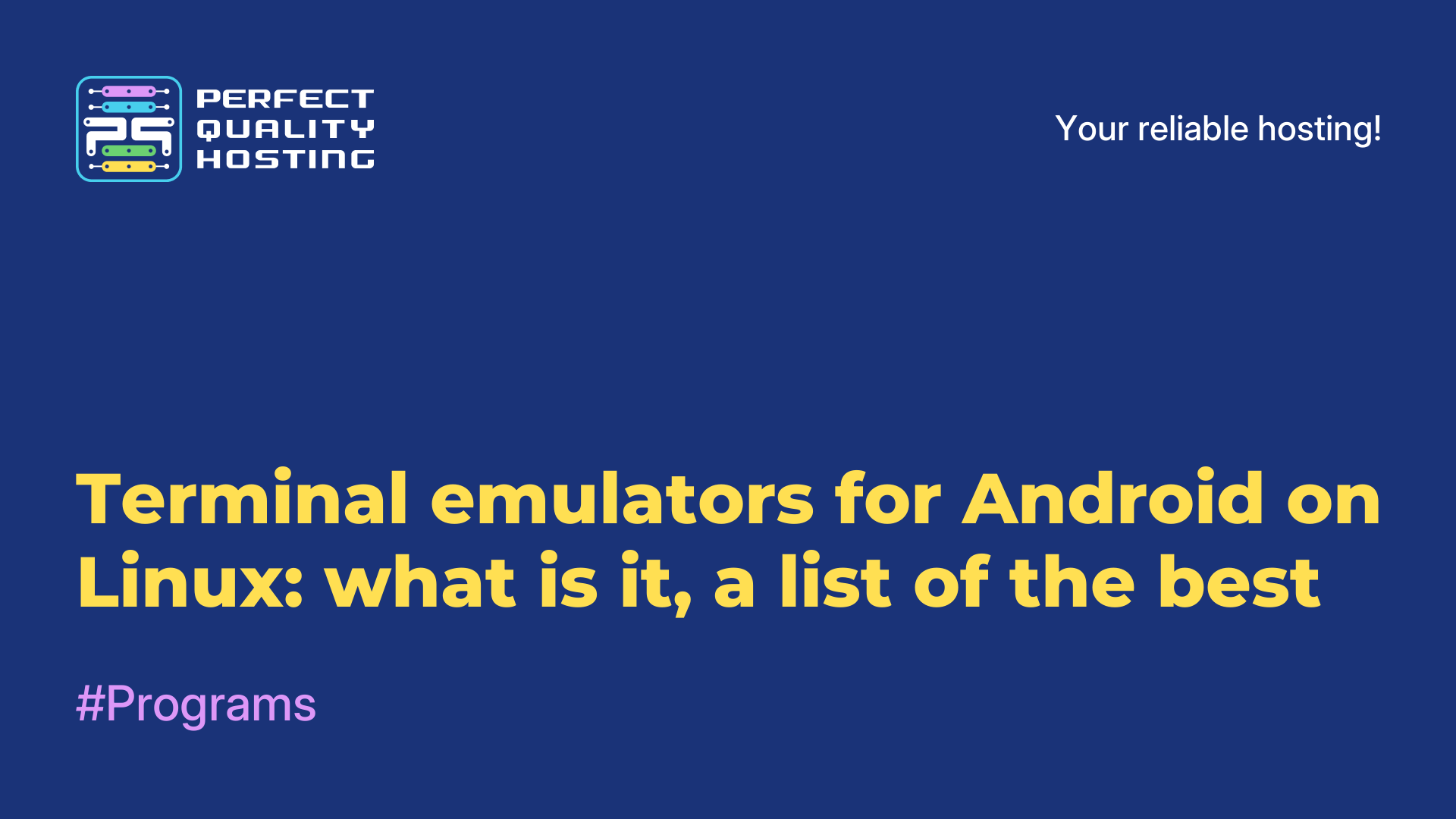AnLinux: how to install and use
- Main
- Knowledge base
- AnLinux: how to install and use
02.12.2023, 23:29
AnLinux is an Android application that allows you to run various Linux distributions on a mobile device. It uses chroot technology, which allows you to create a separate environment for running Linux on an Android device without having to flash or change system files.
AnLinux supports distributions such as Ubuntu, Kali Linux, Arch Linux, Debian. Users can use AnLinux to run Linux applications on their mobile devices and perform various tasks such as web development, security testing.
What can he do?
- Let's note the main functional abilities of this software:
- Installing and running Linux distributions on Android devices without the need for root permissions.
- Support for various distributions such as Ubuntu, Debian, Kali Linux.
- Using the terminal to manage the distribution and perform various tasks.
- A safe and convenient environment for working with Linux on Android devices.
- The ability to install programs and configure the network in Linux.
- Simple and intuitive user interface.
- Support for updates and bug fixes.
How do I install AnLinux?
It is very easy to install the program. To do this, it is enough to follow the following steps:
- Download AnLinux from the Google Play Store or from the official AnLinux website.
- Launch the application and select the Linux distribution that you want to install.
- Click on the Install button and wait for the installation process to complete.
- After installing the Linux distribution, launch it by clicking on the Launch button.
- You can use the terminal to manage the Linux distribution and perform various tasks.
- Now the program can be used for its intended purpose.
How to set it up?
The program is configured as simply as it is installed. Just follow these simple steps:
- Launch AnLinux and select the installed Linux distribution.
- Enter your credentials to log in.
- Use the terminal to execute commands and manage files.
- Install the necessary packages and programs using your distribution's package manager.
- Use applications and tools that are available in your Linux distribution, such as text editors, browsers, etc.
After completing the work, log out to save the changes and close the terminal.