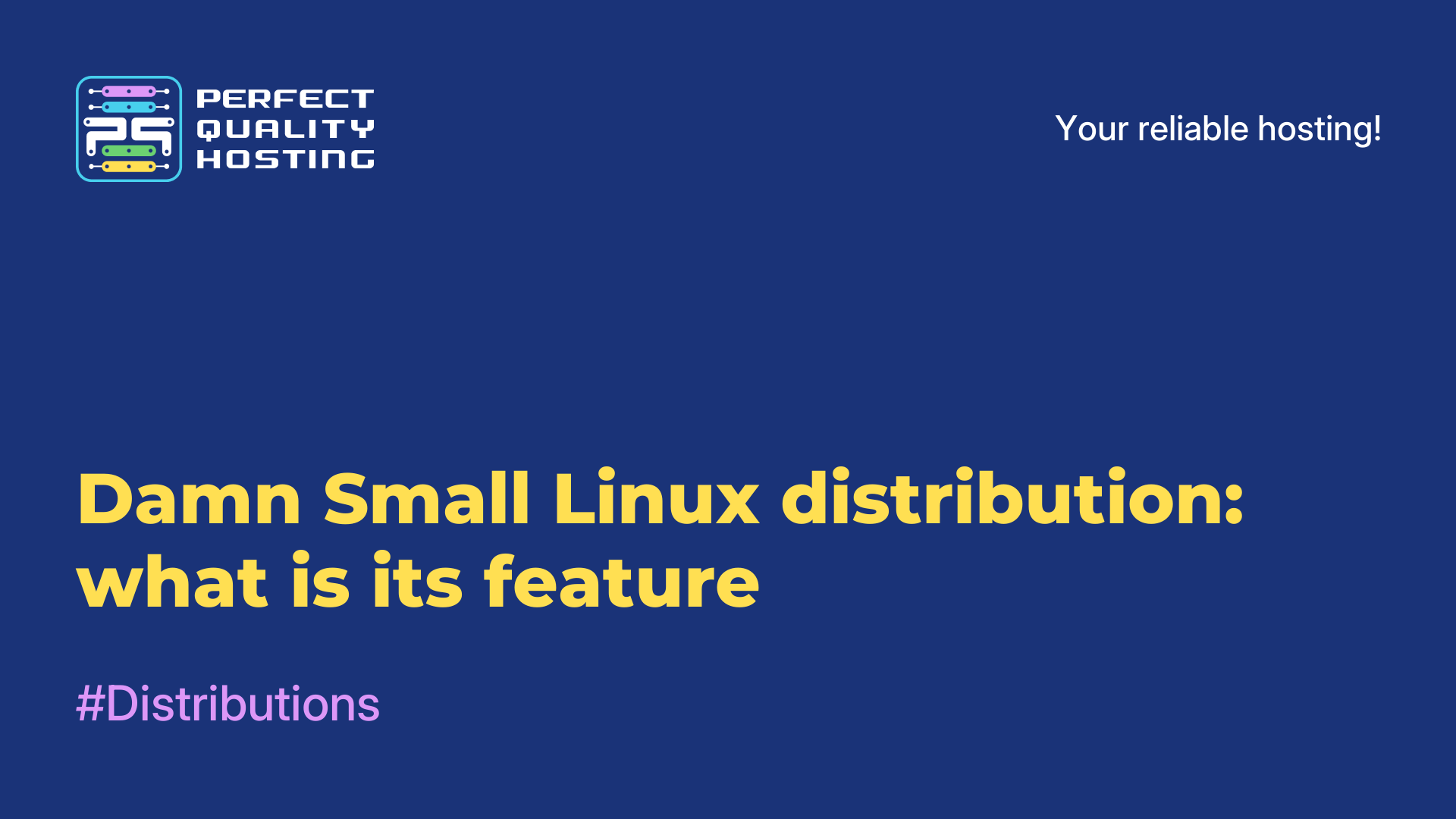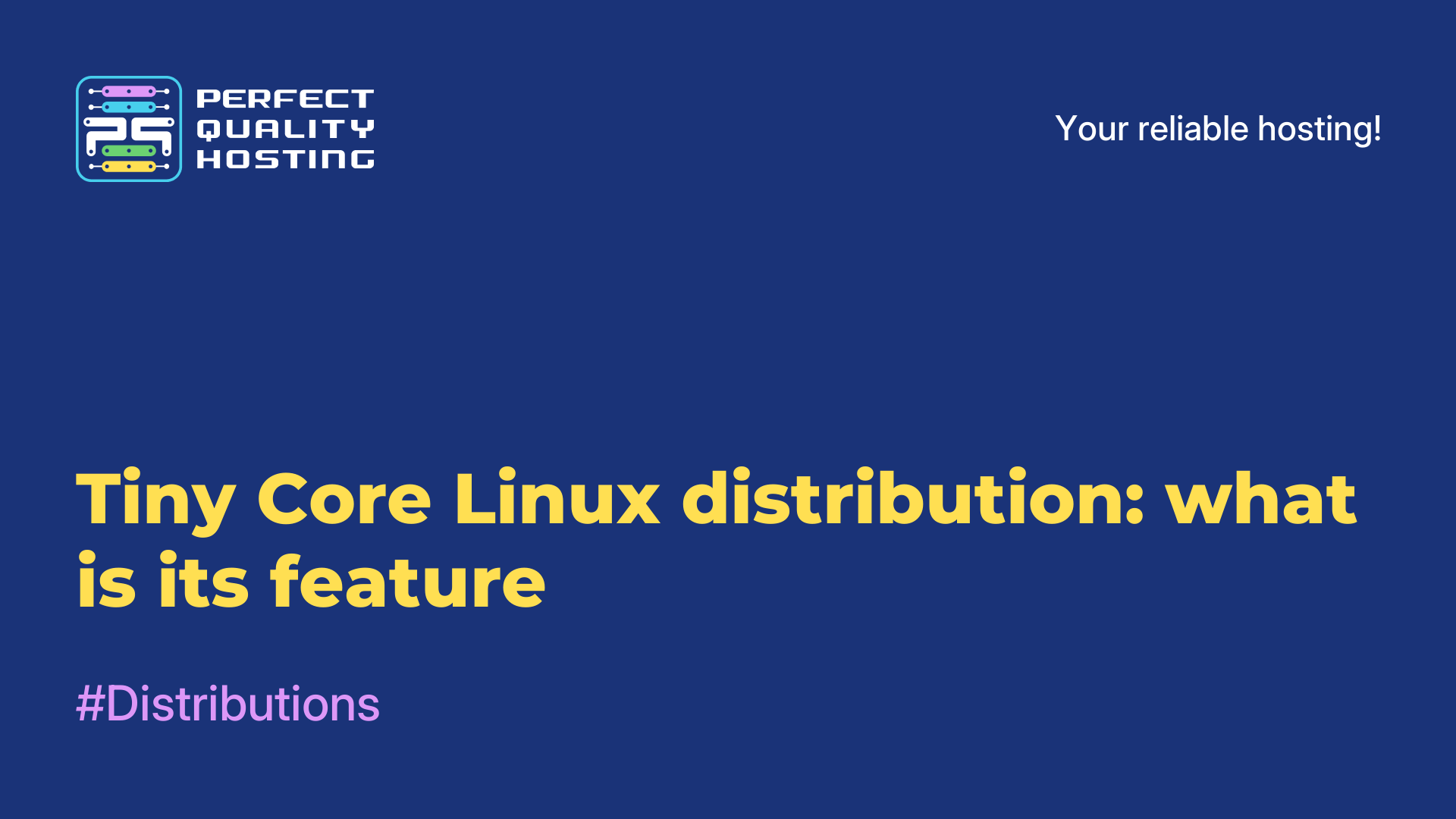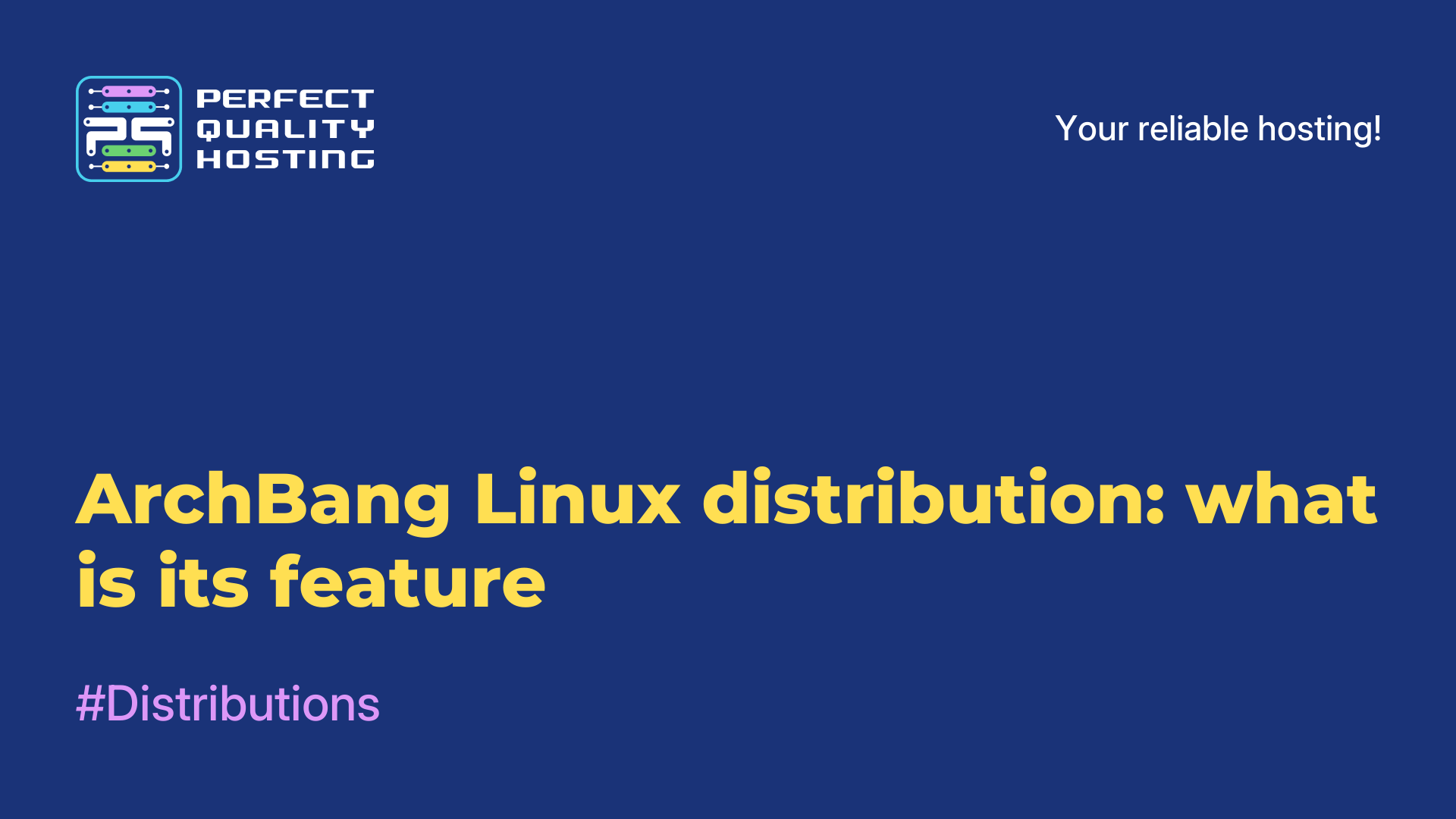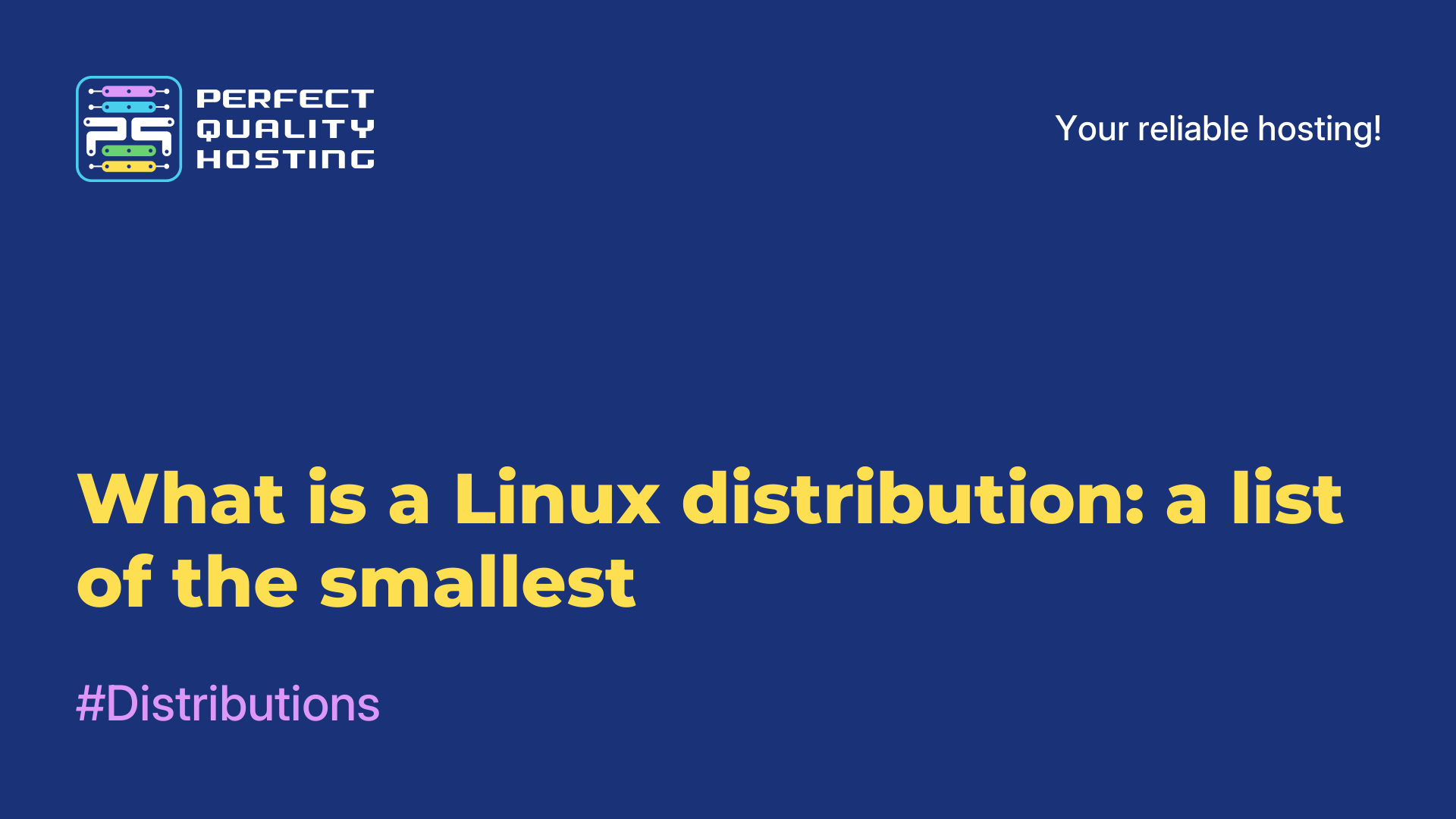-
United Kingdom+44 (20) 4577-20-00
-
USA+1 (929) 431-18-18
-
Israel+972 (55) 507-70-81
-
Brazil+55 (61) 3772-18-88
-
Canada+1 (416) 850-13-33
-
Czech Republic+420 (736) 353-668
-
Estonia+372 (53) 683-380
-
Greece+30 (800) 000-02-04
-
Ireland+353 (1) 699-43-88
-
Iceland+354 (53) 952-99
-
Lithuania+370 (700) 660-08
-
Netherlands+31 (970) 1027-77-87
-
Portugal+351 (800) 180-09-04
-
Romania+40 (376) 300-641
-
Sweden+46 (79) 008-11-99
-
Slovakia+421 (2) 333-004-23
-
Switzerland+41 (22) 508-77-76
-
Moldova+373 (699) 33-1-22
 English
English
Ubuntu error: does not see the Samba network
- Main
- Knowledge base
- Ubuntu error: does not see the Samba network
You may have experienced a problem where Ubuntu cannot find Windows computers or cannot access network resources via Samba. This situation is common for many distributions with the Gnome GUI. The reason for this used to be due to a bug in GVFS, but several other reasons have since emerged. This article will show you how you can fix the problem, configure Ubuntu to work with Windows or Samba balls and retrain Nautilus and Dolphin so they can see all network resources.
Why Ubuntu can't see a Windows or Samba network
Ubuntu may not be able to see the Windows network due to Microsoft abandoning the SMB1 protocol and moving to SMB2 and SMB3 protocols, which do not have network discovery capabilities. Ubuntu uses either avahi or the SMB1 protocol to display network resources, so you can't see a Windows balloon without enabling the obsolete protocol back in the registry.
Also, Windows will not see Samba balls because of the lack of support for the new WS-Discovery service. To solve this problem you need to install the WSDD service separately. But an even bigger problem was the disabling of SMB1 protocol support on the Samba 4.11 server, which caused Nautils and Dolphin to stop seeing not only Windows balls, but Linux balls as well. The solution to the problem can be either installing Avahi on the Samba server or enabling support for the old SMB1 protocol on the Samba server.
Configuring the Samba network for easy access to files
Enabling SMB1 protocol support
In order for the Samba server to be available in the Windows network, it is necessary to enable SMB1 protocol support.
To do this, edit the /etc/samba/smb.conf file as follows:
sudo vi /etc/samba/smb.conf
[global]
server min protocol = NT1
client min protocol = NT1
min protocol = NT1Host Name Configuration
Make sure that the host name of your server matches the value of the netbios name parameter in the /etc/samba/samb.conf file. You can check the hostname with the hostname command and add it to the /etc/hosts file:
hostname
sudo vi /etc/hosts
127.0.0.1 localhost
192.168.1.2 my_server
[...]
[global]
netbios name = my_serverAvahi Installation
If the problem persists, try installing and configuring the Avahi service. It will allow your Samba server to show up in the network environment in Nautilus.
To install Avahi perform:
sudo apt install avahi-daemon avahi-utilsNext, start the service and add it to your autoloader:
sudo systemctl enable avahi-daemon
sudo systemctl start avahi-daemonCheck the available services with the command:
avahi-browse --allInstall WSDD
To make your Samba server available on the Windows network, install and configure the WSDD service. This service allows Windows to see your server on the network.
To install WSDD, run the following commands:
git clone https://github.com/Andy2244/wsdd2.git
cd wsdd2
make
sudo make install
sudo systemctl daemon-reload
sudo systemctl enable --now wsdd2Your Samba server should now be available on the Windows network. Check its availability by opening the network environment in Nautilus or Windows Explorer. If everything is configured correctly, you should see your Samba server and its balls.