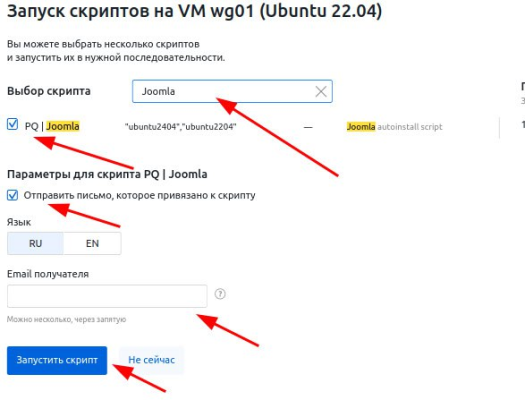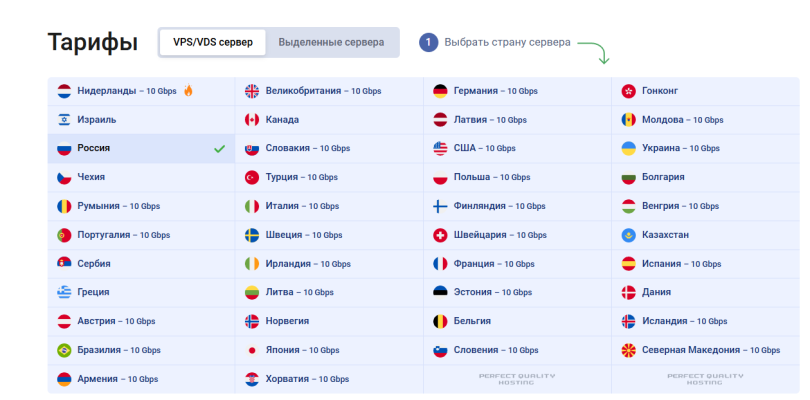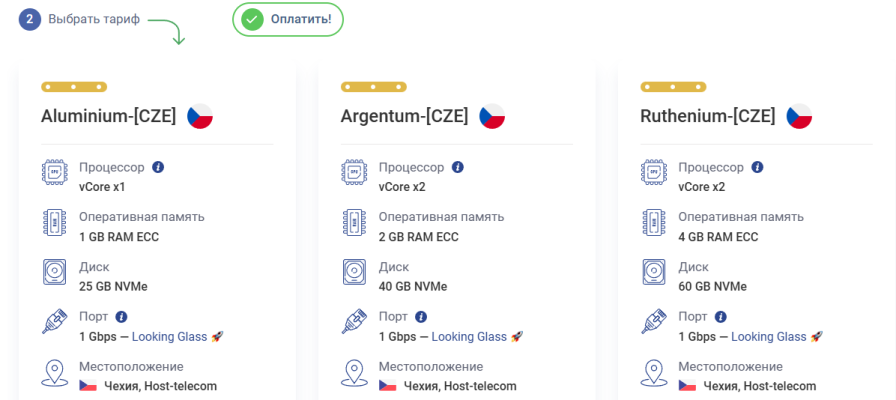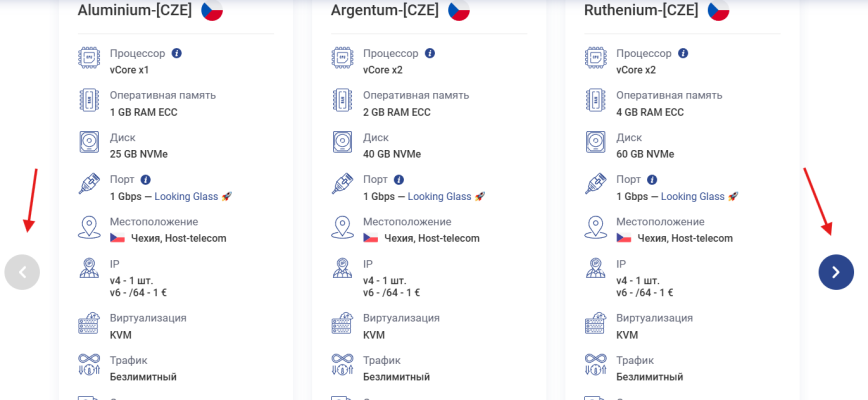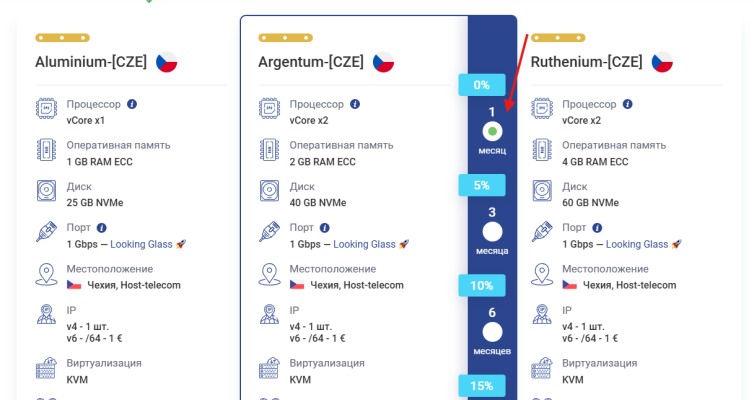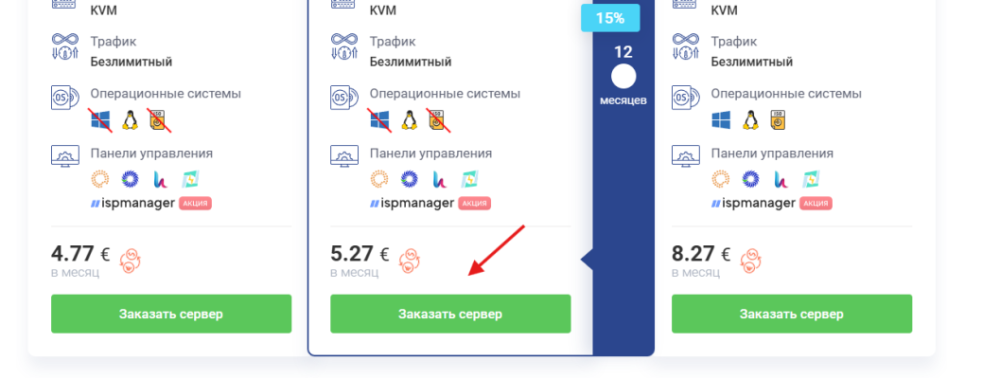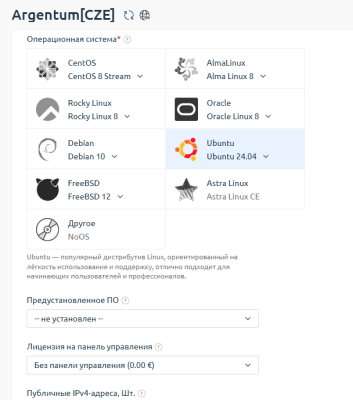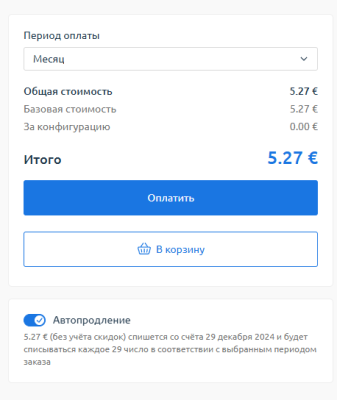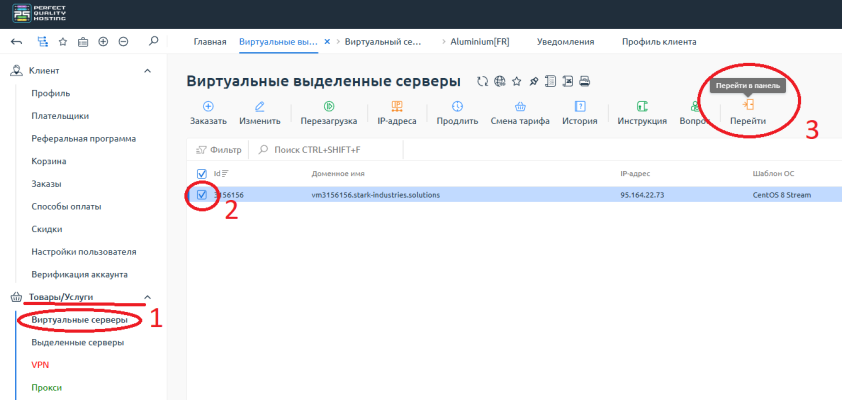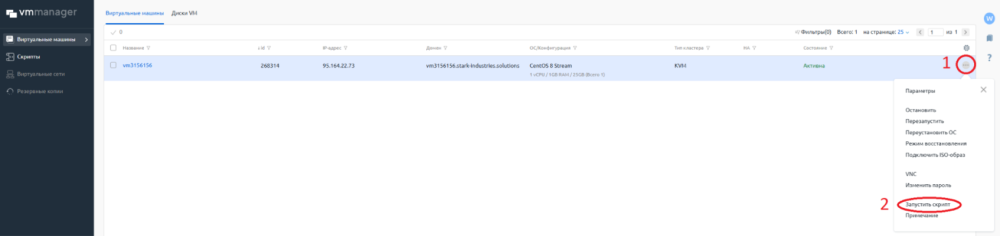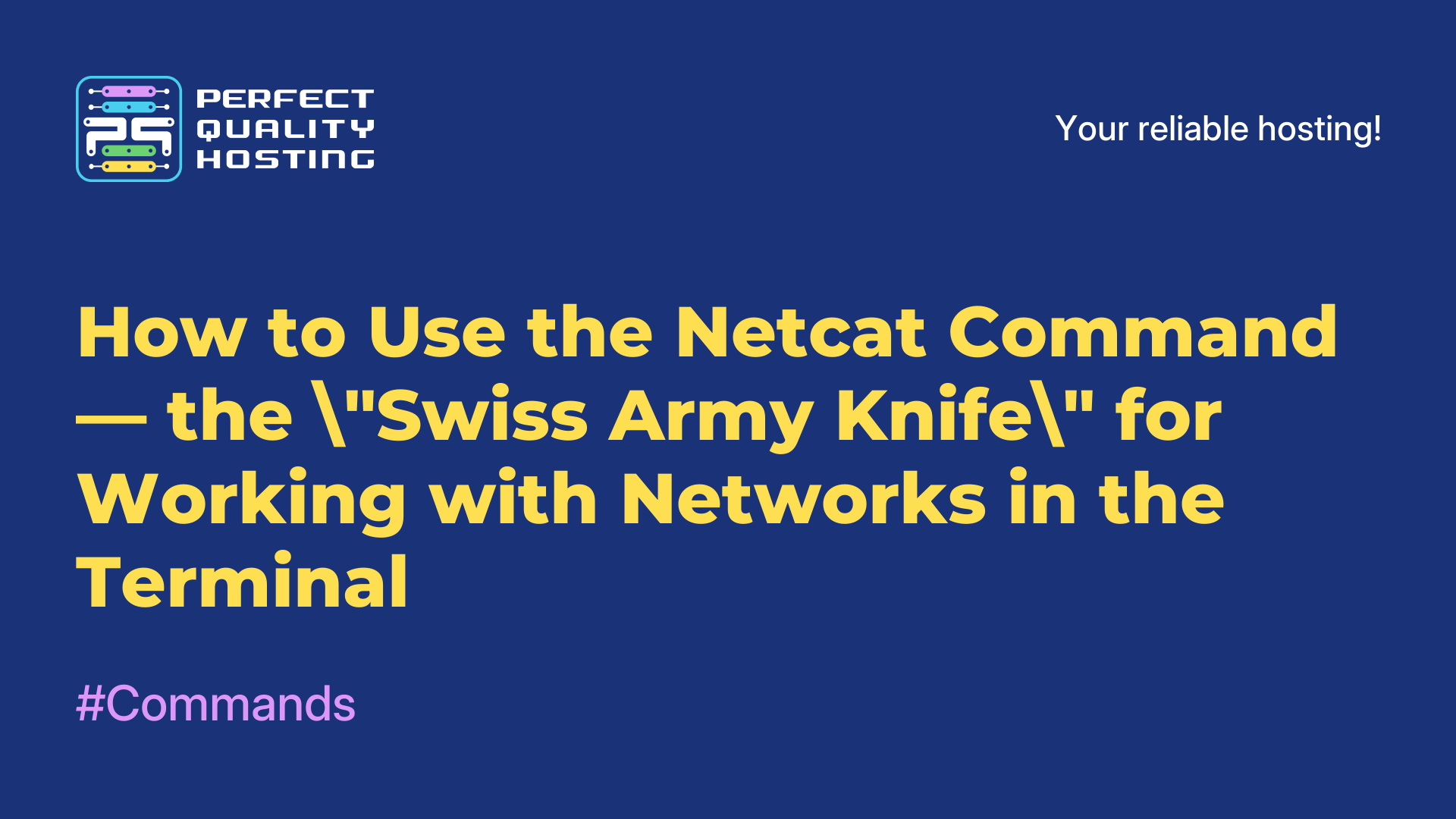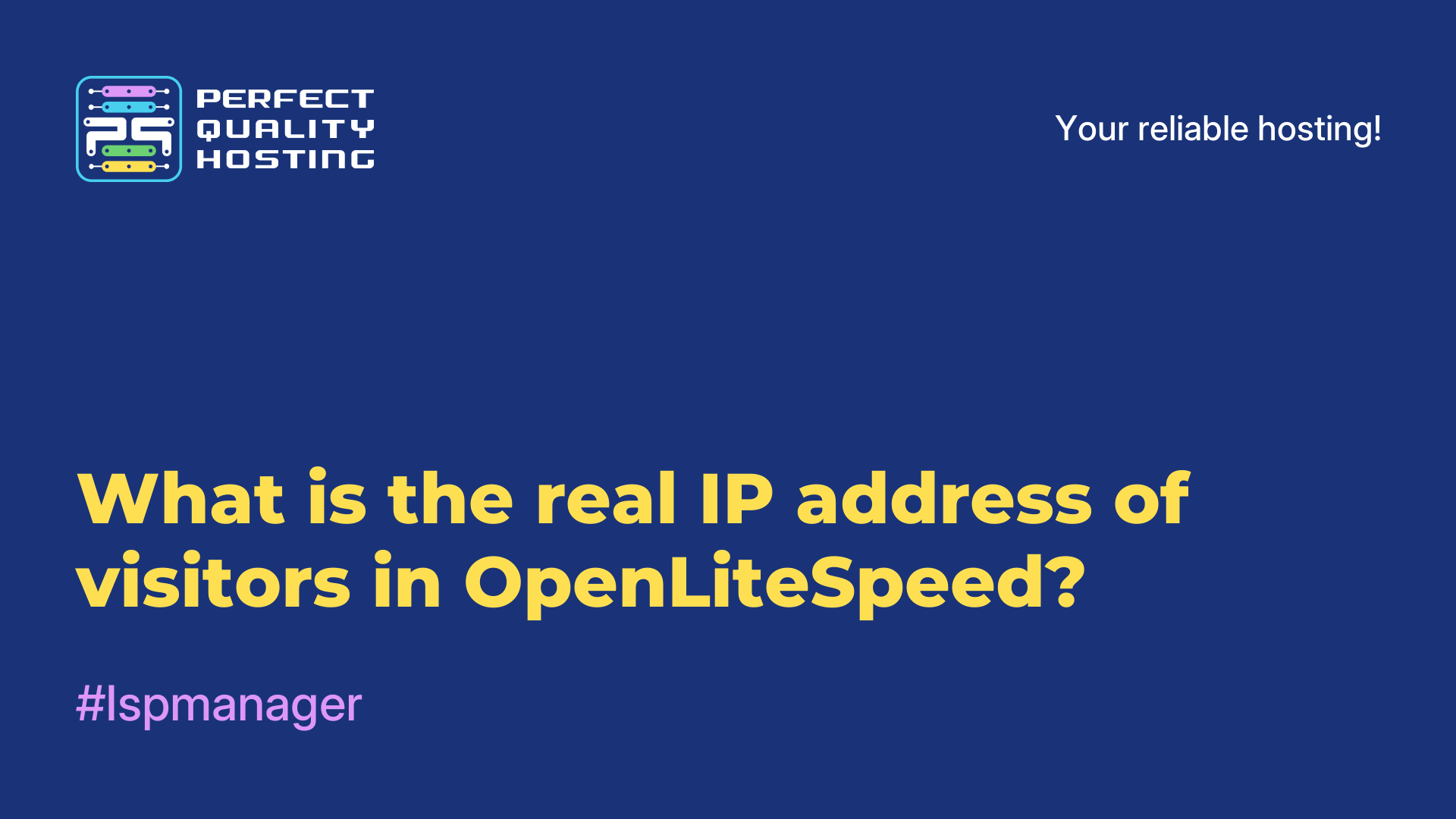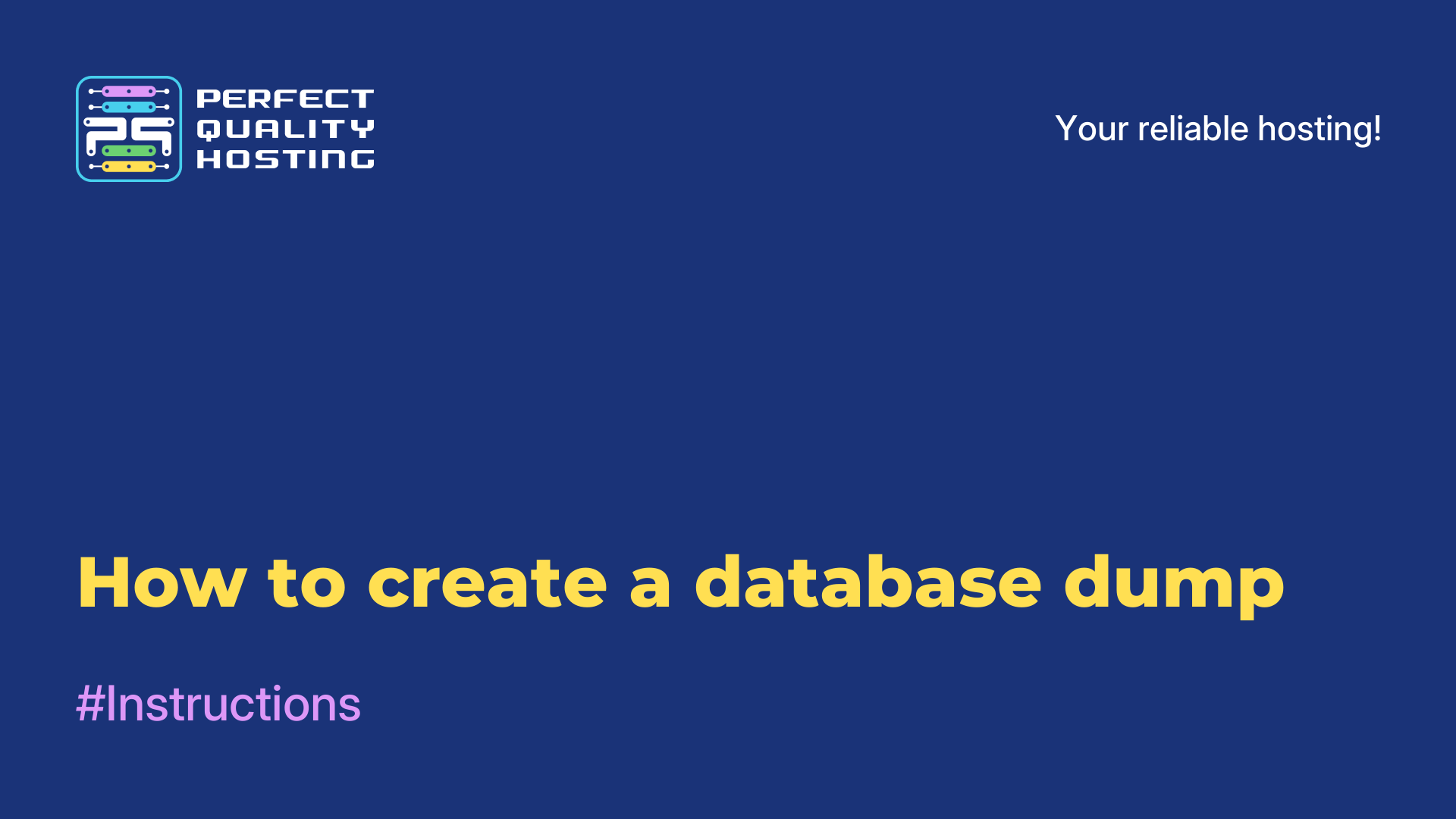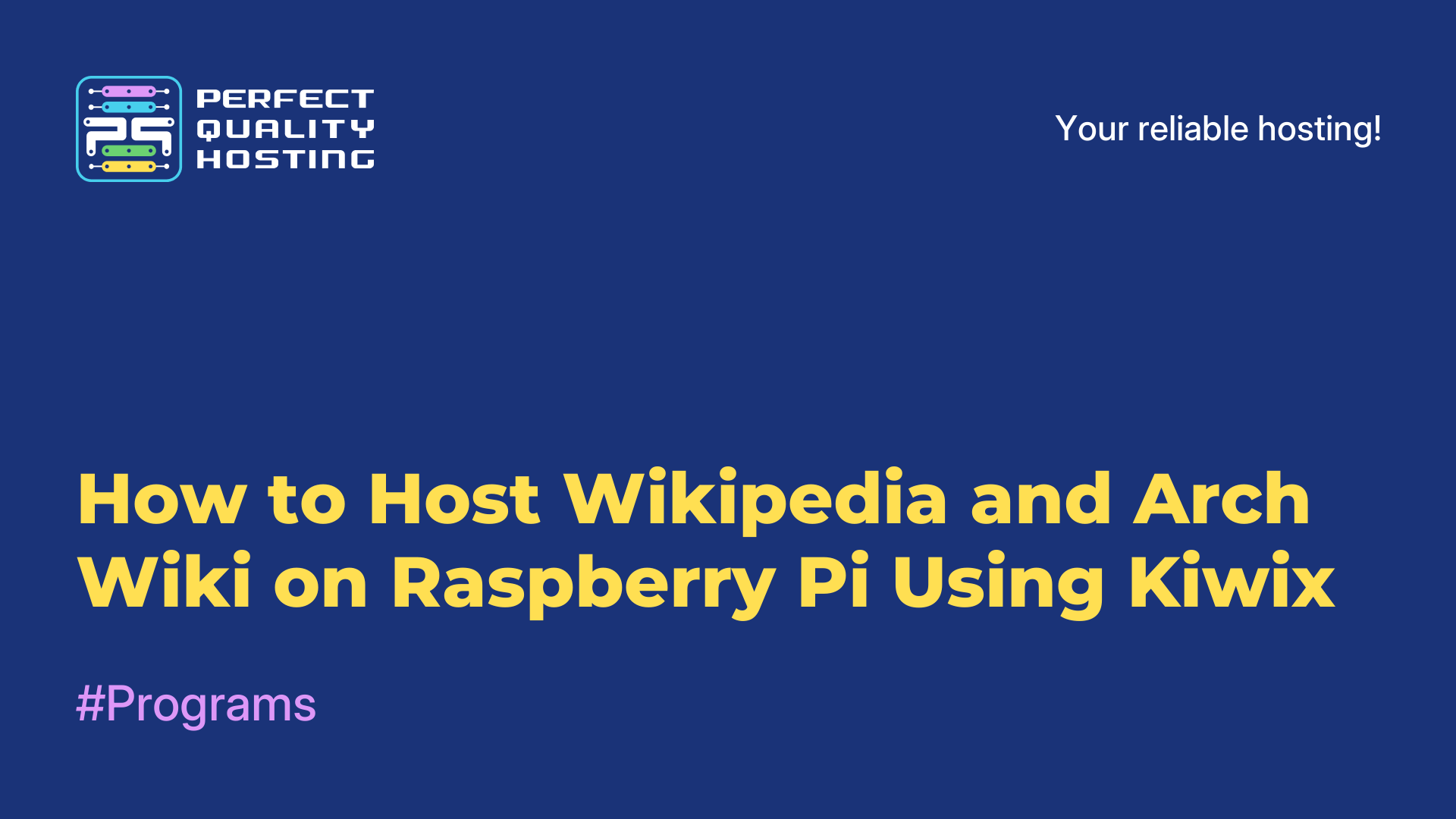-
United Kingdom+44 (20) 4577-20-00
-
USA+1 (929) 431-18-18
-
Israel+972 (55) 507-70-81
-
Brazil+55 (61) 3772-18-88
-
Canada+1 (416) 850-13-33
-
Czech Republic+420 (736) 353-668
-
Estonia+372 (53) 683-380
-
Greece+30 (800) 000-02-04
-
Ireland+353 (1) 699-43-88
-
Iceland+354 (53) 952-99
-
Lithuania+370 (700) 660-08
-
Netherlands+31 (970) 1027-77-87
-
Portugal+351 (800) 180-09-04
-
Romania+40 (376) 300-641
-
Sweden+46 (79) 008-11-99
-
Slovakia+421 (2) 333-004-23
-
Switzerland+41 (22) 508-77-76
-
Moldova+373 (699) 33-1-22
 English
English
How to run the script for automatic Joomla installation
- Main
- Knowledge base
- How to run the script for automatic Joomla installation
1) Log into the billing system using the credentials sent to your email during registration.
2) On the left side of the screen, in the "Products/Services" section, select "Virtual Servers."
3) Choose the server and click the "Go to" button to access the control panel.
If you don't have a virtual server, you can order one from us by following a simple guide:
3.1. Go to the PQ.Hosting homepage.
3.2. Scroll down to the "Server Rental" section.
3.3. Select the country where the VPS will be located.
3.4. Choose a plan.
3.5. To view all available plans, click the arrows on the left or right.
3.6. To select the VPS rental period, hover your cursor over the right side of the selected plan card and click the corresponding checkbox.
3.7. Then, click the "Order Server" button.
3.8. You will be taken to the customization page for your future virtual server. Here, you can specify the domain name, choose the operating system, control panel, and configure other parameters.
3.9. After selecting all the necessary options, you just need to pay for the service.
Then you can proceed with the Joomla auto-installation setup.
4) In the "Virtual Machines" section, click the icon with three dots.
5) Select "Run script."
6)Enter Joomla in the search bar and click on the script.
7)Be sure to enter your email — the connection details will be sent there.
8) Click "Run script." You can track the launch process in the "Status" section.
9) Enter the server's IP address in the address bar.
10) Enter the login details that were sent to your email.
11) Follow the instructions in the Joomla interface.
12) Log in again and access the Joomla control panel.